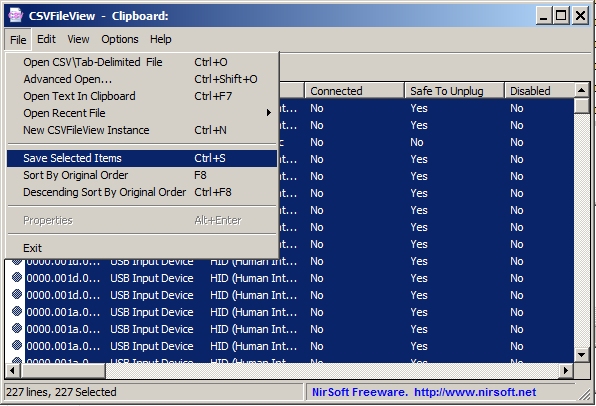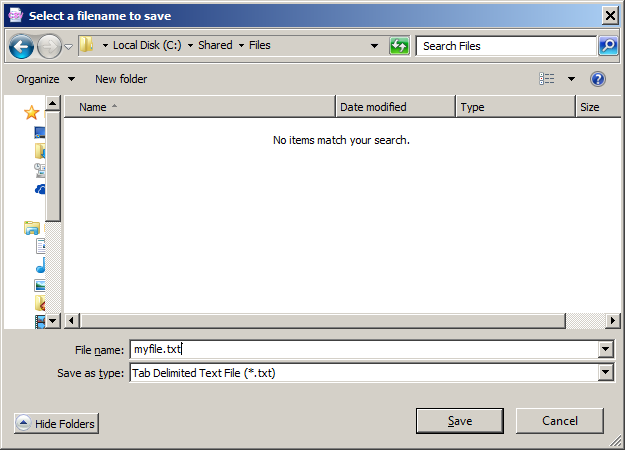|
|
|
|
| |
|
Convert comma delimited to tab delimited file on Windows
|
CSVFileView is a freeware tool that allows you to easily open and view
comma-delimited (csv) file, and optionally export it to tab-delimited/html/xml/JSON file , without need of any installation.
The CSVFileView software is just small standalone .exe file (CSVFileView.exe) that
you can put in any folder you want and run it.
In order to convert comma delimited to tab delimited file, first you have to open the comma-delimited file in CSVFileView, using one of the following methods:
- Go to the File menu, choose 'Open CSV\Tab-Delimited File' (or simply press Ctrl+O), and then from the open dialog-box, choose the comma-delimited file to open.
- Drag the comma-delimited file from Windows Explorer into the main window of CSVFileView.
- You can copy the comma-delimited text to the clipboard and then use the 'Open Text In Clipboard' option (Ctrl+F7).
After opening the csv file in CSVFileView, here's how to convert it to tab-delimited file:
-
Select the lines you want to convert, or simply press Ctrl+A to select all lines.
-
Open the File menu and choose 'Save Selected Items', or simply press Ctrl+S.
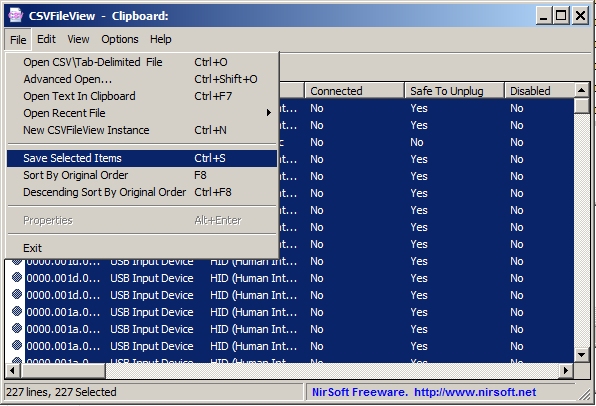
-
From the 'Save as type' combo-box select 'Tab Delimited Text File' and ,type/choose the filename to save, and then press the 'Save' button.
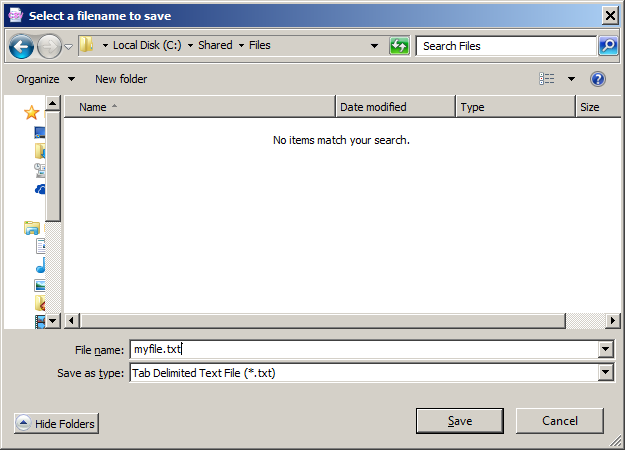
CSVFileView also allows you to convert comma-delimited to tab-delimited file from
command line.
For example, the following command converts file-to-convert.csv to converted-file.txt
CSVFileView.exe /load "c:\temp\file-to-convert.csv" /stab "c:\temp\converted-file.txt"
Finally, here's the description of important options that you may need when using CSVFileView to open and convert files:
- Options -> First Line Contains Column Names : If the first line of your comma-delimited file contain the name of fields/columns, then you should turn on this option.
If there is no line with field names, you should turn it off.
- Options -> Allow MultiLine Fields : If the files you open contain fields with multiple lines, you should turn on this option.
- Options -> Unicode/Ascii Save Mode : Allows you to control the encoding of the saved tab-delimited file - ASCII, UTF-8, or UTF-16
- Options -> Unicode/Ascii Default Open Mode: Allows you to control the encoding of the opened comma-delimited file - ASCII, UTF-8, or UTF-16.
|
|
|