
| |
| Main Page |
| Blog |
| Search |
| FAQ |
| TOP 10 |
| Pad Files |
| Contact |
| About... |
| Donate |
| All Utilities |
| Password Tools |
| System Tools |
| Browser Tools |
| Programmer Tools |
| Network Tools |
| Outlook/Office |
| 64-bit Download |
| Panel |
| Forensics |
| Pre-Release Tools |
| Articles |
In order to disconnect your USB device, you have to run USBDeview, and find the USB device that you want to eject/disconnect: 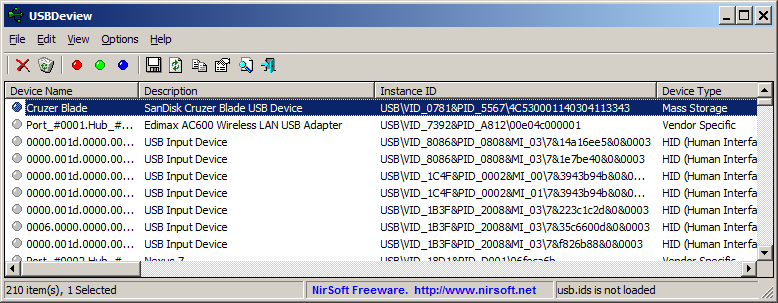 Let's say that you want to eject the 'SanDisk Cruzer' USB device in the above screenshot, so the command to eject this USB device is:
Let's say that you want to eject the 'SanDisk Cruzer' USB device in the above screenshot, so the command to eject this USB device is:
USBDeview.exe /stop "USB\VID_0781&PID_5567\4C530001140304113343" In the above example, I used the string of 'Instance ID' column. It's also possible to use the string of the 'Description' column. You can use the full string, or only part of the string. In the above screenshot, the decsription string of the device is 'SanDisk Cruzer Blade USB Device', but it's possible to use only part of this string to eject the device, for example: USBDeview.exe /stop "SanDisk Cruzer" USBDeview also provides additional commands to disconnect USB devices. For example, you can disconnect a device according to its VendorID and ProductID: USBDeview.exe /stop_by_pid "0781;5567" There is also a command to disconnect according to the drive letter of mass storage device, for example: USBDeview.exe /stop_by_drive d: It's also possible to disconnect a USB device according to its class/subclass/protocol (These values are displayed in the following columns: 'USB Class', 'USB Subclass', 'USB Protocol'), for example - in order to disconnect all USB Mass Storage Devices: USBDeview.exe /stop_by_class 08;06;50 You can see all available commands to eject a USB device in USBDeview Web page. 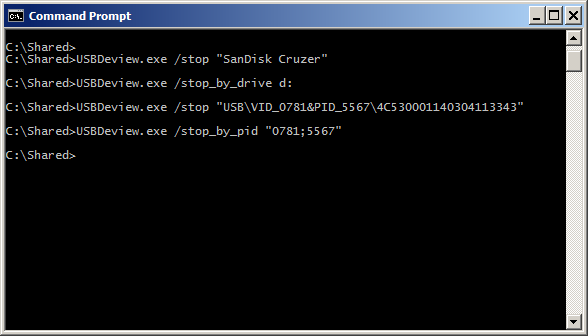
|
|||