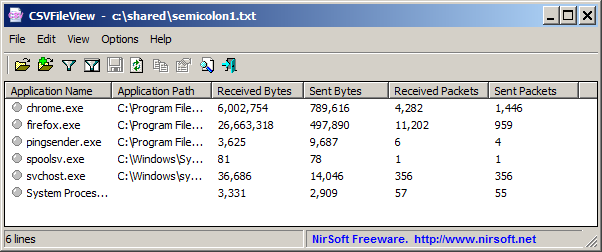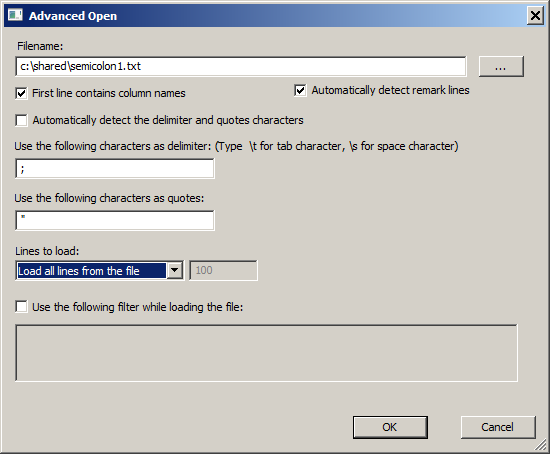|
|
|
|
| |
|
Open semicolon delimited file on Windows
|
CSVFileView is a freeware tool that allows you to easily open and view
tab-delimited file, comma-delimited (csv) file, and also a text file any custom delimiter you need, like semicolon delimited file.
The CSVFileView software is just small standalone .exe file (CSVFileView.exe) that
you can put in any folder you like and run it without need of any installation.
Here's how to open a semicolon delimited file with CSVFileView:
- Open the File menu, and choose 'Advanced Open' (or simply press Ctrl+Shift+O)
- In the 'Advanced Open' dialog-box, type or choose the semicolon delimited file you want to open.
- In the 'Use the following characters as delimiter' field - type a semicolon character: ;
- In the 'Use the following characters as quotes' field - type the character that is used as quote. quotes are needed if the value itself contain a semicolon character (For example: "1234;5678")
- If the first line of semicolon-delimited file contains the field names, select the 'First line contains column names' check-box. Otherwise, you should clear this check-box.
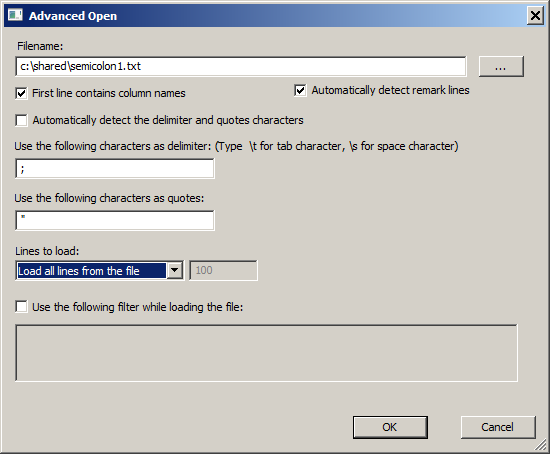
- Click the 'Ok' button to start loading the semicolon delimited file.
Here's an example for a semicolon delimited file opened inside CSVFileView:
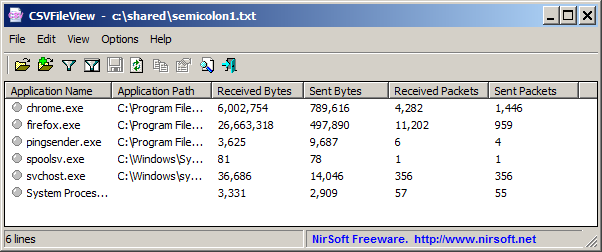
|
|
|