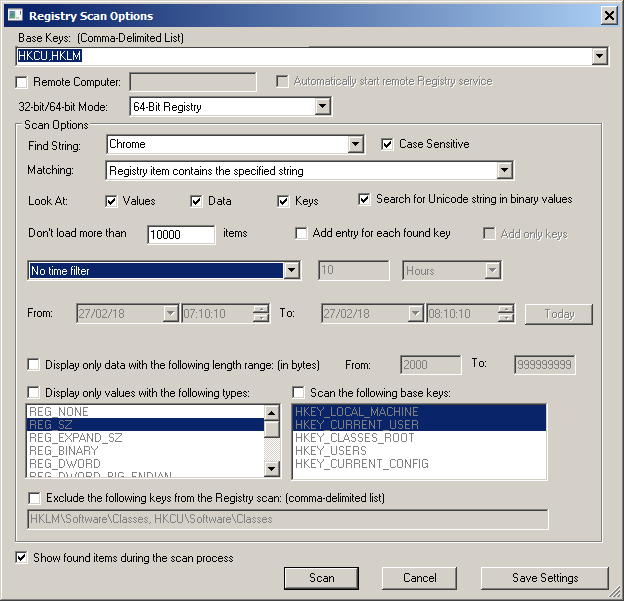|
|
|
|
| |
|
How to search Windows Registry from command line and export the result to csv / tab-delimited / .reg file
|
The RegSCanner tool allows you to scan and search the Registry of Windows operating system, find the desired Registry values that match to the specified search criteria, and then export the list to tab-delimited/comma-delimited/html/xml file and
also .reg file of RegEdit. You can search Registry values that contain specific string, search Registry values in specific length range, search Registry keys modified in specific date/time range, and more...
In order to search in Windows Registry from command and then export the result to a file, follow the instructions below:
- First, run RegScanner, and in the 'Registry Scan Options' window, choose the desired search criteria.
- Press 'Save Settings' and exit from RegScanner. The search configuration is saved into regscanner.cfg, located in the same folder of regscanner.exe
- Now you can search with RegScanner from command-line according to the search criteria stored in the .cfg file and export the result to the desired file type.
- For example, in order to search the Registry and save the result to standard .reg file that can be used to import with RegEdit:
RegScanner.exe /sreg "c:\temp\search_result.reg"
- In order to export the search result to comma-delimited file, use the /scomma command:
RegScanner.exe /scomma "c:\temp\search_result.csv"
- In order to export the search result to tab-delimited file, use the /stab command:
RegScanner.exe /stab "c:\temp\search_result.txt"
- You can also search with a search criteria from another .cfg, instead of the default file:
RegScanner.exe /cfg "c:\temp\myregsearch.cfg" /stab "c:\temp\search_result.txt"
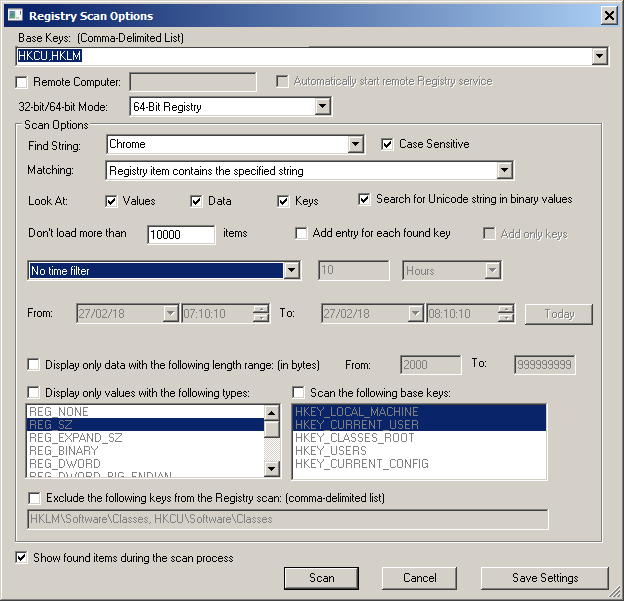
|
|
|