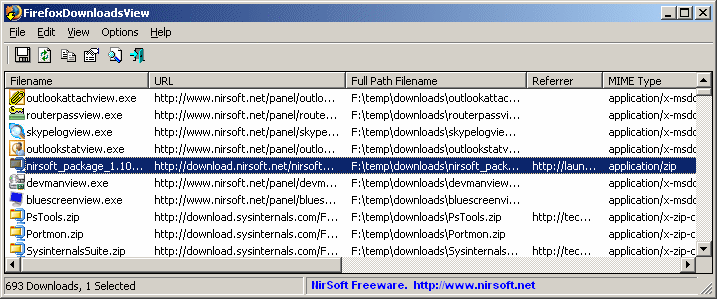| |

| FirefoxDownloadsView v1.40
Copyright (c) 2011 - 2019 Nir Sofer
|
Related Utilities
- MozillaHistoryView - View the list of visited web sites in Firefox/Mozilla/Netscape browsers
Description
This utility displays the list of the latest files that you downloaded with Firefox.
For every download record, the following information is displayed:
Download URL, Download Filename (with full path), Referrer, MIME Type, File Size, Start/End Time, Download Duration, and Average Download Speed.
You can easily select one or more downloads, and then save the list into xml/html/text/csv file or copy the
downloads information to the clipboard and paste it into Excel or other spreadsheet application.
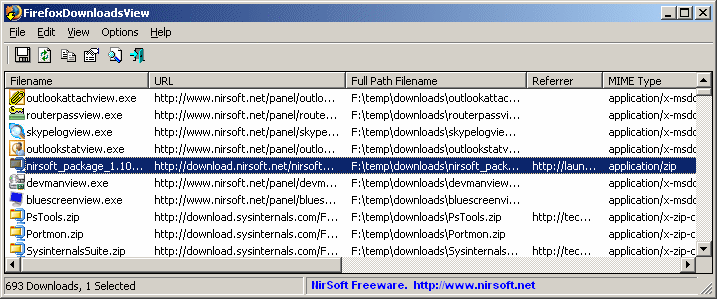
System Requirements
This utility works with Firefox 3 or later on Windows 2000/XP/Vista/7/8.x/2003/2008.
Previous versions of Firefox are not supported.
Known Issues
- The value of 'Average Speed' column is calculated according to downloaded bytes and start/end download time.
This calculated value might be distorted when the file size is very small or when the file was sent with
gzip compression.
-
Starting from version 20 of Firefox, there is a new downloads manager. In order to view the downloads of the new downloads manager,
you have to turn on the following option:
Options -> Use New Firefox 20 Download Manager
Be aware that some of the information, like Start Time, End Time, Duration is missing in the new download manager of Firefox, and thus FirefoxDownloadsView
cannot display it.
You can still switch to the old download manager and get full downloads information: Simply type 'About:Config' in Firefox, and then set the
browser.download.useToolkitUI option to true.
Versions History
- Version 1.40:
- Fixed to work with the latest versions of Firefox.
- Version 1.39:
- When using the 'Open Selected File With' option, the 'Always use the selected program to open this kind of file' check-box is now turned off and disabled.
- Version 1.38:
- The 'Use New Firefox 20 Download Manager' option is now turned on by default.
- Version 1.37:
- Added /cfg command-line option, which instructs FirefoxDownloadsView to use a config file in another location instead if the default config file, for example:
FirefoxDownloadsView.exe /cfg "%AppData%\FirefoxDownloadsView.cfg"
- Fixed the flickering problem occurred on Windows 7, while scrolling the downloads list.
- Version 1.36:
- Added /UseNewFirefoxDM command-line option.
- Version 1.35:
- Added support for the new download manager of Firefox 20. In order to activate it, you have to turn on the following option: Options -> Use New Firefox 20 Download Manager.
Be aware that some of the information, like Start Time, End Time, Duration is missing in the new download manager of Firefox, and thus FirefoxDownloadsView
cannot display it.
You can still switch to the old download manager and get full downloads information: Simply type 'About:Config' in Firefox, and then set the
browser.download.useToolkitUI option to true.
- Version 1.33:
- Added 'Auto Size Columns+Headers' option, which allows you to automatically resize the columns according to the row values and column headers.
- Fixed issue: The properties and the other windows opened in the wrong monitor, on multi-monitors system.
- Version 1.32:
- Fixed bug: FirefoxDownloadsView failed to load the downloads list if the profile path contained non-English characters.
- Version 1.31:
- Fixed bug: FirefoxDownloadsView froze for a few seconds if a downloaded filename was located on disconnected network drive.
- Version 1.30:
- Added 'Put Icon On Tray'.
- Version 1.25:
- The refresh option now works more smoothly, without loading the entire list again.
- Added Auto Refresh option. When it's turned on, the downloads list is automatically refreshed
every time that a change in the downloads database file is detected.
- Version 1.20:
- Added 'Status' column - Succeeded, Failed, or Canceled.
- Version 1.15:
- You can now drag one or more files from the window of FirefoxDownloadsView into a folder of Windows
Explorer or any other software that supports drag & drop of files.
- Version 1.11:
- Added 'Open Filename Folder' option (F6)
- Also, Added 'Open Filename Folder' option to choose as Double-Click Action.
- Version 1.10:
- Added 'Open Selected File With...' option.
- Added 'Double-Click Action' option, which allows you to choose what to do
when you double-click on a single item - Open Properties Window, Open Selected URL,
Open Selected File, or Open Selected File With.
- Added 'Mark Odd/Even Rows' option, under the View menu. When it's turned on, the odd and even rows are displayed in different color, to make it easier to read a single line.
- Version 1.05:
- Added 'Advanced Options' window (Under the Options menu) which allows you to choose another Firefox profile, instead of the
default one.
- Added /profile command-line option, to set the profile folder from command-line.
- Added 'Download ID' column.
- Version 1.00 - First release.
Using FirefoxDownloadsView
FirefoxDownloadsView doesn't require any installation process or additional DLL files. In order to start using it,
simply run the executable file - FirefoxDownloadsView.exe
After your run it, the main window displays the list of all downloads stored in the Firefox database.
You can select one or more download items and then:
- Press Ctrl+S and save the downloads list into text/csv/html/xml file.
- Press Ctrl+C to copy the downloads list into the clipbaord, and then paste the list into Excel or other application.
- Press Ctrl+E (Explorer Copy) and then paste the downloaded files (Ctrl+V) into folder of Explorer that you wish to copy the files.
- Press Ctrl+E (Explorer Copy) and then paste the list (Ctrl+V) into HashMyFiles utility, in order to calculate the MD5/SHA1 hashes of the downloaded files.
- Press F7 (Open Selected URL) to open the URL in your default browser and download this file again.
- Press F8 (Open Selected Filename) to open the selected downloaded filename with the default application (like double-click on the file in Explorer)
- Press Ctrl+U to copy to the clipboard only the URLs.
Command-Line Options
|
/cfg <Filename>
|
Start FirefoxDownloadsView with the specified configuration file.
For example:
FirefoxDownloadsView.exe /cfg "c:\config\fdv.cfg"
FirefoxDownloadsView.exe /cfg "%AppData%\FirefoxDownloadsView.cfg"
| |
/profile <Profile Folder>
|
Specifies the profile folder of Firefox to use.
For example:
FirefoxDownloadsView.exe /profile "C:\Documents and Settings\Administrator\Application Data\Mozilla\Firefox\Profiles\1c0agx3u.default"
| |
/UseNewFirefoxDM <0 | 1>
|
Specifies whether to use the new download manager of Firefox 20. 0 = No, 1 = Yes.
| |
/stext <Filename>
| Save the Firefox downloads list into a regular text file.
| |
/stab <Filename>
| Save the Firefox downloads list into a tab-delimited text file.
| |
/scomma <Filename>
| Save the Firefox downloads list into a comma-delimited text file (csv).
| |
/stabular <Filename>
| Save the Firefox downloads list into a tabular text file.
| |
/shtml <Filename>
| Save the Firefox downloads list into HTML file (Horizontal).
| |
/sverhtml <Filename>
| Save the Firefox downloads list into HTML file (Vertical).
| |
/sxml <Filename>
| Save the Firefox downloads list into XML file.
| |
/sort <column>
|
This command-line option can be used with other save options for sorting by the desired column.
If you don't specify this option, the list is sorted according to the last sort that you made from the user interface.
The <column> parameter can specify the column index (0 for the first column, 1 for the second column, and so on) or
the name of the column, like "URL" and "ID".
You can specify the '~' prefix character (e.g: "~Mime Type") if you want to sort in descending order.
You can put multiple /sort in the command-line if you want to sort by multiple columns.
Examples:
FirefoxDownloadsView.exe /shtml "f:\temp\downloads.html" /sort 2 /sort ~1
FirefoxDownloadsView.exe /shtml "f:\temp\downloads.html" /sort "Mime Type" /sort "URL"
| |
/nosort
|
When you specify this command-line option, the list will be saved without any sorting.
|
Translating FirefoxDownloadsView to other languages
In order to translate FirefoxDownloadsView to other language, follow the instructions below:
- Run FirefoxDownloadsView with /savelangfile parameter:
FirefoxDownloadsView.exe /savelangfile
A file named FirefoxDownloadsView_lng.ini will be created in the folder of FirefoxDownloadsView utility.
- Open the created language file in Notepad or in any other text editor.
- Translate all string entries to the desired language.
Optionally, you can also add your name and/or a link to your Web site.
(TranslatorName and TranslatorURL values) If you add this information, it'll be
used in the 'About' window.
- After you finish the translation, Run FirefoxDownloadsView, and all translated
strings will be loaded from the language file.
If you want to run FirefoxDownloadsView without the translation, simply rename the language file, or move
it to another folder.
License
This utility is released as freeware.
You are allowed to freely distribute this utility via floppy disk, CD-ROM,
Internet, or in any other way, as long as you don't charge anything for this.
If you distribute this utility, you must include all files in
the distribution package, without any modification !
Disclaimer
The software is provided "AS IS" without any warranty, either expressed or implied,
including, but not limited to, the implied warranties of merchantability and fitness
for a particular purpose. The author will not be liable for any special, incidental,
consequential or indirect damages due to loss of data or any other reason.
Feedback
If you have any problem, suggestion, comment, or you found a bug in my utility,
you can send a message to nirsofer@yahoo.com
FirefoxDownloadsView is also available in other languages. In order to change the language of
FirefoxDownloadsView, download the appropriate language zip file, extract the 'firefoxdownloadsview_lng.ini',
and put it in the same folder that you Installed FirefoxDownloadsView utility.
|
|