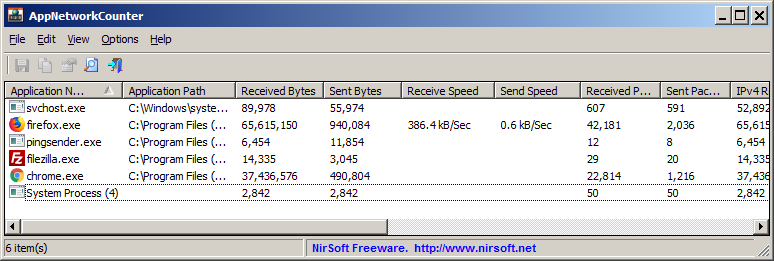| |

| AppNetworkCounter v1.56 - View network usage / bandwidth of every application on Windows
Copyright (c) 2018 - 2023 Nir Sofer
|
Description
AppNetworkCounter is a simple tool for Windows that counts and displays the number of TCP/UDP bytes and packets sent and received by every application on your system.
For every application, the following information is displayed: the number of sent and received bytes, number of sent and received packets,
number of sent/received IPv4 bytes, number of sent/received IPv6 bytes, and sent/receive speed. It also displays the version information of the application - Product Name,
Product Version, File Description, and Company Name.
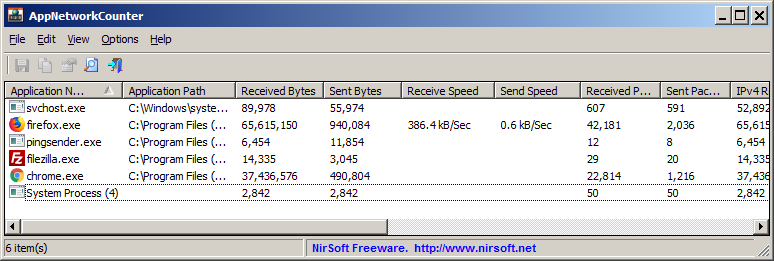
System Requirements
This tool works on any version of Windows, starting from Windows XP and up to Windows 11. Both 32-bit and 64-bit versions of Windows are supported.
On Windows Vista and later this tool requires to run as Administrator (elevation).
Versions History
- Version 1.56:
- Fixed issue: When copying data to the clipboard or exporting to tab-delimited file, every line contained an empty field in the end of the line.
- Version 1.55:
- Fixed the 'Received+Sent Bytes' column to display the value according to the 'Bytes Counter Unit' option.
- Added 'Full Screen' mode (View -> Full Screen or F11 key).
- Added 'Black Background' option (Under the View menu). When it's turned on, the main table is displayed in black background and white text, instead of default system colors.
- Version 1.52:
- Added 'Sort By' button to the toolbar.
- Version 1.51:
- Fixed a bug with KiB unit on 'Bytes Counter Unit' option.
- Fixed a few high DPI mode issues
- Version 1.50:
- Added 'Average Receive Speed' and 'Average Send Speed' columns, which calculate the speed between the 'First Activity Time' and 'Last Activity Time'.
- Version 1.49:
- Added 'Add Header Line To CSV/Tab-Delimited File' option (Turned on by default).
- Version 1.48:
- Fixed to display the speed values according to the 'Regional Settings' of Windows.
- Fixed to display leading zero according to the 'Regional Settings' of Windows.
- Added Kbps speed unit.
- Version 1.47:
- Added 'Always On Top' option.
- Version 1.46:
- Added GB and GiB to the 'Bytes Counter Unit' option.
- Added option to change the sorting column from the menu (View -> Sort By). Like the column header click sorting, if you click again the same sorting menu item, it'll switch between ascending and descending order. Also, if you hold down the shift key while choosing the sort menu item, you'll get a secondary sorting.
- Version 1.45:
- Added new columns: 'Received+Sent Bytes', 'Received+Sent Packets'.
- Version 1.42:
- Added 'Start As Hidden' option. When this option and 'Put Icon On Tray' option are turned on, the main window of AppNetworkCounter will be invisible on start.
- Updated to work properly in high DPI mode
- Version 1.41:
- Added 'Process Services' column, which displays the services of the process (Only when the 'Group By' option is 'Process ID').
- Version 1.40:
- Added 'Show Total Line' option. When it's turned on, a 'Total' item is added, showing the total TCP/UDP bytes and packets of all applications together.
- Version 1.35:
- Added thousands separator to all byte counter units.
- You can set any variable appears saved in the .cfg file from command-line. For example, this command set the speed unit to kB/Sec :
AppNetworkCounter.exe /SpeedUnit 1
- Added 'Align Numeric Columns To Right' option (It's turned on by default).
- Version 1.30:
- Added 'Group By' option - Application Name (The default) or Process ID. If you choose the 'Process ID' option - every process ID of the same application is displayed as a separated item.
- Version 1.25:
- Added new columns 'First Activity Time' and 'Last Activity Time'.
- Added 'Hide Inactive Items' option.
- Version 1.20:
- Added 'Maximum Receive Speed' and 'Maximum Send Speed' columns.
- Version 1.15:
- Added 'Put Icon On Tray' option.
- Version 1.12:
- Added 'Save File Encoding' option.
- Version 1.11:
- Added 'Sort On Every Update' option.
- Version 1.10:
- Added command-line options to save the report of AppNetworkCounter into a file without displaying any user interface.
- Version 1.06:
- Added 'Save All Items' option (Shift+Ctrl+S).
- Version 1.05:
- Added option to choose another font (name and size) to display in the main window.
- Version 1.00 - First release.
Start Using AppNetworkCounter
AppNetworkCounter doesn't require any installation process or additional DLL files. In order to start using it, simply run the executable file - AppNetworkCounter.exe
Immediately after running it, the main window displays every application that currently send or receive data on your network.
Be aware that the network counters in this tool are not per process but per application, so if you have multiple processes for the same application , AppNetworkCounter
merges them into one line. Also, if you close an application and then run it again, AppNetworkCounter will continue the update the network counters of the same
application entry.
At any time, you can clear the entire list and start with empty window by pressing Ctrl+X (Clear All). You can also reset the network counters of selected items by pressing Ctrl+R (Reset Selected Counters).
Columns Description
- Application Name: The .exe filename of the application.
- Application Path: The full path of the application.
- Received Bytes: Number of bytes that the specified application received.
- Sent Bytes: Number of bytes that the specified application sent.
- Receive Speed: Calculated receive speed of the specified program. You can use this field to monitor the current download bandwidth used by every application on your system.
- Send Speed: Calculated send speed of the specified program. You can use this field to monitor the current upload bandwidth used by every application on your system.
- Maximum Receive Speed: The maximum value of the 'Receive Speed' column.
- Maximum Send Speed: The maximum value of the 'Send Speed' column.
- Received Packets: Number of packets that the specified application received.
- Sent Packets: Number of packets that the specified application sent.
- IPv4 Received Bytes: Number of IPv4 bytes that the specified application received.
- IPv4 Sent Bytes: Number of IPv4 bytes that the specified application sent.
- IPv6 Received Bytes: Number of IPv6 bytes that the specified application received.
- IPv6 Sent Bytes: Number of IPv6 bytes that the specified application sent.
- Product Name: product name, taken from the version resource of the .exe file.
- Product Version: product version, taken from the version resource of the .exe file.
- File Description: file description, taken from the version resource of the .exe file.
- Company Name: company name, taken from the version resource of the .exe file.
- First Activity Time: The first time that network activity was detected for the specified application.
- Last Activity Time: The last time that network activity was detected for the specified application.
Other Options
- Speed Unit: Specifies the speed unit for the speed columns ('Receive Speed', 'Send Speed', 'Maximum Receive Speed', 'Maximum Send Speed'):
kB/Sec , KiB/Sec , MB/Sec , MiB/Sec, Mbps
- Bytes Counter Unit: Specifies the unit for all counter columns: Bytes, kB, KiB, MB, MiB
- Exclude Activity of Localhost Addresses: If this option is turned on, AppNetworkCounter won't count the local host activity (127.0.0.1 or ::1 ).
- Hide Inactive Items: If this option is turned on, AppNetworkCounter hides any item that is not active for more than xx seconds.
The default timeout value is 10 seconds, you can change the default timeout value by setting the 'InactiveTime' value of the .cfg file.
Command-Line Options
|
/CaptureTime <Milliseconds>
|
Specifies the capture time in milliseconds for the save command-line options (/stext, /stab, /scomma, and so on...)
The default is 10000 milliseconds (10 seconds).
| |
/cfg <Filename>
|
Start AppNetworkCounter with the specified configuration file.
For example:
AppNetworkCounter.exe /cfg "c:\config\anc.cfg"
AppNetworkCounter.exe /cfg "%AppData%\AppNetworkCounter.cfg"
| |
/stext <Filename>
| Save the report of AppNetworkCounter into a simple text file.
| |
/stab <Filename>
| Save the report of AppNetworkCounter into a tab-delimited text file.
| |
/scomma <Filename>
| Save the report of AppNetworkCounter into a comma-delimited text file (csv).
| |
/shtml <Filename>
| Save the report of AppNetworkCounter into HTML file (Horizontal).
| |
/sverhtml <Filename>
| Save the report of AppNetworkCounter into HTML file (Vertical).
| |
/sxml <Filename>
| Save the report of AppNetworkCounter into XML file.
| |
/sjson <Filename>
| Save the report of AppNetworkCounter into JSON file.
| |
/sort <column>
|
This command-line option can be used with other save options for sorting by the desired column.
The <column> parameter can specify the column index (0 for the first column, 1 for the second column, and so on) or
the name of the column, like "Application Name" and "Application Path".
You can specify the '~' prefix character (e.g: "~Received Bytes") if you want to sort in descending order.
You can put multiple /sort in the command-line if you want to sort by multiple columns.
|
Translating AppNetworkCounter to other languages
In order to translate AppNetworkCounter to other language, follow the instructions below:
- Run AppNetworkCounter with /savelangfile parameter:
AppNetworkCounter.exe /savelangfile
A file named AppNetworkCounter_lng.ini will be created in the folder of AppNetworkCounter utility.
- Open the created language file in Notepad or in any other text editor.
- Translate all string entries to the desired language.
Optionally, you can also add your name and/or a link to your Web site.
(TranslatorName and TranslatorURL values) If you add this information, it'll be
used in the 'About' window.
- After you finish the translation, Run AppNetworkCounter, and all translated
strings will be loaded from the language file.
If you want to run AppNetworkCounter without the translation, simply rename the language file, or move
it to another folder.
License
This utility is released as freeware.
You are allowed to freely distribute this utility via floppy disk, CD-ROM,
Internet, or in any other way, as long as you don't charge anything for this and you don't
sell it or distribute it as a part of commercial product.
If you distribute this utility, you must include all files in
the distribution package, without any modification !
Disclaimer
The software is provided "AS IS" without any warranty, either expressed or implied,
including, but not limited to, the implied warranties of merchantability and fitness
for a particular purpose. The author will not be liable for any special, incidental,
consequential or indirect damages due to loss of data or any other reason.
Feedback
If you have any problem, suggestion, comment, or you found a bug in my utility,
you can send a message to nirsofer@yahoo.com
AppNetworkCounter is also available in other languages. In order to change the language of
AppNetworkCounter, download the appropriate language zip file, extract the 'appnetworkcounter_lng.ini',
and put it in the same folder that you Installed AppNetworkCounter utility.
|
|