
| |
| Main Page |
| Blog |
| Search |
| FAQ |
| TOP 10 |
| Pad Files |
| Contact |
| About... |
| Donate |
| All Utilities |
| Password Tools |
| System Tools |
| Browser Tools |
| Programmer Tools |
| Network Tools |
| Outlook/Office |
| 64-bit Download |
| Panel |
| Forensics |
| Pre-Release Tools |
| Articles |
In order to set the contrast of your monitor from command-line, simply run the following command: ControlMyMonitor.exe /SetValue Primary 12 70 The above command will set the contrast of your primary monitor to 70% (You can set any value between 0 and 100). The '12' number specifies the VCP Code of contrast. For every monitor setting there is a different VCP Code. If you want to increase or decrease the monitor contrast, relatively to the current contrast, you can use the /ChangeValue command, for example: ControlMyMonitor.exe /ChangeValue Primary 12 -8 The above command will decrease the contrast of your monitor by 8%. If you have multiple monitors on your system, you have to specify the name or ID or serial number of the monitor you want to change, for example: ControlMyMonitor.exe /ChangeValue "\\.\DISPLAY1\Monitor0" 12 10
There is also an option to switch between 2 or more contrast values, by using the /SwitchValue command.
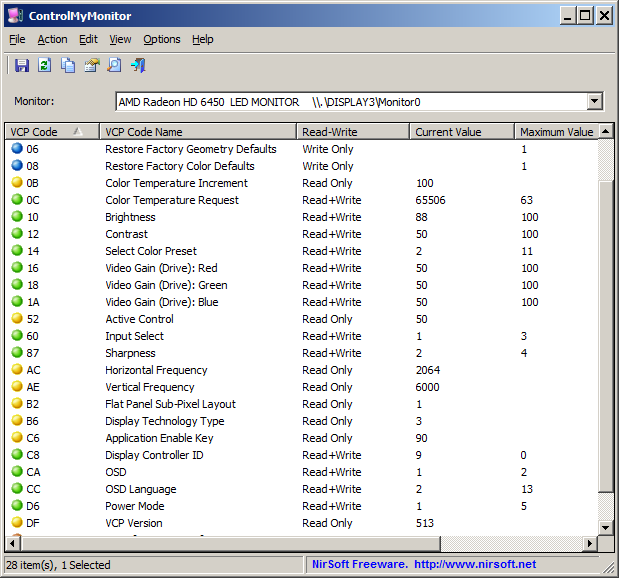
|
|||