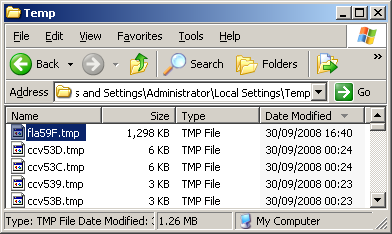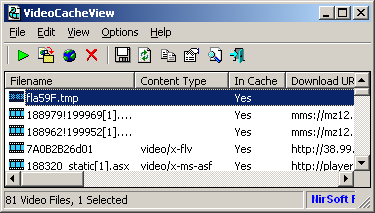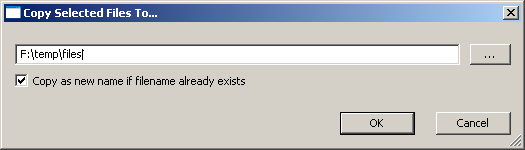| |
| Main Page |
| Blog |
| Search |
| FAQ |
| TOP 10 |
| Pad Files |
| Contact |
| About... |
| Donate |
| All Utilities |
| Password Tools |
| System Tools |
| Browser Tools |
| Programmer Tools |
| Network Tools |
| Outlook/Office |
| 64-bit Download |
| Panel |
| Forensics |
| Pre-Release Tools |
| Articles |
Each time that a Flash video file (.flv) is played in your Web browser, a temporary file with all the content of the flv file
is created in the temporary folder of Windows, usually located under [User Profile]\Local Settings\Temp.
This 'fla???.tmp' file is in fact a full .flv file that can be played with any video software that support flv files. However, this file is locked by the flash player component and you cannot copy or open it by a regular software. also, when you close the Web browser, the file is automatically deleted.
In order to extract this .tmp file, you can use the VideoCacheView utility.
When you run this tool, it automatically scan the cache of your Web browsers and the temporary folder of Windows, and find
all stored video files.
Select this file, and choose 'Copy Selected Files To' option. Now, you should select the folder that you wish to copy the file:
After you click 'Ok', the file will be copied into the selected folder. Be aware that before you copy the file, you must wait until the flash video file is fully loaded by your Web browser. Otherwise, the copied flv file will be corrupted.
|
|||