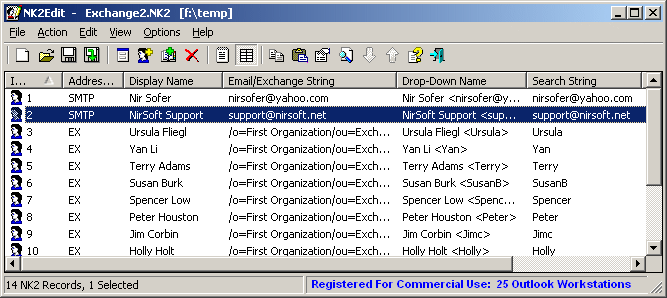|
|
|
|
| |
|
How to delete old addresses from Outlook AutoComplete file
|
Sometimes you may need to delete multiple old email addresses from the AutoComplete file of Microsoft Outlook, in order to ensure that users will not send messages to incorrect email addresses.
The NK2Edit tool allows you to easily delete multiple email addresses from the AutoComplete file of Microsoft Outlook.
You can do it from the GUI, and from command-line, using NK2Edit scripts.
In order to delete old email addresses from GUI:
- Run NK2Edit and open the desired AutoComplete file.
- Select one or more AutoComplete items that you want to delete.
- From the Action menu, choose 'Delete Selected Records', or simply press Del.
- Click the 'Yes' button for the question.
- Press Ctrl+S to save the changes.
- Activate the 'Export To Message Store' action (File -> Export To Message Store or Ctrl+Shift+M) to ensure that Outlook will accept the AutoComplete change properly.
You can also delete multiple addresses from command-line, using NK2Edit scripts.
For example: the following command deletes all email addresses that their domain is nirsoft.net
NK2Edit.exe /script_express "c:\temp\Stream_Autocomplete_0_A1C02148FD1AC9F12075E8A391ABEB20.dat" 'If Domain Equal "nirsoft.net" Delete'
You can read more about using NK2Edit scripts in the following Web page: Edit NK2 files from command-line
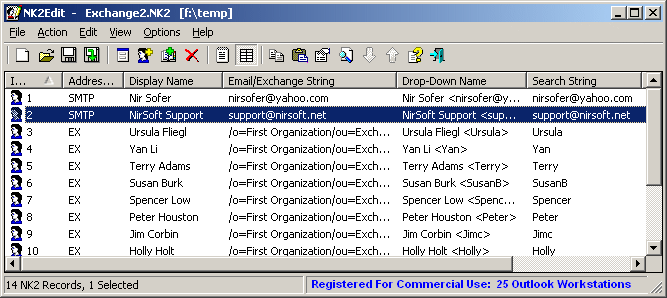
|
|
|