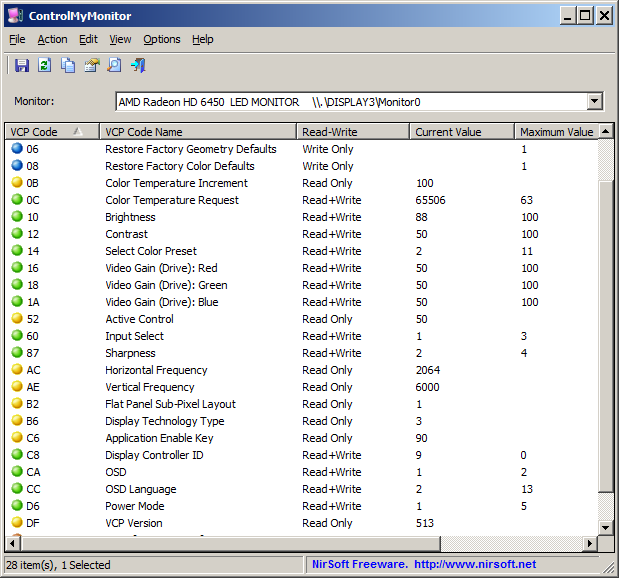| |
| Main Page |
| Blog |
| Search |
| FAQ |
| TOP 10 |
| Pad Files |
| Contact |
| About... |
| Donate |
| All Utilities |
| Password Tools |
| System Tools |
| Browser Tools |
| Programmer Tools |
| Network Tools |
| Outlook/Office |
| 64-bit Download |
| Panel |
| Forensics |
| Pre-Release Tools |
| Articles |
The ControlMyMonitor utility allows you to change the settings of your monitor from command-line and GUI.
Here's an example for command tp set the desired input source:
In the above example - the "\\.\DISPLAY2\Monitor0" is the monitor name. You can also use the monitor ID or serial number of the monitor. The '3' value is number of the input source.
If you want to change the input source of the primary monitor, you can simply use the 'Primary' string instead of monitor name, for example:
Be aware that ControlMyMonitor will work on your system only if your hardware supports DDC/CI, and you have Windows Vista or later version of Windows (Including Windows 10). Windows XP is not supported.
|
|||