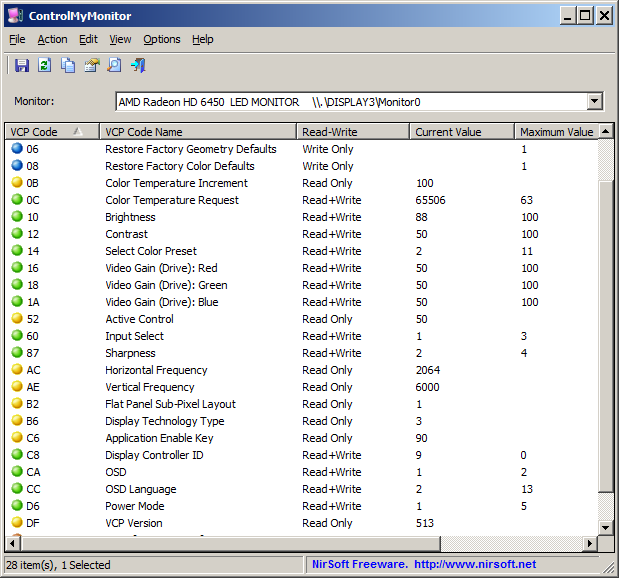| |
| Main Page |
| Blog |
| Search |
| FAQ |
| TOP 10 |
| Pad Files |
| Contact |
| About... |
| Donate |
| All Utilities |
| Password Tools |
| System Tools |
| Browser Tools |
| Programmer Tools |
| Network Tools |
| Outlook/Office |
| 64-bit Download |
| Panel |
| Forensics |
| Pre-Release Tools |
| Articles |
The ControlMyMonitor utility allows you to change the settings of your monitor from command-line and GUI.
The "\\.\DISPLAY1\Monitor0" is the name of the monitor that you want to turn off. You should look at the main window of
ControlMyMonitor to check what is the name of the monitor that you need to turn off. You can also specify the ID or serial number of the monitor instead of name.
The 'D6' specifies the VCP Code for Power mode. For every monitor setting there is a different VCP Code.
If this command doesn't work properly with your monitor, you can try to specify '4' instead of 5:
If you want to turn on the monitor, simply set the D6 code (Power Mode) to 1, for example:
If you want to switch between on and off state, you can use the /SwitchValue command, for example:
Be aware that ControlMyMonitor will work on your system only if your hardware supports DDC/CI, and you have Windows Vista or later version of Windows (Including Windows 10). Windows XP is not supported.
|
|||