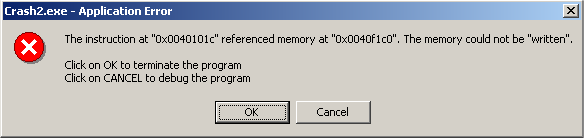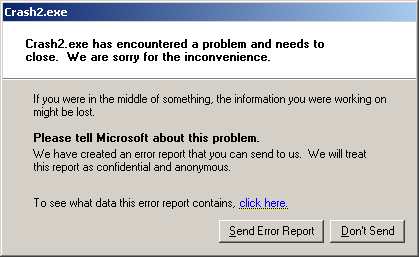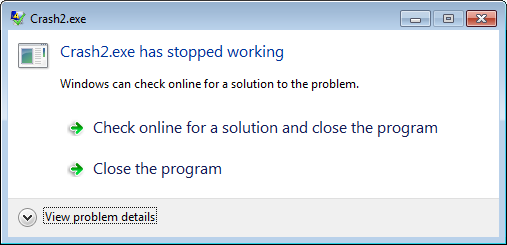| |

| WinCrashReport v1.25 - Displays a report about crashed Windows application
Copyright (c) 2011 - 2016 Nir Sofer
|
See Also
- WhatIsHang - Get information about Windows software that stopped responding (hang)
- NK2Edit - Edit, merge and fix the AutoComplete files (.NK2) of Microsoft Outlook.
Description
WinCrashReport provides an alternative to the built-in crash reporting program of Windows operating system.
When application crashes in your system and Windows displays the internal crash window of the operating system,
you can run WinCrashReport, and get extensive report about the crashed application.
The crash report of WinCrashReport is displayed as simple text or in HTML, and includes the following
information: Crash memory address, Exception code, Exception description, Strings found in the stack,
call stack, processor registers, modules list, threads list, and more...
System Requirements And Limitations
- This utility work on any version of Windows, starting from Windows 2000 and up to Windows 10.
- If the crashed application is 32-bit, you should use the 32-bit version of WinCrashReport.
If the crashed application is 64-bit, you should use the 64-bit version of WinCrashReport.
- On Windows 7/2008/Vista/8: If the crashed application is running with administrator privilege, you must
execute WinCrashReport with 'Run As Administrator' in order to get the crash report about this application.
- in some circumstances, a program may crash without displaying any crash window (The program simply disappears from the screen),
in these cases, WinCrashReport won't be able the create a crash report.
Versions History
- Version 1.25:
- Added R8 - R15 processor registers to the 64-bit crash report.
- Fixed bug: WinCrashReport freezed if the crashed thread had a very large stack.
- Changed the default report type to HTML.
- Version 1.23:
- Fixed bug: WinCrashReport failed to remember the last size/position of the main window if it was not located in the primary monitor.
- Added 'Run As Administrator' option (Ctrl+F11), which allows you to easily run WinCrashReport as administrator on Windows Vista/7/8/2008.
- Version 1.22:
- Added 'Always On Top' option.
- The path of the selected crashed .exe file is now displayed in the window title.
- Version 1.21:
- Added /ShowInternalExceptions command-line option.
- Version 1.20:
- Added 64-bit build of WinCrashReport to generate a crash report for 64-bit programs.
- Version 1.15:
- Added option to generate a crash report from command-line, for example:
WinCrashReport.exe /SaveReport html c:\temp\crash.html
- Version 1.10:
- Added 'Start As Hidden' option. When this option and 'Put Icon On Tray' option are turned on, the main window of WinCrashReport
will be invisible on start.
- Version 1.05:
- Added 'Put Icon On Tray' option.
- Version 1.00 - First release.
WinCrashReport vs Crash Reporting of Windows
The crash reporting window of Windows operating system is confusing and behaves differently from one version of Windows to another.
Here's the description of Windows crash reporting module on different versions of Windows:
- On Windows 2000, 'Application Error' window is displayed with very little information about the crash, and ask you to click Ok to
terminate the application. If a debugger is installed, it also allows you to debug the crashed program, by pressing the cancel button.
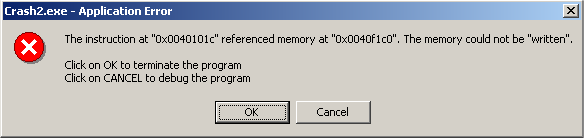
- On Windows XP, a crash window with the following message is displayed:
"abcd.exe has encountered a problem and needs to close. We are sorry for the inconvenience."
the crash window offers the user to send the crash report to Microsoft, which is somewhat silly, because most
of the application crashes are caused by 3-party software, and Microsoft won't be able to fix them.
This crash window also allows you to view the crash report, but there is no any easy way to save the report into a file,
and copy/paste of the report doesn't work either.
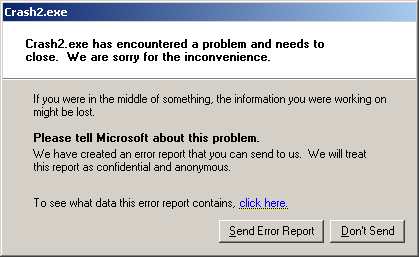
- On Windows 7/2008/Vista, the crash window of the operating system allows you to view
some information about the crash, by clicking the 'View Problem Details' link, but the
crash report is not extensive as the report of Windows XP.
It also offers you to check for solution for the crash problem in the online database of Microsoft.
The crash module of Windows 7/2008/Vista, known as the 'Windows Error Reporting' (WER), also saves every crash report as simple text file into
the user profile, at C:\Users\[profile]\AppData\Local\Microsoft\Windows\WER\ReportArchive .
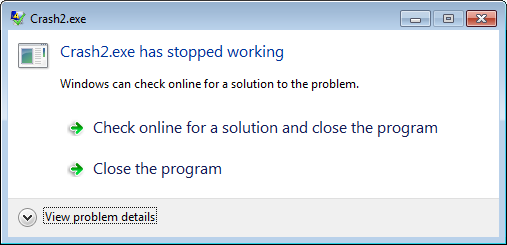
As opposed to Microsoft crash reporting module, WinCrashReport allows you to get the same report format for
all versions of Windows, starting from Windows 2000 and up to Windows 7. It also allows you to easily save the crash
report into text file or HTML file.
Be aware that for now, WinCrashReport doesn't replace the existing crash module of Microsoft and you have to manually run it
when application crash occurs on your system. It's possible that in future versions, WinCrashReport will also provide an
option to replace the existing crash reporter of Microsoft.

Start Using WinCrashReport
WinCrashReport doesn't require any installation process or additional dll files.
When application crashes in your system, simply run the executable of WinCrashReport (WinCrashReport.exe),
and the crash report will be displayed in the lower pane of WinCrashReport.
If the upper pane contains more than a single crash item, you may need to choose the correct crash item.
Also, if you don't see any crash item in the upper pane, you may try to turn on the 'Show Internal Exceptions' option
(Under the Options menu), and then try to locate the right crash item.
By default, WinCrashReport displays the report in simple text only, but you can easily switch to HTML report mode by pressing F8.
Be aware that HTML report mode is much slower than the text report mode.
You can also save the report into text or html file, by using the 'Save This Crash Report' option (Ctrl+S)
About The Crash Report of WinCrashReport
Every crash report created by WinCrashReport contains the following sections:
- General Exception Information:
Provides general information about the crash,
including the date/time that the report was generated, the full path of the crashed application,
the process/thread ID that caused the crash, product name/version/company of the crashed application,
crash address, exception code, exception description, and exception parameters.
- Strings in the stack:
Provides a list of all strings (Ascii and Unicode) found in the stack of the crashed application.
Looking at these strings may give you a clue for locating the the cause of the crash.
- Call Stack (Method 1 + Method 2):
Provides the call stack of the crashed application. WinCrashReport uses 2 different methods to locate
the calls made by the application just before the crash.
- Processor Registers:
Provides the values of common processor registers at the momemnt of the crash.
If a processor register points to a memory address, WinCrashReport will display the content of the memory address.
- Modules List:
Provides the list of all DLLs loaded into the crashed application.
For every loaded module, the following information is displayed:
module name, address range, module size, product name, product version, file version ,file description, company name,
file size, file modified time, and full path of the dll.
- All Threads:
Provides the list of all running threads in the crashed application.
For every thread, the following information is displayed:
Thread ID, start address, stack base, stack size, context switch count, status, priority,
creation time, user time, and kernel time.
- Full Stack Data:
Provides the list of all values found in the crashed application, at the moment of the crash.
Command-Line Options
|
/SaveReport <Report Type> <Filename>
|
Locates the crashed application and generates a report as text or html file.
For Example:
WinCrashReport.exe /SaveReport text c:\temp\crash1.txt
WinCrashReport.exe /SaveReport html c:\temp\crash1.html
| |
/ShowInternalExceptions <0 | 1>
|
Specifies whether to show internal exceptions. 0 = No, 1 = Yes.
|
Translating WinCrashReport to other languages
In order to translate WinCrashReport to other language, follow the instructions below:
- Run WinCrashReport with /savelangfile parameter:
WinCrashReport.exe /savelangfile
A file named WinCrashReport_lng.ini will be created in the folder of WinCrashReport utility.
- Open the created language file in Notepad or in any other text editor.
- Translate all string entries to the desired language.
Optionally, you can also add your name and/or a link to your Web site.
(TranslatorName and TranslatorURL values) If you add this information, it'll be
used in the 'About' window.
- After you finish the translation, Run WinCrashReport, and all translated
strings will be loaded from the language file.
If you want to run WinCrashReport without the translation, simply rename the language file, or move
it to another folder.
License
This utility is released as freeware.
You are allowed to freely distribute this utility via floppy disk, CD-ROM,
Internet, or in any other way, as long as you don't charge anything for using this tool and you don't
sell it or distribute it as a part of commercial product.
If you distribute this utility, you must include all files in
the distribution package, without any modification !
Disclaimer
The software is provided "AS IS" without any warranty, either expressed or implied,
including, but not limited to, the implied warranties of merchantability and fitness
for a particular purpose. The author will not be liable for any special, incidental,
consequential or indirect damages due to loss of data or any other reason.
Feedback
If you have any problem, suggestion, comment, or you found a bug in my utility,
you can send a message to nirsofer@yahoo.com
wincrashreport is also available in other languages. In order to change the language of
wincrashreport, download the appropriate language zip file, extract the 'WinCrashReport_lng.ini',
and put it in the same folder that you Installed wincrashreport utility.
|
|