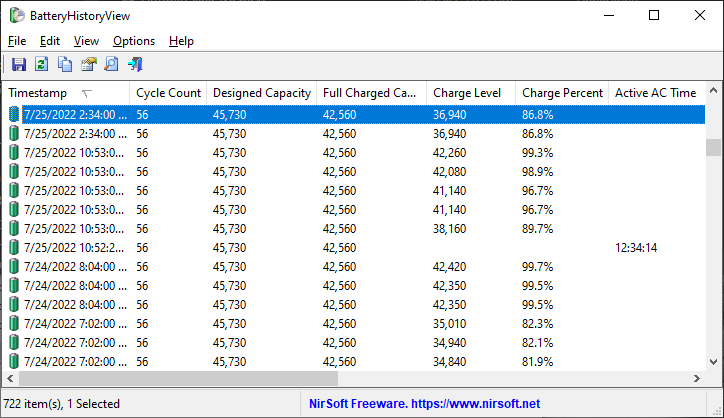| |

| BatteryHistoryView v1.06
Copyright (c) 2022 - 2024 Nir Sofer
|
Description
BatteryHistoryView extracts and displays the history information of the laptop battery stored in the SRUDB.dat database of Windows 10 and Windows 11.
The battery history information is automatically collected by Windows operating systems and includes the following information:
Timestamp, Cycle Count, Designed Capacity, Full Charged Capacity, Charge Level, Charge Percent, Active AC Time, CS AC Time, Active DC Time, CS DC Time,
Active Discharge Time, CS Discharge Time, Active Energy, CS Energy.
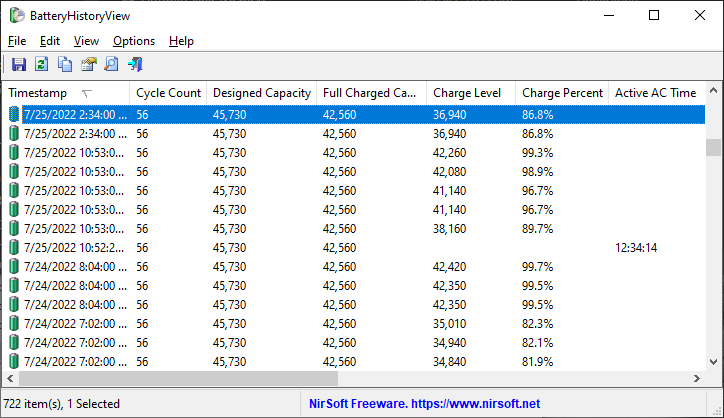
System Requirements
- This tool works on Windows 10 and Windows 11. Both 32-bit and 64-bit systems are supported.
- This tool is just a small standalone .exe file that you can run on any system without installing anything.
Data Source
The battery history data is taken from the following database file: C:\Windows\System32\sru\SRUDB.dat
The following tables contain the battery history information: {FEE4E14F-02A9-4550-B5CE-5FA2DA202E37}LT and {FEE4E14F-02A9-4550-B5CE-5FA2DA202E37}
Version History
- Version 1.06:
-
Fixed issue: BatteryHistoryView crashed while reading the SRUDB.dat database created by Windows 11 24H2.
-
Added 'Black Background' option (Under the View menu). When it's turned on, the main table is displayed in black background and white text, instead of default system colors.
- Version 1.05:
- Added option to change the sorting column from the menu (View -> Sort By). Like the column header click sorting, if you click again the same sorting menu item, it'll switch between ascending and descending order.
- Added 'Sort By' toolbar button.
- Version 1.01:
- Added 'Align Numeric Columns To Right' option.
- Version 1.00 - First release.
Start Using BatteryHistoryView
BatteryHistoryView doesn't require any installation process or additional DLL files. In order to start using it, simply run the executable file - BatteryHistoryView.exe
After running BatteryHistoryView - if the SRUDB.dat database file is locked , BatteryHistoryView will ask you whether you want to run it as administrator in order to access the locked file. If the file is not locked, BatteryHistoryView will load it instantly.
Be aware: BatteryHistoryView loads the battery history from 2 different tables, and thus you'll get in this tool 2 types of records.
The first type of record only displays the following fields: Timestamp, Cycle Count, Designed Capacity, Full Charged Capacity, Charge Level, Charge Percent.
The second type of record displays the rest of the fields.
'Advanced Options' Window
In the 'Advanced Options' window (F9), you can choose to load the SRUDB.dat database from external drive or from a remote computer on your network.
Be aware that loading the battery history information from a remote computer works only when the database file on the remote computer is not locked.
You can also choose to load the battery history information from the last xx days hours or from the specified date/time range.
Command-Line Options
|
/stext <Filename>
|
Save the battery history information to a simple text file.
|
|
/stab <Filename>
|
Save the battery history information to a tab-delimited text file.
|
|
/scomma <Filename>
|
Save the battery history information to a comma-delimited text file (csv).
|
|
/shtml <Filename>
|
Save the battery history information to HTML5 file (Horizontal).
|
|
/sverhtml <Filename>
|
Save the battery history information to HTML5 file (Vertical).
|
|
/sxml <Filename>
|
Save the battery history information to XML file.
|
|
/sjson <Filename>
|
Save the battery history information to JSON file.
|
|
/sort <column>
|
This command-line option can be used with other save options for sorting by the desired column. The <column> parameter can specify the column index (0 for the first column, 1 for the second column, and so on) or the name of the column, like "Timestamp" and "Cycle Count". You can specify the '~' prefix character (e.g: "~Full Charged Capacity") if you want to sort in descending order. You can put multiple /sort in the command-line if you want to sort by multiple columns.
|
|
/cfg <Config Filename>
|
Start BatteryHistoryView with the specified config file.
|
|
/Columns <Comma Delimited Columns List>
|
Allows you to set the columns to display or the columns to export from command-line.
You have to specify the column names, delimited by comma, for example:
BatteryHistoryView.exe /shtml c:\temp\battery-report.html /Columns "Timestamp,Cycle Count,Designed Capacity,Full Charged Capacity"
You can also specify the column names without space characters, for example:
BatteryHistoryView.exe /Columns "Timestamp,CycleCount,DesignedCapacity,FullChargedCapacity"
|
Translating BatteryHistoryView to other languages
In order to translate BatteryHistoryView to other language, follow the instructions below:
- Run BatteryHistoryView with /savelangfile parameter:
BatteryHistoryView.exe /savelangfile
A file named BatteryHistoryView_lng.ini will be created in the folder of BatteryHistoryView utility.
- Open the created language file in Notepad or in any other text editor.
- Translate all string entries to the desired language.
Optionally, you can also add your name and/or a link to your Web site.
(TranslatorName and TranslatorURL values) If you add this information, it'll be
used in the 'About' window.
- After you finish the translation, Run BatteryHistoryView, and all translated
strings will be loaded from the language file.
If you want to run BatteryHistoryView without the translation, simply rename the language file, or move
it to another folder.
License
This utility is released as freeware.
You are allowed to freely distribute this utility via CD-ROM, DVD,
Internet, or in any other way, as long as you don't charge anything for this and you don't
sell it or distribute it as a part of commercial product.
If you distribute this utility, you must include all files in
the distribution package, without any modification !
Disclaimer
The software is provided "AS IS" without any warranty, either expressed or implied,
including, but not limited to, the implied warranties of merchantability and fitness
for a particular purpose. The author will not be liable for any special, incidental,
consequential or indirect damages due to loss of data or any other reason.
Feedback
If you have any problem, suggestion, comment, or you found a bug in my utility,
you can send a message to support@nirsoft.net
BatteryHistoryView is also available in other languages. In order to change the language of
BatteryHistoryView, download the appropriate language zip file, extract the 'batteryhistoryview_lng.ini',
and put it in the same folder that you Installed BatteryHistoryView utility.
|
|