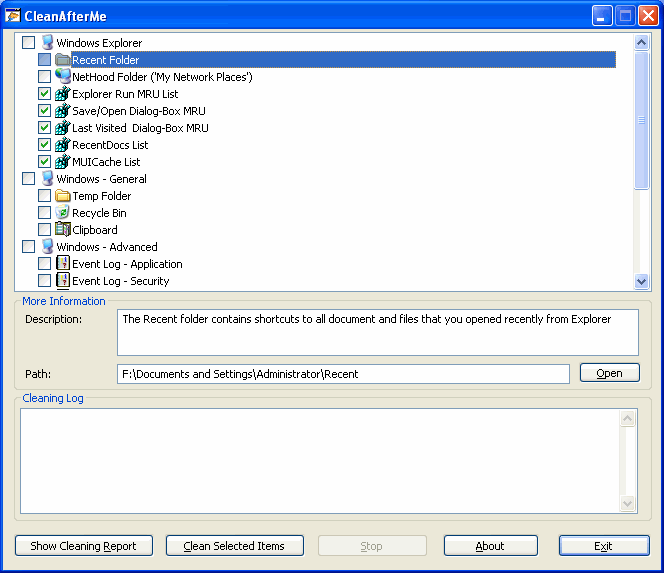| |

| CleanAfterMe v1.37 - Clean Registry entries and files in your system
Copyright (c) 2008 - 2010 Nir Sofer
|
Related Utilities
- RegScanner - Alternative to RegEdit find/search of Windows
- RegDllView - View registered dll/ocx/exe files on your system and unregister/delete unwanted registrations.
Description
CleanAfterMe allows you to easily clean files and Registry entries that are automatically
created by the Windows operating system during your regular computer work.
With CleanAfterMe, you can clean the cookies/history/cache/passwords of Internet Explorer,
the 'Recent' folder, the Registry entries that record the last opened files,
the temporary folder of Windows, the event logs, the Recycle Bin, and more.
CleanAfterMe is a portable application.
This means that you can run it without any installation and without leaving any trace in the
Registry.
You can also run this program from a USB flash drive: In order to do that, simply copy
the executable file of CleanAfterMe (CleanAfterMe.exe) into the USB flash drive, and run it from there.
System Requirements
This utility works under Windows 2000, Windows XP, Windows Server 2003, and Windows Vista.
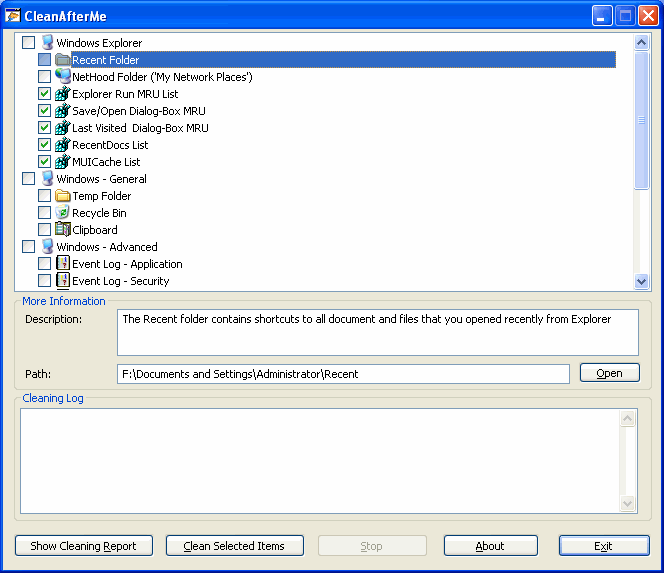
Search for other utilities in NirSoft
Versions History
- Version 1.37:
- Removed the option to delete .eml cache files of Windows Live Mail.
This option was good for HotMail and IMAP accounts, but for POP3 accounts,
it might delete real email messages.
- Version 1.36:
- Added support for Opera 10.
- Made another change in cleaning the 'installed USB devices', and Hopefully, this change
will fix the problem of disconnecting the USB mouse/keyboard in some computers.
- Version 1.35:
- Added new cleaning items: DirectInput MRU, Direct3D MRU, and Windows Prefetch Files (*.pf).
- Added Unicode header (0xff, 0xfe) to the log files saved by CleanAfterMe.
- Version 1.30:
- New option: Fill files with zero bytes before deleting them (In Advanced Options)
- New option: Don't ask me before cleaning my temporary folder (In Advanced Options)
- New cleaning items for Outlook/Word/Office temporary folder.
- Version 1.25:
- Added command-line support (/clean and /report)
- Version 1.21:
- Fixed bug: In some computers, when cleaning USB devices, the USB mouse/keyboard devices were also removed, and the user had to unplug and plug them again...
- Version 1.20:
- Added support for cleaning 'UserAssist' Registry key.
- Added support for cleaning Visual Studio MRU lists. (Displayed only when Visual Studio installation is detected.)
- Added support for cleaning Acrobat Reader MRU list. (Displayed only when Acrobat Reader installation is detected.)
- Version 1.16:
- Fixed bug: CleanAfterMe failed to clean the history file of Firefox 3.0.1
- New cleaning item: Installed USB devices.
- Version 1.15:
- New option: Remember Last Settings.
- New cleaning items: Recent files list of Microsoft Office and Windows Media Player, and
.eml files cache of Windows Live Mail.
- New cleaning item: Clean Firefox 3 History (this option delete the moz_historyvisits table of
places.sqlite, without affecting the bookmarks and other data in this file)
- Version 1.11:
- Fixed bug: Cleaning hitsory file caused a problem with Bookmarks on Firefox 3.
- Version 1.10:
- Added support for Firefox (Displayed only when Firefox folder is detected)
- Added support for Opera Web browser (Displayed only when Opera folder is detected)
- Added support for cleaning the last logged-on user name.
- The main dialog-box of CleanAfterMe is now resizable.
- In cleaing report: Display the number of files to delete and the total files size to delete.
- Version 1.01 - Fixed bug: CleanAfterMe hangs when choosing 'no' to 'Do you want to clean selected items' question.
- Version 1.00 - First release.
Using CleanAfterMe
In order to start using CleanAfterMe, simply run the executable file - CleanAfterMe.exe
In the main window of CleanAfterMe, you can choose what do you want to clean, by selecting
the desired items. You must read the description of each cleaning item before selecting it, so
you won't clean something that you want to keep.
For some of the cleaning items, you can also use the 'Open' button in order to view the
folder or Registry key that is going to be cleaned.
After you selected the desired items that you wish to clean, you can click the 'Show Cleaning Report' button.
When using this option, CleanAfterMe will show you the list of all files and Registry values that
are going to be deleted, but without actually cleaning anything.
After looking in the cleaning list and you see that everything is fine, you can start the cleaning process
by clicking the 'Clean Selected Items' button.
Using CleanAfterMe From Command-Line
|
/clean <Log Filename>
| Clean the items that you selected in the last time that you used CleanAfterMe.
The cleaning information will be saved into the Log Filename.
You can specify an empty string if you don't want to write the log information to file.
Examples:
CleanAfterMe.exe /clean "c:\temp\clean.log"
CleanAfterMe.exe /clean ""
| |
/report <Log Filename>
|
Save the cleaning report (only report, without cleaning anything) for the items that you selected in the last time that you used CleanAfterMe.
The cleaning report will be saved into the specified filename.
|
Translating CleanAfterMe to other languages
In order to translate CleanAfterMe to other language, follow the instructions below:
- Run CleanAfterMe with /savelangfile parameter:
CleanAfterMe.exe /savelangfile
A file named CleanAfterMe_lng.ini will be created in the folder of CleanAfterMe utility.
- Open the created language file in Notepad or in any other text editor.
- Translate all string entries to the desired language.
Optionally, you can also add your name and/or a link to your Web site.
(TranslatorName and TranslatorURL values) If you add this information, it'll be
used in the 'About' window.
- After you finish the translation, Run CleanAfterMe, and all translated
strings will be loaded from the language file.
If you want to run CleanAfterMe without the translation, simply rename the language file, or move
it to another folder.
License
This utility is released as freeware.
You are allowed to freely distribute this utility via floppy disk, CD-ROM,
Internet, or in any other way, as long as you don't charge anything for this.
If you distribute this utility, you must include all files in
the distribution package, without any modification !
Disclaimer
The software is provided "AS IS" without any warranty, either expressed or implied,
including, but not limited to, the implied warranties of merchantability and fitness
for a particular purpose. The author will not be liable for any special, incidental,
consequential or indirect damages due to loss of data or any other reason.
Feedback
If you have any problem, suggestion, comment, or you found a bug in my utility,
you can send a message to nirsofer@yahoo.com
CleanAfterMe is also available in other languages. In order to change the language of
CleanAfterMe, download the appropriate language zip file, extract the 'cleanafterme_lng.ini',
and put it in the same folder that you Installed CleanAfterMe utility.
|
|