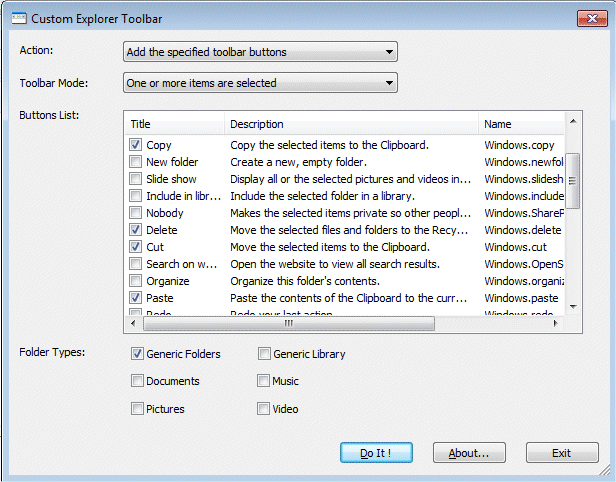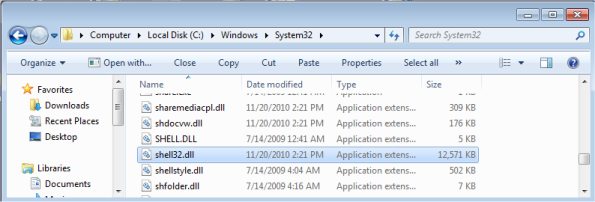| |
| Main Page |
| Blog |
| Search |
| FAQ |
| TOP 10 |
| Pad Files |
| Contact |
| About... |
| Donate |
| All Utilities |
| Password Tools |
| System Tools |
| Browser Tools |
| Programmer Tools |
| Network Tools |
| Outlook/Office |
| 64-bit Download |
| Panel |
| Forensics |
| Pre-Release Tools |
| Articles |
DescriptionCustomExplorerToolbar is small utility for Windows 7 only, which allows you to easily customize the toolbar of Windows Explorer, and add buttons that were existed in previous versions of Windows, like Copy, Cut, Paste, Select All, and more.This utility also allows you to remove the toolbar buttons that you previously added.
Versions History
System Requirements And Limitations
How it worksCustomExplorerToolbar updates the toolbar buttons list stored in TasksItemsSelected and TasksNoItemsSelected Registry subkeys, under the following Registry keys: (Every key represents a different folder type)HKEY_LOCAL_MACHINE\SOFTWARE\Microsoft\Windows\CurrentVersion\Explorer\FolderTypes\{5c4f28b5-f869-4e84-8e60-f11db97c5cc7} HKEY_LOCAL_MACHINE\SOFTWARE\Microsoft\Windows\CurrentVersion\Explorer\FolderTypes\{5f4eab9a-6833-4f61-899d-31cf46979d49} HKEY_LOCAL_MACHINE\SOFTWARE\Microsoft\Windows\CurrentVersion\Explorer\FolderTypes\{fbb3477e-c9e4-4b3b-a2ba-d3f5d3cd46f9} HKEY_LOCAL_MACHINE\SOFTWARE\Microsoft\Windows\CurrentVersion\Explorer\FolderTypes\{3f2a72a7-99fa-4ddb-a5a8-c604edf61d6b} HKEY_LOCAL_MACHINE\SOFTWARE\Microsoft\Windows\CurrentVersion\Explorer\FolderTypes\{0b2baaeb-0042-4dca-aa4d-3ee8648d03e5} HKEY_LOCAL_MACHINE\SOFTWARE\Microsoft\Windows\CurrentVersion\Explorer\FolderTypes\{631958a6-ad0f-4035-a745-28ac066dc6ed} If the owner of the Registry key is TrustedInstaller, CustomExplorerToolbar automatically changes the owner and permissions, make the toolbar change, and then set back the original owner and permissions.
Using CustomExplorerToolbarCustomExplorerToolbar doesn't require any installation process or additional dll files. In order to start using it, simply run the executable file, CustomExplorerToolbar.exeIf UAC (User Account Control) is turned on, Windows 7 will ask you whether you want that this program will make changes to this computer, and you should choose 'Yes' to run the program. After running CustomExplorerToolbar, the main window is displayed, and you can can choose the toolbar mode, buttons, and folder type, and then press the 'Do It !' button to add the toolbar buttons your selected.
CustomExplorerToolbar Options
In the following screenshot, you can see an example of Explorer window, after adding the Close, Copy, Cut, Paste, Properties, and Select All buttons with CustomExplorerToolbar utility:
Translating CustomExplorerToolbar to other languagesIn order to translate CustomExplorerToolbar to other language, follow the instructions below:
LicenseThis utility is released as freeware. You are allowed to freely distribute this utility via floppy disk, CD-ROM, Internet, or in any other way, as long as you don't charge anything for this and you don't sell it or distribute it as a part of commercial product. If you distribute this utility, you must include all files in the distribution package, without any modification !
DisclaimerThe software is provided "AS IS" without any warranty, either expressed or implied, including, but not limited to, the implied warranties of merchantability and fitness for a particular purpose. The author will not be liable for any special, incidental, consequential or indirect damages due to loss of data or any other reason.
FeedbackIf you have any problem, suggestion, comment, or you found a bug in my utility, you can send a message to nirsofer@yahoo.com
CustomExplorerToolbar is also available in other languages. In order to change the language of CustomExplorerToolbar, download the appropriate language zip file, extract the 'customexplorertoolbar_lng.ini', and put it in the same folder that you Installed CustomExplorerToolbar utility.
|
|||||||||||||||||||||||||||||||||||||||||||||||||||||||||||||||||||||||||||||||||