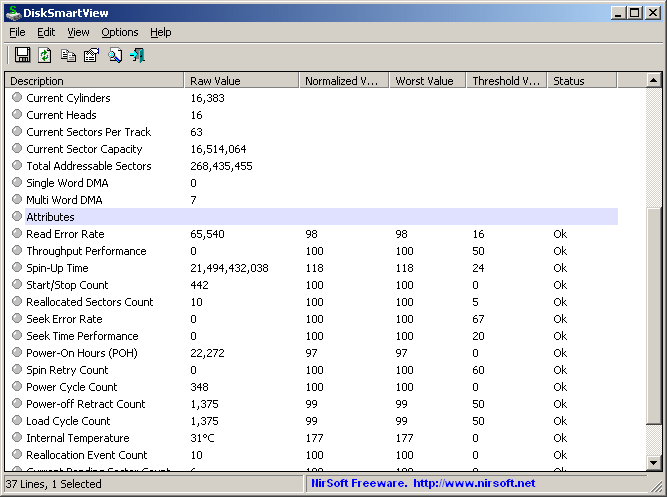| |

| DiskSmartView v1.21 - Retrieves the S.M.A.R.T information from your IDE/SATA disk
Copyright (c) 2010 - 2016 Nir Sofer
|
Related Links
- DiskCountersView - Displays the system counters of each disk drive in your system.
- NK2Edit - Edit, merge and repair the AutoComplete files (.NK2) of Microsoft Outlook.
Description
DiskSmartView is a small utility that retrieves the S.M.A.R.T information (S.M.A.R.T = Self-Monitoring, Analysis, and Reporting Technology) from IDE/SATA disks.
This information includes the disk model/firmware/serial number, cylinders/heads, power-on hours (POH), internal temperature,
disk errors rate, and more.
You can use the S.M.A.R.T information retrieved by DiskSmartView to find out whether there is any significant problem in your disk drive.
System Requirements
- Any version of Windows, starting from Windows 2000, and up to Windows 10.
- IDE/SATA/USB disk.
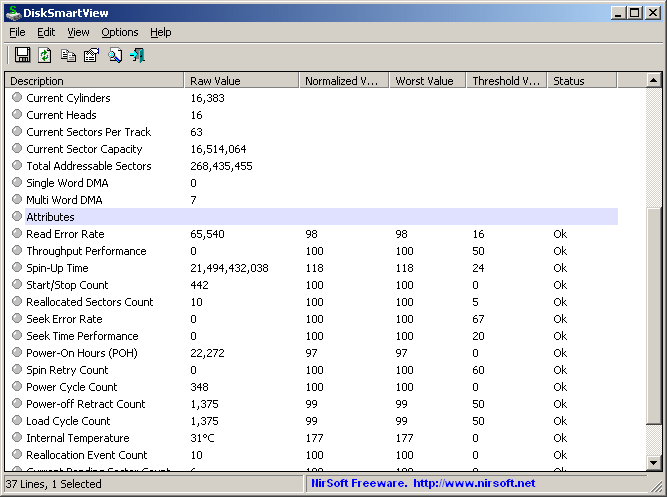
Versions History
- Version 1.21:
- You can now turn on/off the features added on version 1.20 ('Use ATA Command' and 'Retrieve S.M.A.R.T from USB Drives')
Be aware that the 'Use ATA Command' option is now turned off by default, because I got report that it caused a blue screen on RAID 1 system.
- Version 1.20:
- Added support for external USB hard drives.
- DiskSmartView now uses additional technique to retrieve S.M.A.R.T data, in order to make it compatiable with more systems.
- Added 'Smooth Refresh' option. When it's turned on and you press F5 (Refresh), DiskSmartView updates the existing table with the updated S.M.A.R.T values instead of reloading the entire table.
- Version 1.12:
- Added 'Put Icon On Tray' option.
- Version 1.11:
- Added 3 new lines to 'General Information' section: Disk Number, Registry Key, and Location Information.
- Version 1.10:
- Fixed bug: DiskSmartView failed to display S.M.A.R.T information for some of the disks, on systems with more than one disk.
- Version 1.05:
- Added 'Mark Odd/Even Rows' option, under the View menu. When it's turned on, the odd and even rows are displayed in different color, to make it easier to read a single line.
- Fixed issue: The properties dialog-box and other windows opened in the wrong monitor, on multi-monitors system.
- Added 'Auto Size Columns+Headers' option, which allows you to automatically resize the columns according to the row values and column headers.
- Version 1.02 - Fixed DiskSmartView to work properly with multiple disks.
- Version 1.01 - Fixed bug: the letters in model, serial number, firmware displayed in the wrong order.
- Version 1.00 - First release.
Using DiskSmartView
DiskSmartView doesn't require any installation process or additional dll files. In order to start using it,
simply run the executable file - DiskSmartView.exe
After running it, DiskSmartView displays all S.M.A.R.T information and attributes retrieved from your IDE disks.
You can select one or more lines and then save them to HTML/text/xml/csv file (Ctrl+S) or copy them to the clipboard (Ctrl+C) and paste them to Excel or other spreadsheet.
If you want to learn more about how to analyze the S.M.A.R.T information displayed by DiskSmartView,
You can read the S.M.A.R.T page in Wikipedia Web site.
Command-Line Options
|
/stext <Filename>
| Save the S.M.A.R.T information into a regular text file.
| |
/stab <Filename>
| Save the S.M.A.R.T information into a tab-delimited text file.
| |
/scomma <Filename>
| Save the S.M.A.R.T information into a comma-delimited text file (csv).
| |
/stabular <Filename>
| Save the S.M.A.R.T information into a tabular text file.
| |
/shtml <Filename>
| Save the S.M.A.R.T information into HTML file (Horizontal).
| |
/sverhtml <Filename>
| Save the S.M.A.R.T information into HTML file (Vertical).
| |
/sxml <Filename>
| Save the S.M.A.R.T information into XML file.
|
Translating DiskSmartView to other languages
In order to translate DiskSmartView to other language, follow the instructions below:
- Run DiskSmartView with /savelangfile parameter:
DiskSmartView.exe /savelangfile
A file named DiskSmartView_lng.ini will be created in the folder of DiskSmartView utility.
- Open the created language file in Notepad or in any other text editor.
- Translate all string entries to the desired language.
Optionally, you can also add your name and/or a link to your Web site.
(TranslatorName and TranslatorURL values) If you add this information, it'll be
used in the 'About' window.
- After you finish the translation, Run DiskSmartView, and all translated
strings will be loaded from the language file.
If you want to run DiskSmartView without the translation, simply rename the language file, or move
it to another folder.
License
This utility is released as freeware.
You are allowed to freely distribute this utility via floppy disk, CD-ROM,
Internet, or in any other way, as long as you don't charge anything for this.
If you distribute this utility, you must include all files in
the distribution package, without any modification !
Disclaimer
The software is provided "AS IS" without any warranty, either expressed or implied,
including, but not limited to, the implied warranties of merchantability and fitness
for a particular purpose. The author will not be liable for any special, incidental,
consequential or indirect damages due to loss of data or any other reason.
Feedback
If you have any problem, suggestion, comment, or you found a bug in my utility,
you can send a message to nirsofer@yahoo.com
DiskSmartView is also available in other languages. In order to change the language of
DiskSmartView, download the appropriate language zip file, extract the 'disksmartview_lng.ini',
and put it in the same folder that you Installed DiskSmartView utility.
|
|