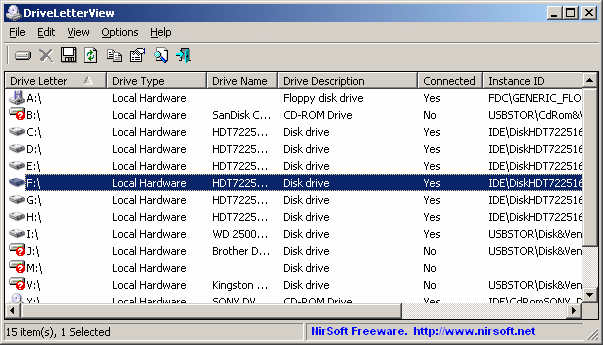| |

| DriveLetterView v1.50
Copyright (c) 2011 - 2019 Nir Sofer
|
Description
DriveLetterView is a simple utility that allows you to view the list of all drive letter assignments in your system, including local drives, remote network drives, CD/DVD drives, and USB drives - even if they are not currently plugged.
It also allows you to easily change a drive letter of USB devices and remote network shares, as
well as to delete a drive letter of USB device that is not plugged.
You can also use DriveLetterView to export the list of all drives into text/csv/html/xml file.
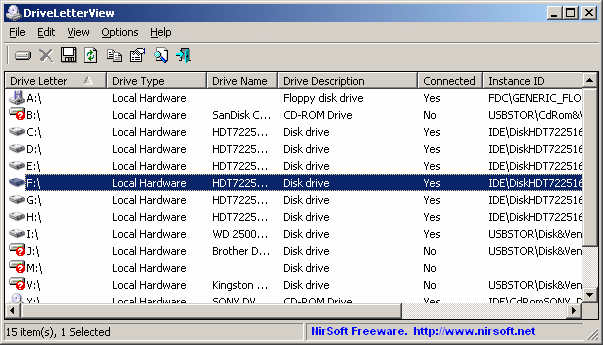
System Requirements
- This utility works on every version of Windows, starting from Windows 2000 and up to Windows 10.
Both 32-bit and x64 systems are supported.
- In order to change/remove drive letters on Windows 7/2008/Vista, you have to right-click on
DriveLetterView.exe and choose 'Run As Administrator'.
If you run it without admin rights, DriveLetterView can display the list of all drives, but
you won't be able to change/remove a drive letter.
Versions History
- Version 1.50
- Added 'Open Device Properties Window' option.
- Version 1.46
- You can now send the information to stdout by specifying an empty filename ("") in the command-line. (For example: DriveLetterView.exe /scomma "" >> c:\temp\dlv.csv )
You can use it only inside command-prompt window.
- Version 1.45
- Added 'Search Product Name In Google' option.
- Version 1.43
- Made a small change that hopefully will fix a crash problem occurs on some systems.
- Version 1.42
- Added 'Cluster Size' column (in bytes).
- Added 64-bit build.
- Version 1.41
- Added 'Decode Serial Numbers' option. When it's turned on, a serial number that is encoded as hexadecimal string is decoded to Ascii.
- Version 1.40
- Added new columns: 'Bus Type', 'Product String', 'Product Revision', 'Vendor String', 'Serial Number'.
Be aware that these fields are only displayed for drives that provide this information.
- Version 1.30
- Added 'Physical Drive Name' column.
- Version 1.25
- Added the following columns: File System, Volume Name, Volume Serial Number, Free Space, Total Size, and % Free Space.
- Added 'Auto Size Columns+Headers' option, which allows you to automatically resize the columns according to the row values and column headers.
- Version 1.20
- Added 'Speed Test' option, which allows you to test the read/write speed of your drive.
- Version 1.13
- Fixed the drive description string on Windows 7.
- Version 1.12
- Fixed bug: DriveLetterView froze for a few seconds if there was a disconnected network drive on the system.
- Version 1.11
- Added 'Mark Odd/Even Rows' option, under the View menu. When it's turned on, the odd and even rows are displayed in different color, to make it easier to read a single line.
- Version 1.10
- Added 'Last Update Time' column. (This time value is usually updated when the device is connected/disconnected)
- The drive letters information is now updated automatically when you plug or unplug a USB device.
- Version 1.05
- Added new command line options to change or delete a drive letter from command-line: /change and /delete
- Version 1.01
- Added 'Open Device In RegEdit' option
- Version 1.00 - First release.
Using DriveLetterView
DriveLetterView doesn't require any installation process or additional dll files.
In order to start using it, simply run the executable file - DriveLetterView.exe
After you run DriveLetterView, the list of all assigned drive letters is displayed on the main window of DriveLetterView.
If you want to change the drive letter of USB device or remote network drive, simply select the desired drive letter and
use the 'Change Drive Letter' option (F9).
If you want to remove assigned drive letters of USB devices that you don't use anymore, you can select the
desired drive letter, and choose the 'Delete Selected Drive Letter' option.
Be aware that DriveLetterView doesn't allow to change or remove a drive letter of a local hard-drive.
Also, you cannot change existing drive to a drive letter that is already assigned to another device.
If you change a drive letter of USB flash drive that is not currently plugged, this flash drive will
get the drive letter that you choose on the next time that you plug it.
Command-Line Options
|
/change <local | network> <Current Drive Letter> <New Drive Letter>
|
Allows you to change a drive letter from command line, for example:
DriveLetterView.exe /change local k: l:
DriveLetterView.exe /change network g: p:
| |
/delete <local | network> <Drive Letter>
|
Allows you to delete a drive letter from command line, for example:
DriveLetterView.exe /delete local k:
DriveLetterView.exe /delete network g:
| |
/stext <Filename>
| Save the drive letters list into a regular text file.
| |
/stab <Filename>
| Save the drive letters list into a tab-delimited text file.
| |
/scomma <Filename>
| Save the drive letters list into a comma-delimited text file (csv).
| |
/stabular <Filename>
| Save the drive letters list into a tabular text file.
| |
/shtml <Filename>
| Save the drive letters list into HTML file (Horizontal).
| |
/sverhtml <Filename>
| Save the drive letters list into HTML file (Vertical).
| |
/sxml <Filename>
| Save the drive letters list into XML file.
| |
/sort <column>
|
This command-line option can be used with other save options for sorting by the desired column.
If you don't specify this option, the list is sorted according to the last sort that you made from the user interface.
The <column> parameter can specify the column index (0 for the first column, 1 for the second column, and so on) or
the name of the column, like "Drive Type" and "Drive Letter".
You can specify the '~' prefix character (e.g: "~Drive Name") if you want to sort in descending order.
You can put multiple /sort in the command-line if you want to sort by multiple columns.
Examples:
DriveLetterView.exe /shtml "f:\temp\drives.html" /sort 2 /sort ~1
DriveLetterView.exe /shtml "f:\temp\drives.html" /sort "Drive Type" /sort "Drive Letter"
| |
/nosort
|
When you specify this command-line option, the list will be saved without any sorting.
|
Translating DriveLetterView to other languages
In order to translate DriveLetterView to other language, follow the instructions below:
- Run DriveLetterView with /savelangfile parameter:
DriveLetterView.exe /savelangfile
A file named DriveLetterView_lng.ini will be created in the folder of DriveLetterView utility.
- Open the created language file in Notepad or in any other text editor.
- Translate all string entries to the desired language.
Optionally, you can also add your name and/or a link to your Web site.
(TranslatorName and TranslatorURL values) If you add this information, it'll be
used in the 'About' window.
- After you finish the translation, Run DriveLetterView, and all translated
strings will be loaded from the language file.
If you want to run DriveLetterView without the translation, simply rename the language file, or move
it to another folder.
License
This utility is released as freeware.
You are allowed to freely distribute this utility via floppy disk, CD-ROM,
Internet, or in any other way, as long as you don't charge anything for this.
If you distribute this utility, you must include all files in
the distribution package, without any modification !
Disclaimer
The software is provided "AS IS" without any warranty, either expressed or implied,
including, but not limited to, the implied warranties of merchantability and fitness
for a particular purpose. The author will not be liable for any special, incidental,
consequential or indirect damages due to loss of data or any other reason.
Feedback
If you have any problem, suggestion, comment, or you found a bug in my utility,
you can send a message to nirsofer@yahoo.com
DriveLetterView is also available in other languages. In order to change the language of
DriveLetterView, download the appropriate language zip file, extract the 'driveletterview_lng.ini',
and put it in the same folder that you Installed DriveLetterView utility.
|
|