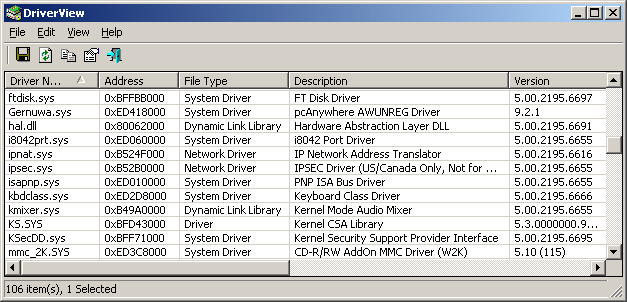| |

| DriverView v1.51 - Loaded Windows Drivers List
Copyright (c) 2003 - 2024 Nir Sofer
|
See Also
- DevManView - Alternative to device manager of Windows.
- ServiWin - Alternative to Windows services module - start/stop/restart service
- NK2Edit - Edit, merge and repair the AutoComplete files (.NK2) of Microsoft Outlook.
Description
DriverView utility displays the list of all device drivers currently loaded
on your system. For each driver in the list, additional useful information is displayed:
load address of the driver, description, version, product name, company that created the driver, and more.
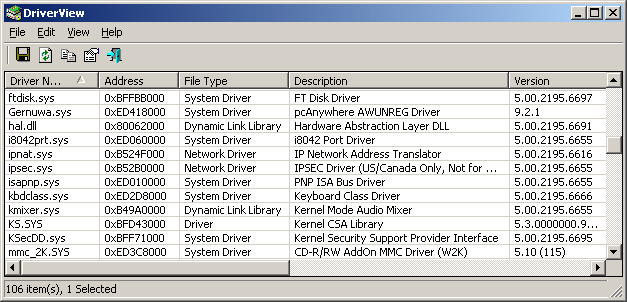
Search for other utilities in NirSoft
System Requirement
This utility works under Windows 2000, Windows NT, Windows XP, Windows Vista, Windows 7, Windows Server 2003/2008, Windows 8, Windows 10, and Windows 11. Windows 98 and Windows ME are not supported.
If you want to run this utility on Windows NT, you should download
the 'psapi.dll' and place it in your system32 directory.
Versions History
- Version 1.51:
- Updated to work on Windows 11 Version 24H2 (You also have to run it as Administrator)
- Added 'Run As Administrator' option (Ctrl+F11), which allows you to easily run DriverView as Administrator on Windows 11 24H2 and later.
- Version 1.50:
- Fixed bug: On 64-bit systems, DriverView always displayed zero in the upper 32-bits of the memory address instead of the correct value.
- Version 1.47:
- Fixed to display the correct driver version on Windows 10.
- Version 1.46:
- Added secondary sorting support: You can now get a secondary sorting, by holding down the shift key while clicking the column header. Be aware that you only have to hold down the shift key when clicking the second/third/fourth column. To sort the first column you should not hold down the Shift key.
- Version 1.45:
- Added 'Digital Signature' column, which displays the signer name if the driver is signed with a digital signature.
This column is active only when 'Read Digital Signatures' option (Under the Options menu) is turned on. (by default it's turned off)
- Version 1.43:
- Added secondary sorting: When clicking the column headers of 'File Type', 'Company', and other columns , the list is sorted by the selected column first, and then by the 'Driver Name' column.
- Version 1.42:
- Fixed the flickering occurred while scrolling the drivers list.
- Version 1.41:
- Fixed issue: On Windows 7/2008/Vista, DriverView displayed the incorrect driver version for some driver files.
- Version 1.40:
- Added 'Beep On Drivers Change' option. (For using when 'Automatic Refresh' is turned on)
- Version 1.36:
- You can now drag one or more driver files from the window of DriverView into Explorer window or other application.
- Version 1.35:
- Added 'Service Name' and 'Service Display Name' columns.
- Version 1.31:
- Added 'End Address' column.
- Version 1.30:
- Added 3 new columns: Size, Load Count, and Index.
- Version 1.25:
- Added 'Add Header Line To CSV/Tab-Delimited File' option. When this option is turned on, the column names are added
as the first line when you export to csv or tab-delimited file.
- Version 1.21:
- Improved the Microsoft drivers detection - DriverView can now also detect Microsoft drivers in non-English languages.
- Version 1.20:
- Added sorting command-line options.
- Version 1.17:
- Added 'Google Search' option, which opens a Google search of the current selected driver filename in your default Web browser.
- Version 1.16:
- Added new option: Hide Microsoft drivers.
- Version 1.15:
- Added new option: Mark Non-Microsoft Drivers.
- Version 1.14:
- Fixed bug: The main window lost the focus when the user switched to another application and then returned back to DriverView.
- Version 1.13:
- Added support for saving as comma-delimited text file.
- Version 1.12:
- Added support for x64, as a separated download.
- Version 1.11:
- The configuration is now saved to a file, instead of the Registry.
- Version 1.10:
- Find dialog-box
- New column: Created Date.
- Added support for translating to other languages.
- Added support for XP style.
- Save to XML.
- "Copy Selected Items" now copy the items as tab-delimited text.
- Version 1.00 - First release.
Using The DriverView Utility
This utility is a standalone executable, so it doesn't require any installation
process or additional DLLs. Just run the executable (driverview.exe) and start
using it. There is only one exception: If you want to run this utility on
Windows NT, you should download the 'psapi.dll', and copy it into the system32
folder.
The main window of DriverView utility displays the list of all loaded drivers on your system.
You can select one or more drivers from the list, and then copy the details of these drivers to the
clipboard, save them to text or HTML file, or watch them as HTML report in your browser.
In addition, you can change the order of the columns in the drivers table by dragging them to
the desired position, or by using the 'Choose Columns' dialog-box.
Command-Line Options
|
/stext <Filename>
| Saves the list of all drivers into a regular text file.
| |
/stab <Filename>
| Saves the list of all drivers into a tab-delimited text file.
| |
/scomma <Filename>
| Saves the list of all drivers into a comma-delimited text file.
| |
/stabular <Filename>
| Saves the list of all drivers into a tabular text file.
| |
/shtml <Filename>
| Saves the list of all drivers into horizontal HTML file.
| |
/sverhtml <Filename>
| Saves the list of all drivers into vertical HTML file.
| |
/sxml <Filename>
| Saves the list of all drivers into XML file.
| |
/sort <column>
|
This command-line option can be used with other save options for sorting by the desired column.
If you don't specify this option, the list is sorted according to the last sort that you made from the user interface.
The <column> parameter can specify the column index (0 for the first column, 1 for the second column, and so on) or
the name of the column, like "Address" and "File Type".
You can specify the '~' prefix character (e.g: "~Driver Name") if you want to sort in descending order.
You can put multiple /sort in the command-line if you want to sort by multiple columns.
Examples:
DriverView.exe /shtml "f:\temp\drivers.html" /sort 2 /sort ~1
DriverView.exe /shtml "f:\temp\drivers.html" /sort "File Type" /sort "Driver Name"
| |
/nosort
|
When you specify this command-line option, the list will be saved without any sorting.
|
License
This utility is released as freeware.
You are allowed to freely distribute this utility via floppy disk, CD-ROM,
Internet, or in any other way, as long as you don't charge anything for this.
If you distribute this utility, you must include all files in
the distribution package, without any modification !
Disclaimer
The software is provided "AS IS" without any warranty, either expressed or implied,
including, but not limited to, the implied warranties of merchantability and fitness
for a particular purpose. The author will not be liable for any special, incidental,
consequential or indirect damages due to loss of data or any other reason.
Translating DriverView to other languages
In order to translate DriverView to other language, follow the instructions below:
- Run DriverView with /savelangfile parameter:
DriverView.exe /savelangfile
A file named DriverView_lng.ini will be created in the folder of DriverView utility.
- Open the created language file in Notepad or in any other text editor.
- Translate all string entries to the desired language.
Optionally, you can also add your name and/or a link to your Web site.
(TranslatorName and TranslatorURL values) If you add this information, it'll be
used in the 'About' window.
- After you finish the translation, Run DriverView, and all translated
strings will be loaded from the language file.
If you want to run DriverView without the translation, simply rename the language file, or move
it to another folder.
Feedback
If you have any problem, suggestion, comment, or you found a bug in my utility,
you can send a message to nirsofer@yahoo.com
DriverView is also available in other languages. In order to change the language of
DriverView, download the appropriate language zip file, extract the 'driverview_lng.ini',
and put it in the same folder that you Installed DriverView utility.
|
|