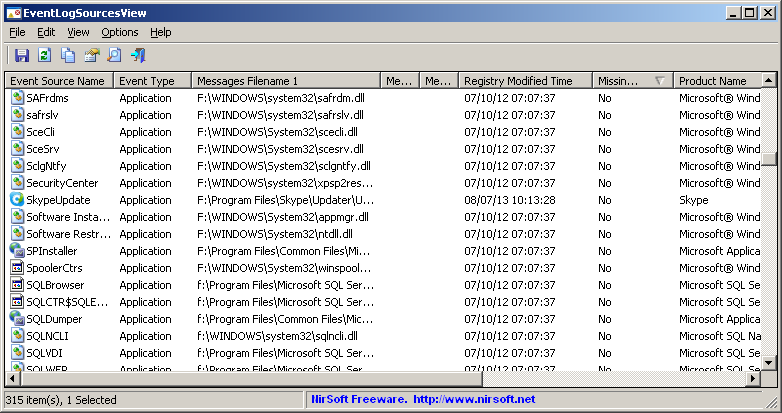| |
| Main Page |
| Blog |
| Search |
| FAQ |
| TOP 10 |
| Pad Files |
| Contact |
| About... |
| Donate |
| All Utilities |
| Password Tools |
| System Tools |
| Browser Tools |
| Programmer Tools |
| Network Tools |
| Outlook/Office |
| 64-bit Download |
| Panel |
| Forensics |
| Pre-Release Tools |
| Articles |
DescriptionEventLogSourcesView is a simple tool that displays the list of all event log sources installed on your system. For every event log source, the following information is displayed: Event Source Name, Event Type, DLL/EXE Files containing the event message strings, Registry Modified Time, and version information taken from the DLL/EXE file (Product Name, Company, File Description, File Version)
System Requirements
Start Using EventLogSourcesViewEventLogSourcesView doesn't require any installation process or additional dll files. In order to start using it, simply run the executable file - EventLogSourcesView.exeAfter running it, the main window of EventLogSourcesView displays the list of all event log sources installed on your system. You can select one or more items, and then export them to html/xml/csv/tab-delimited file by using the 'Save Selected Items' option (Ctrl+S) or copy the selected items to the clipboard (Ctrl+C) and then paste them to Excel or other application.
Command-Line Options
Translating EventLogSourcesView to other languagesIn order to translate EventLogSourcesView to other language, follow the instructions below:
LicenseThis utility is released as freeware. You are allowed to freely distribute this utility via floppy disk, CD-ROM, Internet, or in any other way, as long as you don't charge anything for this and you don't sell it or distribute it as a part of commercial product. If you distribute this utility, you must include all files in the distribution package, without any modification !
DisclaimerThe software is provided "AS IS" without any warranty, either expressed or implied, including, but not limited to, the implied warranties of merchantability and fitness for a particular purpose. The author will not be liable for any special, incidental, consequential or indirect damages due to loss of data or any other reason.
FeedbackIf you have any problem, suggestion, comment, or you found a bug in my utility, you can send a message to nirsofer@yahoo.com
|
|||||||||||||||||||||||||||||||||||||||||||||||||||||||||||||||||||||||||