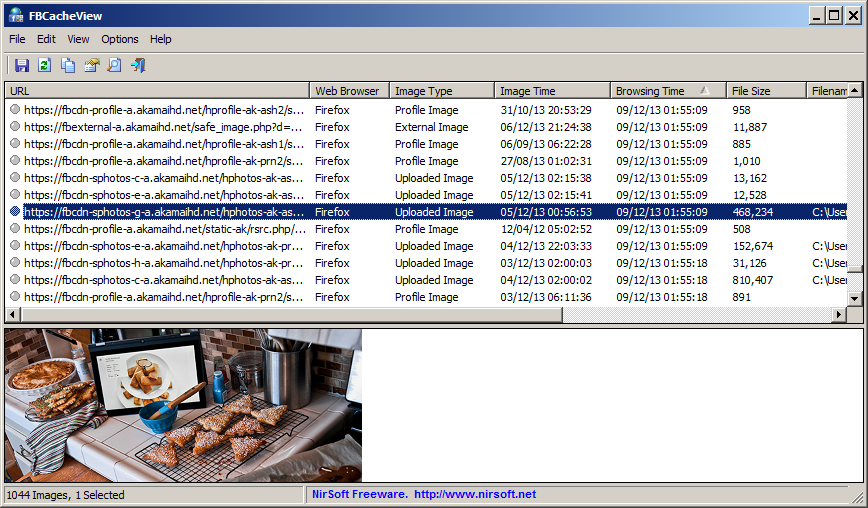| |

| FBCacheView v1.24 - View Facebook images stored in the cache of your Web browser
Copyright (c) 2013 - 2025 Nir Sofer
|
Description
FBCacheView is a simple tool that scans the cache of your Web browser (Internet Explorer, Firefox, or Chrome),
and lists all images displayed in Facebook pages that you previously visited, including profile pictures, images uploaded to Facebook,
and images taken from other Web sites.
For every Facebook image, the following information is displayed:
URL of the image, Web browser that was used to visit the page, image type, date/time of the image, visit time, image file size,
and external URL (For images taken from another Web site).
System Requirements And Limitations
- This utility works in any version of Windows, starting from Windows XP and up to Windows 11.
Both 32-bit and 64-bit systems are supported.
- The following Web browsers are supported: Internet Explorer, Mozilla Firefox, SeaMonkey, and Google Chrome.
Opera is not supported because it stores the JPEG images in Webp format.
- FBCacheView won't work if you configure your Web browser to clear the cache after closing it.
- It's recommended to close all windows of your Web browser before using FBCacheView, to ensure that all cache files are saved to the disk.
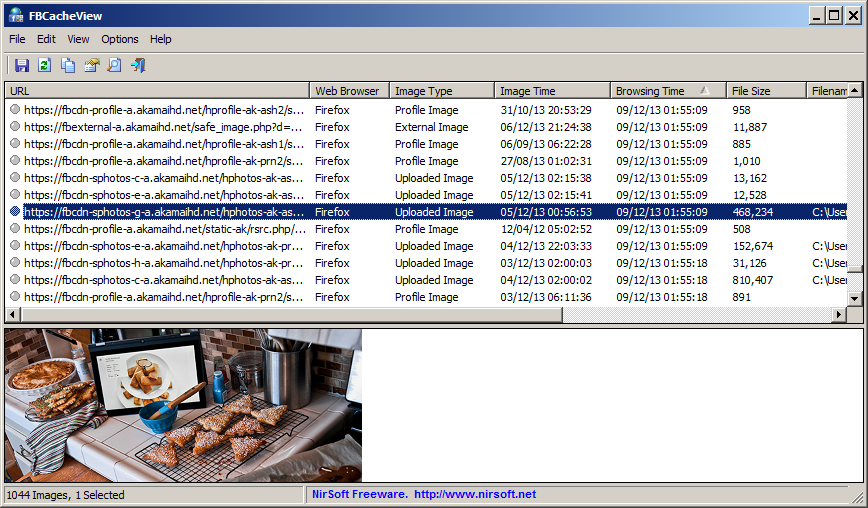
Versions History
- Version 1.24:
- Updated to read the cache files of the latest Chrome version (Version 132).
- Fixed a crash problem when reading the old IE11 cache file (WebCacheV01.dat) on Windows 11 24H2.
- Version 1.23:
- Updated to read the cache files of the latest Chrome version.
- Version 1.22:
- Updated to read the Cache_Data subfolder in the new version of Chrome Web browser.
- Updated to work properly with the cache partitioning string on the latest versions of Chrome.
- Version 1.21:
- Updated to work properly with the cache partitioning of Chrome and Firefox.
- Version 1.20:
- Added support for the new 'Simple Cache for HTTP' cache format of Chrome Web browser.
- Version 1.17:
- FBCacheView now automatically detects the cache folder of Pale Moon Web browser.
- Version 1.16:
- Updated FBCacheView to work with the current URLs of Facebook.
- Version 1.15:
- FBCacheView now also shows all Instagram images stored in the cache.
- Added 'Show Facebook Images' and 'Show Instagram Images' to the Options menu.
- Version 1.12:
- FBCacheView now automatically detects the cache folder of Vivaldi Web browser.
- Version 1.11:
- Fixed bug: FBCacheView failed to read the cache of IE11 on some systems.
- Version 1.10:
- FBCacheView now automatically detects the cache folders of Chromium and Yandex.
- Version 1.07:
- Fixed to work with the latest build of Windows 10/IE11.
- Version 1.06:
- Fixed bug: Unicode Byte order mark (FF FE) was added to xml/html files.
- Version 1.05:
- Added support for the new cache structure of Firefox 32.
- Version 1.03:
- Added secondary sorting support: You can now get a secondary sorting, by holding down the shift key while clicking the column header.
Be aware that you only have to hold down the shift key when clicking the second/third/fourth column. To sort the first column you should not hold down the Shift key.
- Version 1.02:
- Added 'Explorer Copy' option (Ctrl+P), which allows you to copy one or more files and then paste them into opened folder in Windows Explorer.
- Version 1.01:
- Added 'Copy External URL' option.
- Fixed to display date/time values according to daylight saving time settings.
- Version 1.00 - First release.
Start Using FBCacheView
FBCacheView doesn't require any installation process or additional DLL files.
In order to start using it, simply run the executable file - FBCacheView.exe
After running it, FBCacheView begins to scan the cache of your Web browser and displays the list of all images loaded from Facebook Web pages.
You may need to wait up to a few minutes until the scanning process is finished.
After the scanning process is finished, you can also watch the image in the lower pane of FBCacheView, by selecting the desired item in the upper pane.
If from some reason FBCacheView fails to detect the cache of your Web browser properly, you can go to 'Advanced Options' window (F9), and choose the desired cache folders to scan
for each Web browser.
Columns Description
- URL:
The URL of the image on Facebook.
- Web Browser:
The Web browser that stores the specified Facebook image file in the cache.
- Image Type:
The type of the image: Profile image, uploaded image, or external image taken from another Web site.
For 'External Image' type, the original URL of the image is displayed on 'External URL' column.
- Image Time:
The date/time of the image as returned by the Web server of Facebook.
This column usually represents the time that the image was uploaded to Facebook.
- Browsing Time:
The last time that the specified Facebook image was loaded by your Web browser.
- File Size:
The file size of the image.
- Filename:
The full path of the image filename in the cache of your Web browser.
- External URL:
Displays the original URL of the image (Only for external images)
Command-Line Options
|
/stext <Filename>
| Save the Facebook cached images list into a simple text file.
| |
/stab <Filename>
| Save the Facebook cached images list into a tab-delimited text file.
| |
/scomma <Filename>
| Save the Facebook cached images list into a comma-delimited text file (csv).
| |
/stabular <Filename>
| Save the Facebook cached images list into a tabular text file.
| |
/shtml <Filename>
| Save the Facebook cached images list into HTML file (Horizontal).
| |
/sverhtml <Filename>
| Save the Facebook cached images list into HTML file (Vertical).
| |
/sxml <Filename>
| Save the Facebook cached images list into XML file.
|
Translating FBCacheView to other languages
In order to translate FBCacheView to other language, follow the instructions below:
- Run FBCacheView with /savelangfile parameter:
FBCacheView.exe /savelangfile
A file named FBCacheView_lng.ini will be created in the folder of FBCacheView utility.
- Open the created language file in Notepad or in any other text editor.
- Translate all string entries to the desired language.
Optionally, you can also add your name and/or a link to your Web site.
(TranslatorName and TranslatorURL values) If you add this information, it'll be
used in the 'About' window.
- After you finish the translation, Run FBCacheView, and all translated
strings will be loaded from the language file.
If you want to run FBCacheView without the translation, simply rename the language file, or move
it to another folder.
License
This utility is released as freeware.
You are allowed to freely distribute this utility via floppy disk, CD-ROM,
Internet, or in any other way, as long as you don't charge anything for this and you don't
sell it or distribute it as a part of commercial product.
If you distribute this utility, you must include all files in
the distribution package, without any modification !
Disclaimer
The software is provided "AS IS" without any warranty, either expressed or implied,
including, but not limited to, the implied warranties of merchantability and fitness
for a particular purpose. The author will not be liable for any special, incidental,
consequential or indirect damages due to loss of data or any other reason.
Feedback
If you have any problem, suggestion, comment, or you found a bug in my utility,
you can send a message to nirsofer@yahoo.com
FBCacheView is also available in other languages. In order to change the language of
FBCacheView, download the appropriate language zip file, extract the 'fbcacheview_lng.ini',
and put it in the same folder that you Installed FBCacheView utility.
|
|