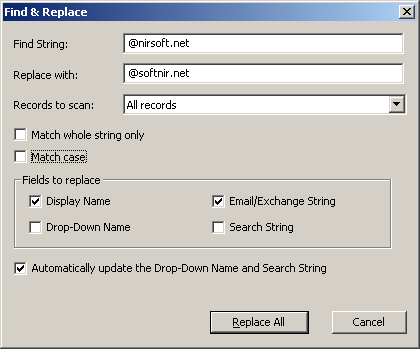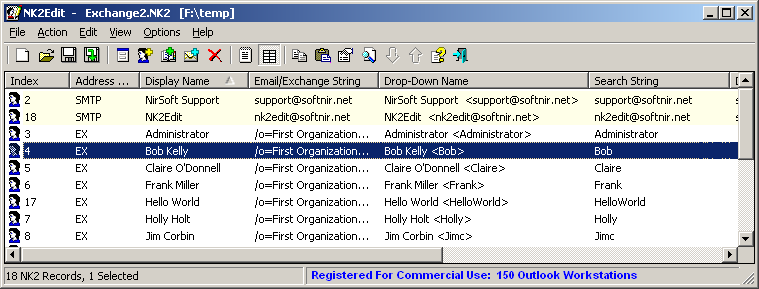|

|
| Main Page |
| Blog |
| Search |
| FAQ |
| TOP 10 |
| Pad Files |
| Contact |
| About... |
| Donate |
| All Utilities |
| Password Tools |
| System Tools |
| Browser Tools |
| Programmer Tools |
| Network Tools |
| Outlook/Office |
| 64-bit Download |
| Panel |
| Forensics |
| Pre-Release Tools |
| Articles |
|
How to find and replace strings in the Outlook AutoComplete fileNK2Edit allows you to easily find and replace strings in all records of your NK2 file. You can use it, for example, to fix incorrect domain name or incorrect Exchange strings that appear in the NK2 file more than once.In order to use the 'Replace' option, simply go to Edit->Replace or press Ctrl+P.
In the 'Find/Replace' window, you should fill the string that you want to find, and the new string that you want to place instead of the old one. In the above example, I chose to replace the '@nirsoft.net' domain string to 'softnir.net'. You can also choose which fields in the NK2 records will be affected by the 'Find/Replace' operation. However, it's recommended to allow NK2Edit to automatically update the Drop-Down Name and the Search String according to the other fields. After you click the 'Replace All' button, NK2Edit find and replace the strings according to your replace settings, and then displays all modified records in yellow mark, so you can verify that the find/replace operation worked properly.
You can also make an automatic find and replace from a script, without displaying any user interface. For more information: NK2Edit Scripts - Edit NK2 files from command-line. Return to NK2Edit introduction page
|
|||