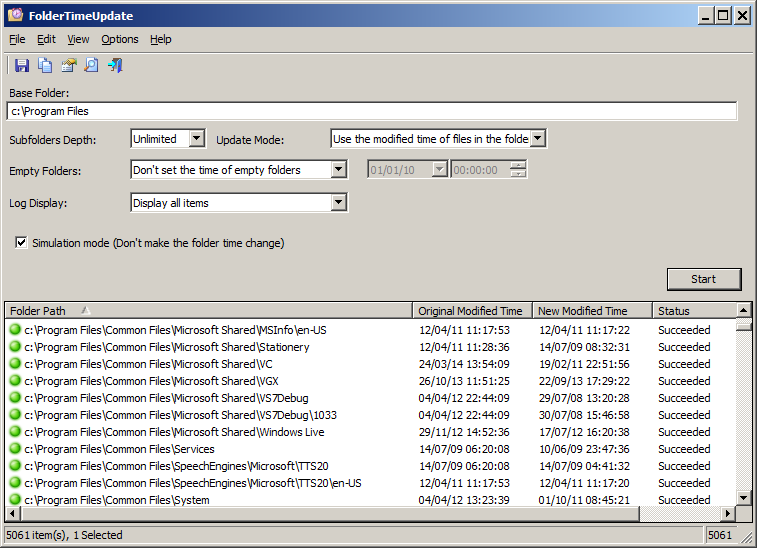| |

| FolderTimeUpdate v1.72
Copyright (c) 2014 - 2023 Nir Sofer
|
See Also
Description
FolderTimeUpdate is a simple tool for Windows that scans all files and folders under the base folder you choose, and updates
the 'Modified Time' of every folder according the latest modified time of the files stored in it.
This tool might be useful if, for example, you backup a cluster of folders and then restore them into another disk,
but the backup program doesn't restore the original modified time of the folders.
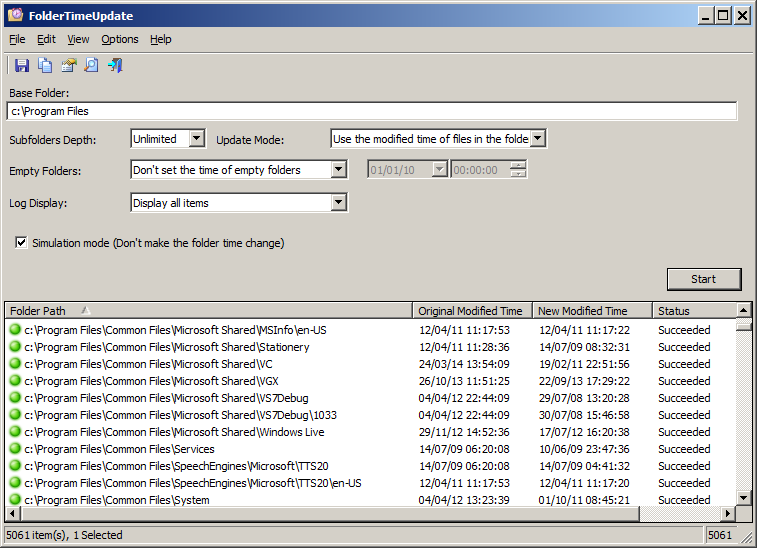
System Requirements
This utility works on any version of Windows, starting from Windows 2000 and up to Windows 11.
Both 32-bit and 64-bit systems are supported.
Versions History
- Version 1.72:
- Fixed bug: When using the 'Exclude the following folders from scanning' option, the base folder was also checked with the excluded folders list.
- Version 1.71:
- Updated to stop the process when you press the Esc key.
- Version 1.70:
- Added new options: 'Exclude the following folders from scanning' and 'Exclude the following folders from updating'.
- If you exclude a folder from scanning, FolderTimeUpdate will skip the folder completely. If you exclude a folder from updating, FolderTimeUpdate will
scan the folder normally, but it'll not update the date/time values of this folder.
- In both options, you can specify multiple folders delimited by comma and you can use wildcards. You can specify only the folder name or the full path of the folder.
- Version 1.65:
- Added option to control how the modified time of the folder is updated.
You can choose one of the following options:
Don't update the modified time,
Update the modified time according to the newest modified time (The default option),
Update the modified time according to the newest created time,
Update the modified time according to the oldest modified time,
Update the modified time according to the oldest created time
- Version 1.61:
- Added 'Explorer Context Menu - Folder Background' option. If you turn on this option, FolderTimeUpdate menu item will be added to the directory background context menu of Windows Explorer.
- Version 1.60:
- Added new option: 'Update folders in the following depth range'. You can choose, for example, to update only the date/time of the base folder
or to update only the date/time of subfolders at level 1 and 2. The default range is from subfolder level 1 to infinite.
- This option replaces the previous 'Update also the base folder' option.
- Added 'Modified Difference' and 'Created Difference' columns, which display the time difference between the original folder time and the new
folder time generated by the FolderTimeUpdate tool.
- Fixed the /cfg command-line option to load the .cfg file from the current directory if full path is not specified.
- Version 1.55:
- Added 'Explorer Context Menu' option. When it's turned on, you can right-click on a folder of Windows Explorer, choose 'FolderTimeUpdate' from the
context menu, and FolderTimeUpdate will be opened with this folder.
- Fixed bug: FolderTimeUpdate failed to remember the last size/position of the main window if it was not located in the primary monitor.
- Version 1.52:
- Increased the size of the 'Update Mode' combo-box.
- Version 1.51:
- Fixed issue: When running FolderTimeUpdate in the first time without .cfg file, the window of FolderTimeUpdate was too small and the start button was hidden.
- Version 1.50:
- Added 'Skip files that match the following wildcards' option.
- Version 1.46:
- Fixed bug: FolderTimeUpdate failed to update the creation time if the folder had 0 files.
- Version 1.45:
- Added 'Include time of files in all subfolders' for the 'Creation Time' field
- Version 1.40:
- Added 'Set the specified time to empty folders (Local Time)' option (In previous versions, the 'Set the specified time to empty folders' option worked in GMT, now you can also use this option with your local time)
- Added 'Align Numeric Columns To Right' option.
- Version 1.37:
- Fixed FolderTimeUpdate to save the empty folder date/time value to the .cfg file.
- Version 1.36:
- Added 'Set the modified time of empty folders to their created time' to the 'Empty Folders' option.
- Fixed bug: When using command-line, FolderTimeUpdate saved the files in ANSI encoding, but Added Byte order mark of Unicode.
- Version 1.35:
- Updating date/time of folders from command-line: You can now update the date/time of folders without displaying any user interface, for example:
FolderTimeUpdate.exe /BaseFolder "c:\MyFiles" /scomma "c:\temp\updatelog.csv"
- Added /cfg command-line parameter to load another config file instead of the default one (FolderTimeUpdate.cfg)
- Fixed FolderTimeUpdate to save the current settings to the config file if you exit without clicking the start button.
- Version 1.31:
- Added 'Skip files that their date/time is greater than the current time' option.
- Version 1.30:
- Added option to update the creation time of folder in 3 different methods:
Update the created time with the same value of modified time, update the created time accoding to the oldest created time of files inside the folder,
or update the created time accoding to the oldest modified time of files inside the folder.
- Version 1.26:
- Added 'Run As Administrator' option (Ctrl+F11), which allows you to easily run FolderTimeUpdate as administrator on Windows Vista/7/8/2008. You should use this option if you get a 'Access is denied' error while trying to update the folder date/time.
- Version 1.25:
- Added option to specify one or more wildcards (delimited by comma) to scan. For example, if you type in this field '*.exe', only the .exe files will be used to calculate the modified time of the folder.
- Version 1.20:
- Added 'Mark Items With Time Change' option.
- Added 'Display only items with time change' option to the Log Display combo-box.
- Version 1.16:
- Added 'Skip hidden and system files' option.
- Version 1.15:
- Added 'Files' and 'SubFolders' columns, which display the number of files and subFolders in every folder.
- Added 'Update also the base folder' option.
- Version 1.10:
- Added browse folder button.
- Added option to drag a folder from Explorer into FolderTimeUpdate window in order to choose the desired folder.
- Added 'Open Selected Folder' option.
- Fixed bug: Failed to show dates earlier than 1985.
- Fixed bug with the accelerator keys.
- Version 1.01:
- Fixed to display the main window properly when using large fonts settings.
- Version 1.00 - First release.
Start Using FolderTimeUpdate
FolderTimeUpdate doesn't require any installation process or additional dll files.
In order to start using it, simply run the executable file - FolderTimeUpdate.exe
After running FolderTimeUpdate, you can choose the desired base folder and the other options and then
click the 'Start' button to start updating the modified time of all folders.
If you're not totally sure that the 'Modified Time' change is right for you, you can choose the 'Simulation Mode' option. When
'Simulation Mode' is on, FolderTimeUpdate will only display the changes of the modified time that will be made for all folders, but without
actually applying these changes.
Command-Line Options
Starting from version 1.35, you can update the date/time of folders from command-line, without displaying any user interface. The result of the folder date/time update will be saved into the specified log file.
For example, the following command will update the date/time of folders according to the current settings (saved in the .cfg file), and the result will be saved to c:\temp\log.csv:
FolderTimeUpdate.exe /scomma c:\temp\log.csv
You can use the /cfg command-line parameter to load another config file instead of the default one:
FolderTimeUpdate.exe /cfg c:\temp\1.cfg /scomma c:\temp\log.csv
You can also override the settings saved in the .cfg file by specifying the same variable name in the command-line... For example: Inside the .cfg file, the base folder is stored as 'BaseFolder=folder', so
you can override this value by specifying the /BaseFolder in command-line.
In the following example, the base folder is set to c:\myfolder and the sunfolders depth is set to 3:
FolderTimeUpdate.exe /BaseFolder "c:\myfolder" /SubfoldersDepth 3 /stab c:\temp\log.txt
In the following example, FolderTimeUpdate is executed in simulation mode, so the result is saved to a file, but without actually changing the date/time of the folders:
FolderTimeUpdate.exe /Simulation 1 /stab c:\temp\log.txt
|
/cfg <Config File>
| Start FolderTimeUpdate with the specified config file.
| |
/stext <Filename>
| Update the date/time of folders and save the log to a simple text file.
| |
/stab <Filename>
| Update the date/time of folders and save the log to a tab-delimited text file.
| |
/scomma <Filename>
| Update the date/time of folders and save the log to a comma-delimited text file (csv).
| |
/stabular <Filename>
| Update the date/time of folders and save the log to a tabular text file.
| |
/shtml <Filename>
| Update the date/time of folders and save the log to HTML file (Horizontal).
| |
/sverhtml <Filename>
| Update the date/time of folders and save the log to HTML file (Vertical).
| |
/sxml <Filename>
| Update the date/time of folders and save the log to XML file.
|
Translating FolderTimeUpdate to other languages
In order to translate FolderTimeUpdate to other language, follow the instructions below:
- Run FolderTimeUpdate with /savelangfile parameter:
FolderTimeUpdate.exe /savelangfile
A file named FolderTimeUpdate_lng.ini will be created in the folder of FolderTimeUpdate utility.
- Open the created language file in Notepad or in any other text editor.
- Translate all string entries to the desired language.
Optionally, you can also add your name and/or a link to your Web site.
(TranslatorName and TranslatorURL values) If you add this information, it'll be
used in the 'About' window.
- After you finish the translation, Run FolderTimeUpdate, and all translated
strings will be loaded from the language file.
If you want to run FolderTimeUpdate without the translation, simply rename the language file, or move
it to another folder.
License
This utility is released as freeware.
You are allowed to freely distribute this utility via floppy disk, CD-ROM,
Internet, or in any other way, as long as you don't charge anything for this and you don't
sell it or distribute it as a part of commercial product.
If you distribute this utility, you must include all files in
the distribution package, without any modification !
Disclaimer
The software is provided "AS IS" without any warranty, either expressed or implied,
including, but not limited to, the implied warranties of merchantability and fitness
for a particular purpose. The author will not be liable for any special, incidental,
consequential or indirect damages due to loss of data or any other reason.
Feedback
If you have any problem, suggestion, comment, or you found a bug in my utility,
you can send a message to nirsofer@yahoo.com
FolderTimeUpdate is also available in other languages. In order to change the language of
FolderTimeUpdate, download the appropriate language zip file, extract the 'foldertimeupdate_lng.ini',
and put it in the same folder that you Installed FolderTimeUpdate utility.
|
|