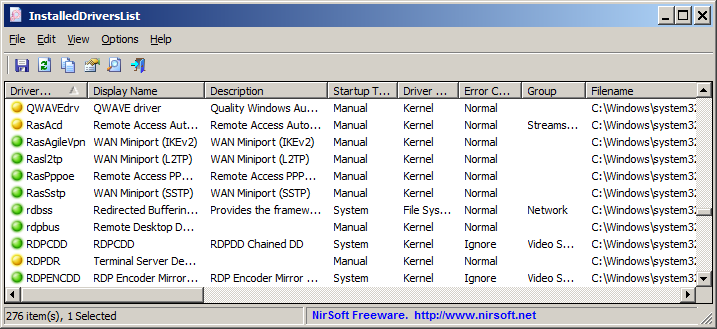| |

| InstalledDriversList v1.06
Copyright (c) 2014 - 2024 Nir Sofer
|
Description
InstalledDriversList is a simple tool for Windows that lists all device drivers that are currently installed on your system.
For every device driver, the following information is displayed:
Driver Name, Display Name, Description, Startup Type, Driver type, Driver Group, Filename, File Size, Modified/Created Time of the driver file,
and version information of the driver file.
If the driver is currently running on Windows kernel, the following information is also displayed:
Base Memory Address, End Address, Memory Size, and Load Count.
System Requirements
This utility works on any version of Windows, starting from Windows 2000 and up to Windows 11.
On 64-bit systems, you must use the 64-bit version of InstalledDriversList.
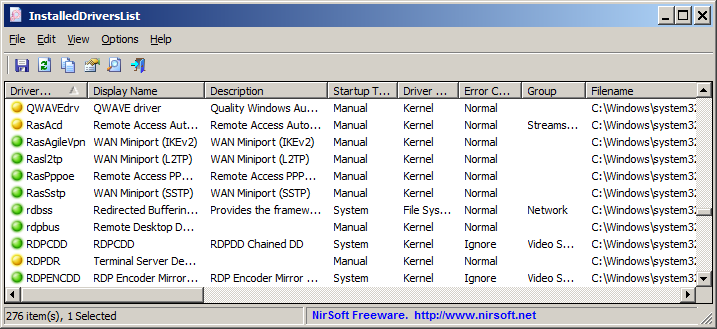
Versions History
- Version 1.06:
- Updated to work properly on Windows 11 Version 24H2.
- Version 1.05:
- Added 'Open In RegEdit' option, which opens the Registry key of the driver in RegEdit.
- Version 1.01:
- Added secondary sorting support: You can now get a secondary sorting, by holding down the shift key while clicking the column header. Be aware that you only have to hold down the shift key when clicking the second/third/fourth column. To sort the first column you should not hold down the Shift key.
- Fixed to display local date/time values according to daylight saving time settings.
- Version 1.00 - First release.
Start Using InstalledDriversList
InstalledDriversList doesn't require any installation process or additional dll files. In order to start using it, simply run the executable file - InstalledDriversList.exe
After running it, the main window of InstalledDriversList displays the list of all drivers installed on your system.
You can select one or more items (or select all items with Ctrl+A), and then copy them to the clipboard (Ctrl+C) and paste them into Excel or other spreadsheet application.
You can also use the 'Save Selected Items' option (Ctrl+S) to export the selected items into csv/tab-delimited/xml/html file.
Meaning of green/yellow/red icons
- Green Icon - The driver is running on Windows kernel.
- Yellow Icon - The driver is not running on Windows kernel.
- Red Icon - The driver is not running on Windows kernel, but it should be loaded automatically when Windows starts.
When you see a red icon, it's possible that something is wrong with the driver. Be aware that on Windows 8, there are 2 drivers of the operating system that are normally displayed with red icon.
Command-Line Options
|
/stext <Filename>
| Save the installed drivers list into a regular text file.
| |
/stab <Filename>
| Save the installed drivers list into a tab-delimited text file.
| |
/scomma <Filename>
| Save the installed drivers list into a comma-delimited text file (csv).
| |
/stabular <Filename>
| Save the installed drivers list into a tabular text file.
| |
/shtml <Filename>
| Save the installed drivers list into HTML file (Horizontal).
| |
/sverhtml <Filename>
| Save the installed drivers list into HTML file (Vertical).
| |
/sxml <Filename>
| Save the installed drivers list into XML file.
| |
/sort <column>
|
This command-line option can be used with other save options for sorting by the desired column.
If you don't specify this option, the list is sorted according to the last sort that you made from the user interface.
The <column> parameter can specify the column index (0 for the first column, 1 for the second column, and so on) or
the name of the column, like "Display Name" and "Driver Name".
You can specify the '~' prefix character (e.g: "~Visit Time") if you want to sort in descending order.
You can put multiple /sort in the command-line if you want to sort by multiple columns.
Examples:
InstalledDriversList.exe /shtml "f:\temp\drivers.html" /sort 2 /sort ~1
InstalledDriversList.exe /shtml "f:\temp\drivers.html" /sort "Driver Type" /sort "Display Name"
|
Translating InstalledDriversList to other languages
In order to translate InstalledDriversList to other language, follow the instructions below:
- Run InstalledDriversList with /savelangfile parameter:
InstalledDriversList.exe /savelangfile
A file named InstalledDriversList_lng.ini will be created in the folder of InstalledDriversList utility.
- Open the created language file in Notepad or in any other text editor.
- Translate all string entries to the desired language.
Optionally, you can also add your name and/or a link to your Web site.
(TranslatorName and TranslatorURL values) If you add this information, it'll be
used in the 'About' window.
- After you finish the translation, Run InstalledDriversList, and all translated
strings will be loaded from the language file.
If you want to run InstalledDriversList without the translation, simply rename the language file, or move
it to another folder.
License
This utility is released as freeware.
You are allowed to freely distribute this utility via floppy disk, CD-ROM,
Internet, or in any other way, as long as you don't charge anything for this and you don't
sell it or distribute it as a part of commercial product.
If you distribute this utility, you must include all files in
the distribution package, without any modification !
Disclaimer
The software is provided "AS IS" without any warranty, either expressed or implied,
including, but not limited to, the implied warranties of merchantability and fitness
for a particular purpose. The author will not be liable for any special, incidental,
consequential or indirect damages due to loss of data or any other reason.
Feedback
If you have any problem, suggestion, comment, or you found a bug in my utility,
you can send a message to nirsofer@yahoo.com
InstalledDriversList is also available in other languages. In order to change the language of
InstalledDriversList, download the appropriate language zip file, extract the 'installeddriverslist_lng.ini',
and put it in the same folder that you Installed InstalledDriversList utility.
|
|