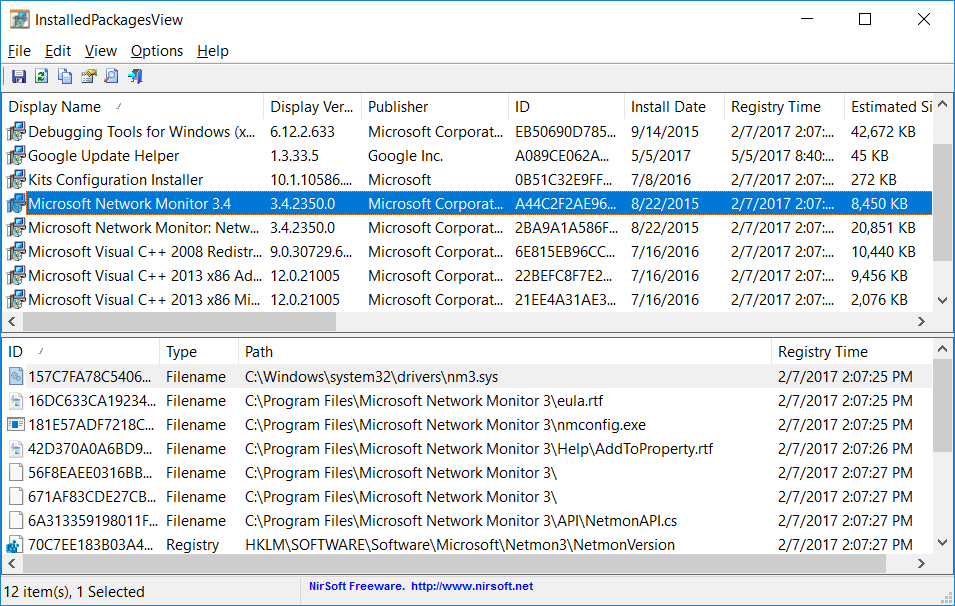| |
| Main Page |
| Blog |
| Search |
| FAQ |
| TOP 10 |
| Pad Files |
| Contact |
| About... |
| Donate |
| All Utilities |
| Password Tools |
| System Tools |
| Browser Tools |
| Programmer Tools |
| Network Tools |
| Outlook/Office |
| 64-bit Download |
| Panel |
| Forensics |
| Pre-Release Tools |
| Articles |
See Also
DescriptionInstalledPackagesView is a tool for Windows that displays the list of all software packages installed on your system with Windows Installer, and lists the files, Registry keys, and .NET Assemblies associated with them. For every installed software, the following information is displayed: Display Name, Display Version, Install Date, Registry Time, Estimated Size, Install Location, Install Source, MSI Filename (In C:\Windows\Installer), and more...You can watch the installed software packages information from your local system or from another system on external hard-drive.
The installed software information is loaded from the following Registry keys:
Be aware that this tool lists only software installed by Windows Installer (MSI), it doesn't list any software installed by other installers.
System RequirementsThis utility works on any version of Windows, starting from Windows XP and up to Windows 11. Both 32-bit and 64-bit systems are supported.
Versions History
Start Using InstalledPackagesViewInstalledPackagesView doesn't require any installation process or additional DLL files. In order to start using it, simply run the executable file - InstalledPackagesView.exeAfter running InstalledPackagesView, the upper pane of the main window displays the list of all MSI packages installed on your system. When selecting an item in the upper pane, the lower pane displays the list of files, Registry keys, and NET Assemblies associated with the selected software package. If you want to view the information of external drive, go to the 'Advanced Options' window (F9), choose to load from external drive and then type the config folder (For example: F:\windows\system32\config) on the external drive.
Command-Line Options
Translating InstalledPackagesView to other languagesIn order to translate InstalledPackagesView to other language, follow the instructions below:
LicenseThis utility is released as freeware. You are allowed to freely distribute this utility via floppy disk, CD-ROM, Internet, or in any other way, as long as you don't charge anything for this and you don't sell it or distribute it as a part of commercial product. If you distribute this utility, you must include all files in the distribution package, without any modification !
DisclaimerThe software is provided "AS IS" without any warranty, either expressed or implied, including, but not limited to, the implied warranties of merchantability and fitness for a particular purpose. The author will not be liable for any special, incidental, consequential or indirect damages due to loss of data or any other reason.
FeedbackIf you have any problem, suggestion, comment, or you found a bug in my utility, you can send a message to nirsofer@yahoo.com
|
|||||||||||||||||||||||||||||||||||||||||||||||||||||||||||||||||||||||||||||||||||||||||||||||||||||||||||