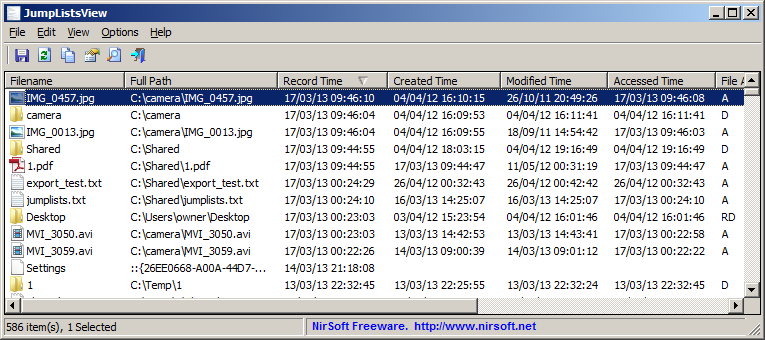| |

| JumpListsView v1.16 - View jump lists information stored by Windows 7
Copyright (c) 2013 - 2018 Nir Sofer
|
Description
JumpListsView is a simple tool that displays the information stored by the 'Jump Lists' feature of Windows 7 and Windows 8.
For every record found in the Jump Lists, the following information is displayed:
The filename that the user opened, the date/time of the file opening event, the ID of the application that was used to open the file,
the size/time/attributes of the file on the time that the file was opened, and more...
You can also export the Jump Lists records to csv/tab-delimited/xml/html file.
System Requirements
This utility works on Windows 7, Windows 8, and Windows 10. Both 32-bit and 64-bit systems are supported.
On previous version of Windows, the 'Jump Lists' feature doesn't exist, and thus JumpListsView won't display any data, but...
You can still read data from external hard-drive containing installation of Windows 7/8 by using the 'Advanced Options' window.
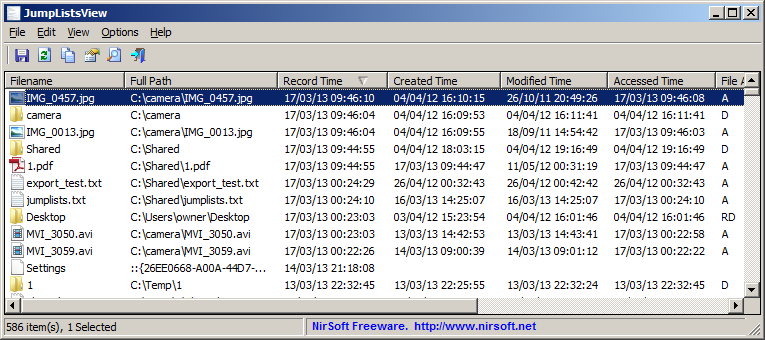
Jump Lists Folders
The jump lists information is stored under the following folders:
C:\Users\[User Profile]\AppData\Roaming\Microsoft\Windows\Recent\AutomaticDestinations
C:\Users\[User Profile]\AppData\Roaming\Microsoft\Windows\Recent\CustomDestinations
Currently, JumpListsView only reads the information from the AutomaticDestinations folder.
Versions History
- Version 1.16:
- Added 'Quick Filter' feature (View -> Use Quick Filter or Ctrl+Q). When it's turned on, you can type a string in the text-box added under the toolbar and JumpListsView will instantly filter the table, showing only items that contain the string you typed.
- Version 1.15:
- Added 'Application Name' column. JumpListsView searches the Application ID in JumpListsView_AppID.txt (Located in the same folder of the .exe file) and if it finds the ID, the name of the application is
displayed in the 'Application Name' column.
- Added 'File Extension' column.
- Added 'Align Numeric Columns To Right' option.
- Version 1.11:
- Fixed bug: JumpListsView crashed when it failed to open a jump list file.
- Version 1.10:
- JumpListsView now reads the DestList structure of Windows 10.
- Added 'Jump lists Filename' and 'Computer Name' columns.
- Version 1.04:
- Fixed to display date/time values according to daylight saving time settings.
- Version 1.03:
- Added 'Google Search - Application ID' option.
- Version 1.02:
- Added /UseRecentFolder and /RecentFolder command-line options to set the Recent folder from command-line,
for example:
JumpListsView.exe /UseRecentFolder 1 /RecentFolder "d:\Users\admin1\AppData\Roaming\Microsoft\Windows\Recent" /shtml f:\temp\jl.html
- Version 1.01:
- Fixed the flickering while scrolling the 'Jump Lists' items.
- Version 1.00 - First release.
Start Using JumpListsView
JumpListsView doesn't require any installation process or additional dll files. In order to start using it, simply run the executable file - JumpListsView.exe
After running JumpListsView.exe, it scans the jump lists on your system and displays the information on the main window.
You can select one or more items, and then export them to xml/html/csv/tab-delimited file. You can also copy the selected items to the clipboard (CTRL+C) and the paste the data
into Excel or other spreadsheet application.
JumpListsView Columns
- Filename and Full Path:
The filename that the user probably opened.
- Record Time:
Specifies the date/time that the user probably opened the specified filename.
- Created Time, Modified Time, Accessed Time, File Attributes, and File Size:
Specifies the date/time, attributes, and file size, as recorded at the moment that the user opened the file.
Be aware that the current time/size/attributes of the file might be different.
Also, for some of the records, this time/size/attributes information is not available.
- Entry ID:
The internal ID of the record.
- Application ID:
Specifies the ID of the applications that was used to open the specified filename.
It means that if you see 2 records with the same Application ID, then both files were opened by the same application.
Currently, JumpListsView cannot detect the application, but you can find some common Application IDs
in the Internet, like this IDs list and this list.
Command-Line Options
|
/UseRecentFolder {0 | 1}
|
Specifies whether to load from the specified Recent folder (/RecentFolder parameter) instead of using the default one. 0 = No, 1 = Yes.
| |
/RecentFolder <Folder>
|
Specifies the recent folder to load.
| |
/stext <Filename>
| Save the Jump List entries into a regular text file.
| |
/stab <Filename>
| Save the Jump List entries into a tab-delimited text file.
| |
/scomma <Filename>
| Save the Jump List entries into a comma-delimited text file (csv).
| |
/stabular <Filename>
| Save the Jump List entries into a tabular text file.
| |
/shtml <Filename>
| Save the Jump List entries into HTML file (Horizontal).
| |
/sverhtml <Filename>
| Save the Jump List entries into HTML file (Vertical).
| |
/sxml <Filename>
| Save the Jump List entries to XML file.
|
Translating JumpListsView to other languages
In order to translate JumpListsView to other language, follow the instructions below:
- Run JumpListsView with /savelangfile parameter:
JumpListsView.exe /savelangfile
A file named JumpListsView_lng.ini will be created in the folder of JumpListsView utility.
- Open the created language file in Notepad or in any other text editor.
- Translate all string entries to the desired language.
Optionally, you can also add your name and/or a link to your Web site.
(TranslatorName and TranslatorURL values) If you add this information, it'll be
used in the 'About' window.
- After you finish the translation, Run JumpListsView, and all translated
strings will be loaded from the language file.
If you want to run JumpListsView without the translation, simply rename the language file, or move
it to another folder.
License
This utility is released as freeware.
You are allowed to freely distribute this utility via floppy disk, CD-ROM,
Internet, or in any other way, as long as you don't charge anything for this and you don't
sell it or distribute it as a part of commercial product.
If you distribute this utility, you must include all files in
the distribution package, without any modification !
Disclaimer
The software is provided "AS IS" without any warranty, either expressed or implied,
including, but not limited to, the implied warranties of merchantability and fitness
for a particular purpose. The author will not be liable for any special, incidental,
consequential or indirect damages due to loss of data or any other reason.
Feedback
If you have any problem, suggestion, comment, or you found a bug in my utility,
you can send a message to nirsofer@yahoo.com
JumpListsView is also available in other languages. In order to change the language of
JumpListsView, download the appropriate language zip file, extract the 'jumplistsview_lng.ini',
and put it in the same folder that you Installed JumpListsView utility.
|
|