
| |
| Main Page |
| Blog |
| Search |
| FAQ |
| TOP 10 |
| Links |
| Awards |
| Pad Files |
| Contact |
| About... |
| Donate |
| All Utilities |
| Password Tools |
| System Tools |
| Browser Tools |
| Programmer Tools |
| Network Tools |
| Outlook/Office |
| 64-bit Download |
| Panel |
| Code Samples |
| Articles |
DescriptionEach time that you start using a new application, Windows operating system automatically extract the application name from the version resource of the exe file, and stores it for using it later, in Registry key known as the 'MuiCache'.
This utility allows you to easily view and edit the list of all MuiCache items on your system.
You can edit the name of the application, or alternatively, you can delete unwanted MUICache items.
The Location Of The MUICache Data in the RegistryIn Windows 2000, Windows XP, Windows Server 2003, the MUICache data is stored under HKEY_CURRENT_USER\Software\Microsoft\Windows\ShellNoRoam\MUICache.Starting from Windows Vista, the MUICache data is stored under HKEY_CURRENT_USER\Software\Classes\Local Settings\Software\Microsoft\Windows\Shell\MuiCache
Version History
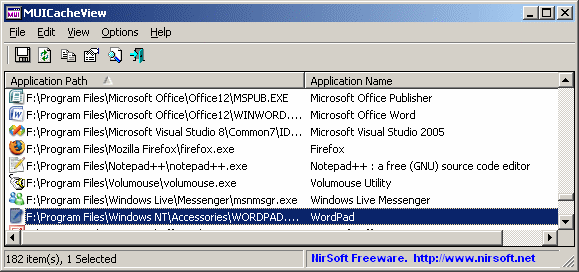
Using MUICacheViewMUICacheView doesn't require any installation process or additional DLLs. In order to start using it, simply run the executable file - MUICacheView.exeThe main window of MUICacheView displays the list of all MUICache items. You can select one or more items and use the 'Delete Selected Items' option to delete them. You can also use the 'Properties' window to edit the application name of single MUICache item.
System RequirementsThis utility works under Windows 2000, Windows XP, Windows Server 2003/2008, Windows Vista, and Windows 7.
Translating MUICacheView to other languagesIn order to translate MUICacheView to other language, follow the instructions below:
Command-Line Options
LicenseThis utility is released as freeware. You are allowed to freely distribute this utility via floppy disk, CD-ROM, Internet, or in any other way, as long as you don't charge anything for this. If you distribute this utility, you must include all files in the distribution package, without any modification !
DisclaimerThe software is provided "AS IS" without any warranty, either expressed or implied, including, but not limited to, the implied warranties of merchantability and fitness for a particular purpose. The author will not be liable for any special, incidental, consequential or indirect damages due to loss of data or any other reason.
FeedbackIf you have any problem, suggestion, comment, or you found a bug in my utility, you can send a message to nirsofer@yahoo.com
|
|||||||||||||||||||||||||||||||||||||||||||||||||||||||||||||||||||||||||||||||||||||||||||||||||||||||