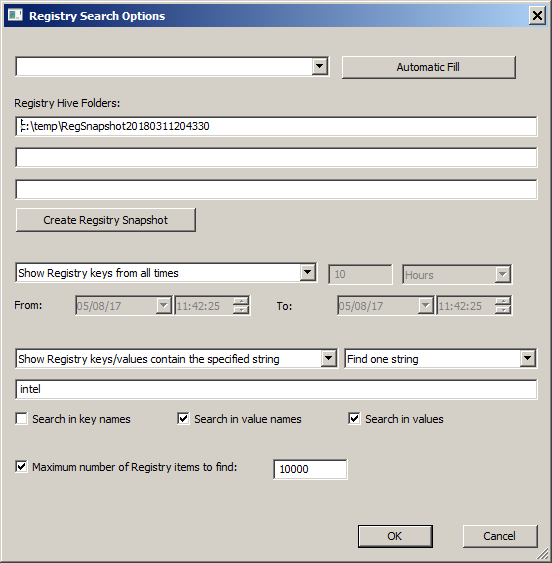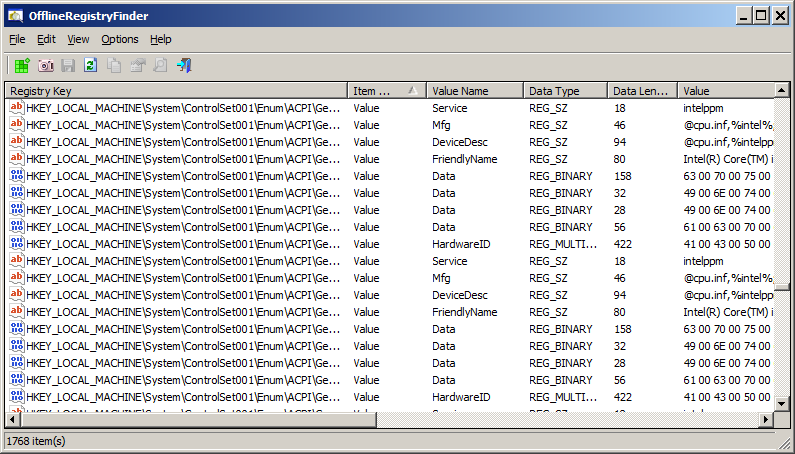| |
| Main Page |
| Blog |
| Search |
| FAQ |
| TOP 10 |
| Pad Files |
| Contact |
| About... |
| Donate |
| All Utilities |
| Password Tools |
| System Tools |
| Browser Tools |
| Programmer Tools |
| Network Tools |
| Outlook/Office |
| 64-bit Download |
| Panel |
| Forensics |
| Pre-Release Tools |
| Articles |
See Also
DescriptionOfflineRegistryFinder is a tool for Windows that allows you to scan Registry files from external drive and find the desired Registry keys/values/data according to the search criteria you define. After OfflineRegistryFinder displays the search result, you can easily select one or more items and then export them into a .reg file that can be used to import in the RegEdit tool of Windows.OfflineRegistryFinder can also be used for Registry scan of your running operating system. You simply have to create a Registry snapshot, and then scan this snapshot with OfflineRegistryFinder. Searching in a Registry snapshot is usually much faster then searching in the Registry of running system.
System RequirementsThis utility works with any version of Windows, starting from Windows XP and up to Windows 10. Both 32-bit and 64-bit systems are supported.
Versions History
Start Using OfflineRegistryFinderThis utility doesn't require any installation process or additional DLL files. In order to start using it, simply run the executable file - OfflineRegistryFinder.exe
After running it, the 'Registry Search Options' window is displayed.
You have to type the folders that contain the Registry files you want to scan (You can type up to 3 different folders),
You can also choose a drive letter or shadow copy path in the top combo-box and then
click the 'Automatic Fill' button to automatically detect and fill the correct paths of the Registry Files.
Search in the Registry of your running operating systemIf you want to search in the Registry of your running operating system, simply click the 'Create Registry Snapshot' button, choose the folder to create the snapshot and the Registry hives to dump, and then click the 'Create Snapshot' button.After the snapshot is created, the snapshot folder is filled in the folder field and then you can run your searches. Be aware that creating a Registry snapshot requires elevation (Run As Administrator).
Searching in older version of the RegistryIf you accidently deleted a Registry key/value, you can try to find it by searching in a shadow copy. If you have shadow copy on your system, it'll be added to the top combo-box (It looks like \\?\GLOBALROOT\Device\HarddiskVolumeShadowCopy1 )Simply choose the shadow copy in the top combo box, click the 'Automatic Fill' button and then run your search. Be aware that for searching in HKEY_LOCAL_MACHINE of a shadow copy, you must run OfflineRegistryFinder as Administrator.
Translating OfflineRegistryFinder to other languagesIn order to translate OfflineRegistryFinder to other language, follow the instructions below:
LicenseThis utility is released as freeware. You are allowed to freely distribute this utility via floppy disk, CD-ROM, Internet, or in any other way, as long as you don't charge anything for this and you don't sell it or distribute it as a part of commercial product. If you distribute this utility, you must include all files in the distribution package, without any modification !
DisclaimerThe software is provided "AS IS" without any warranty, either expressed or implied, including, but not limited to, the implied warranties of merchantability and fitness for a particular purpose. The author will not be liable for any special, incidental, consequential or indirect damages due to loss of data or any other reason.
FeedbackIf you have any problem, suggestion, comment, or you found a bug in my utility, you can send a message to nirsofer@yahoo.com
OfflineRegistryFinder is also available in other languages. In order to change the language of OfflineRegistryFinder, download the appropriate language zip file, extract the 'offlineregistryfinder_lng.ini', and put it in the same folder that you Installed OfflineRegistryFinder utility.
|
||||||||||||||||||||||||||||||||||||||||||||||||||||||||||||||||||||||||||||