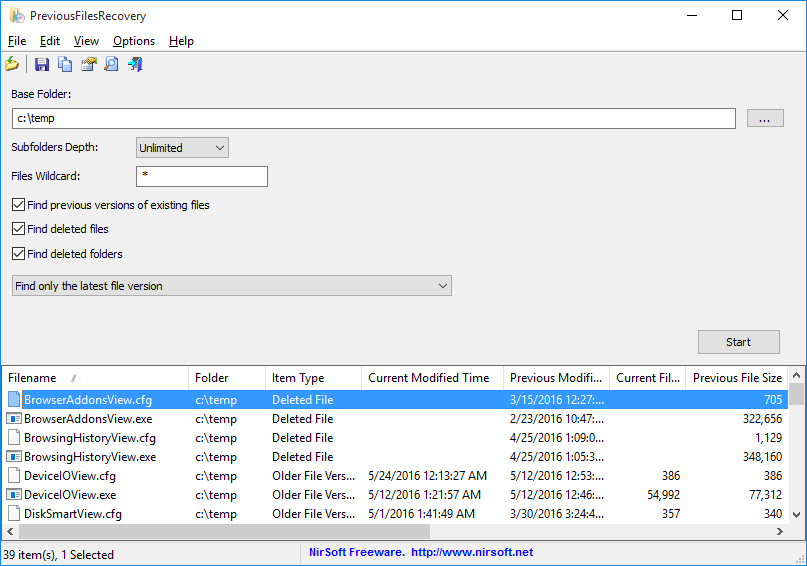| |

| PreviousFilesRecovery v1.10
Copyright (c) 2016 - 2020 Nir Sofer
|
Description
PreviousFilesRecovery is a simple tool for Windows 10/8/7/Vista that allows you to scan the shadow copies of your local hard drive and find deleted files as well as
older versions of existing files. If the file you need is found in the shadow copies of Windows, you can easily recover it by copying it into existing folder on your drive.
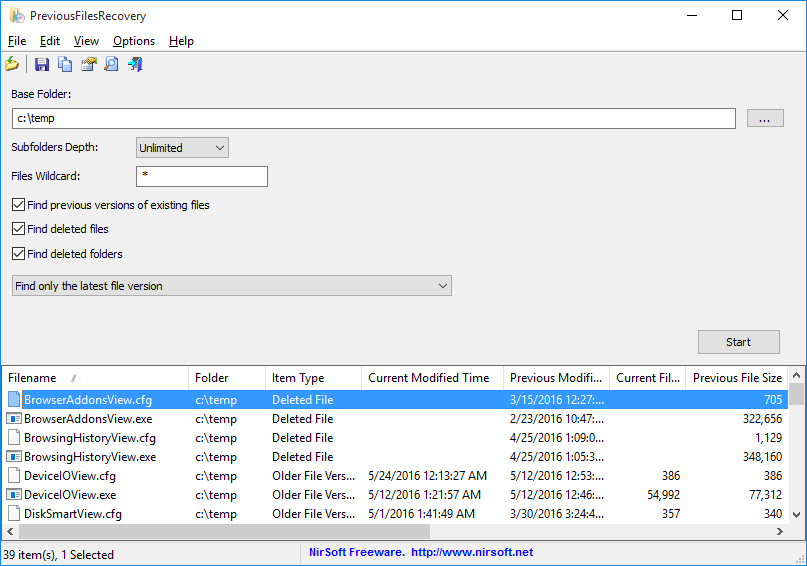
System Requirements
This utility works on any version of Windows, starting from Windows Vista, and up to Windows 10. Windows XP is not supported.
In order to use PreviousFilesRecovery on 64-bit systems, you must download and use the 64-bit version of this tool.
Versions History
- Version 1.10:
- Added option to scan only the selected shadow copy.
- Added command-line options to search the previous versions of existing files and export the result to comma-delimited/tab-delimited/html/xml file.
- Version 1.00 - First release.
Start Using PreviousFilesRecovery
PreviousFilesRecovery doesn't require any installation process or additional DLL files. In order to start using it, simply run the executable file - PreviousFilesRecovery.exe
After running PreviousFilesRecovery, you should choose the base folder to scan, the maximum number of subfolders to scan under this folder (Subfolders Depth), the wildcard to scan
(the default is all files - *) and what type of files to find (Previous versions of files, deleted files, and deleted folders)
After choosing the desired options, click the 'Start' button to start the scanning process.
Description of columns
Here's the description of every column in the scan result table:
- Filename: The name of the file.
- Folder:
The full path of the folder where the file is located.
- Item Type:
Specified the type of item:
- Older File Version:
This item type means that an older version of existing file was found in a shadow copy.
- Deleted File:
This item type means that a file that doesn't exist in your drive was found in a shadow copy (Probably because the file was deleted)
- Deleted Folder:
This item type means that a folder that doesn't exist in your drive was found in a shadow copy (Probably because the folder was deleted)
- Current Modified Time:
The modified date/time of the current file on your disk (Only for 'Older File Version' items').
- Previous Modified Time:
The modified date/time of the older file found in the shadow copy.
- Current File Size:
The size of the current file on your disk (Only for 'Older File Version' items').
- Previous File Size:
The size of the older file version found in the shadow copy.
- Current File Attributes:
The attributes of the current file on your disk (Only for 'Older File Version' items').
- Previous File Attributes:
The attributes of the older file version found in the shadow copy.
- Shadow Copy Name:
The name/path of the shadow copy where the specified file was found. It should be something like \\?\GLOBALROOT\Device\HarddiskVolumeShadowCopy3
- Shadow Copy Time:
The date/time that the shadow copy was created.
Recovering a file
If you want to recover a file or folder that this tool found inside a shadow copy, simply select the files/folders you wish to recover and then press F8 ('Recover Selected Files/Folders').
In the 'Recover Files' dialog-box, type or choose the destination folder to copy the files and then click the 'Do it !' button.
Be aware that if a file with the same name already exists in the destination folder, PreviousFilesRecovery will copy the file using another name.
Command-Line Options
|
/stext <Filename>
| Save the previous files list into a simple text file.
| |
/stab <Filename>
| Save the previous files list into a tab-delimited text file.
| |
/scomma <Filename>
| Save the previous files list into a comma-delimited text file (csv).
| |
/stabular <Filename>
| Save the previous files list into a tabular text file.
| |
/shtml <Filename>
| Save the previous files list into HTML file (Horizontal).
| |
/sverhtml <Filename>
| Save the previous files list into HTML file (Vertical).
| |
/sxml <Filename>
| Save the previous files list into XML file.
| |
/sort <column>
|
This command-line option can be used with other save options for sorting by the desired column.
The <column> parameter can specify the column index (0 for the first column, 1 for the second column, and so on) or
the name of the column, like "Filename" and "Current Modified Time".
You can specify the '~' prefix character (e.g: "~Filename") if you want to sort in descending order.
You can put multiple /sort in the command-line if you want to sort by multiple columns.
| |
/cfg <Filename>
|
Start PreviousFilesRecovery with the specified configuration file.
For example:
PreviousFilesRecovery.exe /cfg "c:\config\pfr.cfg"
PreviousFilesRecovery.exe /cfg "%AppData%\PreviousFilesRecovery.cfg"
|
Translating PreviousFilesRecovery to other languages
In order to translate PreviousFilesRecovery to other language, follow the instructions below:
- Run PreviousFilesRecovery with /savelangfile parameter:
PreviousFilesRecovery.exe /savelangfile
A file named PreviousFilesRecovery_lng.ini will be created in the folder of PreviousFilesRecovery utility.
- Open the created language file in Notepad or in any other text editor.
- Translate all string entries to the desired language.
Optionally, you can also add your name and/or a link to your Web site.
(TranslatorName and TranslatorURL values) If you add this information, it'll be
used in the 'About' window.
- After you finish the translation, Run PreviousFilesRecovery, and all translated
strings will be loaded from the language file.
If you want to run PreviousFilesRecovery without the translation, simply rename the language file, or move
it to another folder.
License
This utility is released as freeware.
You are allowed to freely distribute this utility via floppy disk, CD-ROM,
Internet, or in any other way, as long as you don't charge anything for this and you don't
sell it or distribute it as a part of commercial product.
If you distribute this utility, you must include all files in
the distribution package, without any modification !
Disclaimer
The software is provided "AS IS" without any warranty, either expressed or implied,
including, but not limited to, the implied warranties of merchantability and fitness
for a particular purpose. The author will not be liable for any special, incidental,
consequential or indirect damages due to loss of data or any other reason.
Feedback
If you have any problem, suggestion, comment, or you found a bug in my utility,
you can send a message to nirsofer@yahoo.com
PreviousFilesRecovery is also available in other languages. In order to change the language of
PreviousFilesRecovery, download the appropriate language zip file, extract the 'previousfilesrecovery_lng.ini',
and put it in the same folder that you Installed PreviousFilesRecovery utility.
|
|