
| |
| Main Page |
| Blog |
| Search |
| FAQ |
| TOP 10 |
| Pad Files |
| Contact |
| About... |
| Donate |
| All Utilities |
| Password Tools |
| System Tools |
| Browser Tools |
| Programmer Tools |
| Network Tools |
| Outlook/Office |
| 64-bit Download |
| Panel |
| Forensics |
| Pre-Release Tools |
| Articles |
DescriptionSecurityQuestionsView is a tool for Windows 10 that allows you to view the security questions and their answers stored in the Registry by Windows 10 operating system.SecurityQuestionsView can decrypt the security questions stored on your current running system (Requires elevation) and it can also decrypt the security questions stored on external hard drive. SecurityQuestionsView displays the security questions of all users on your system that chose to set their security questions, for every user there are usually 3 questions. 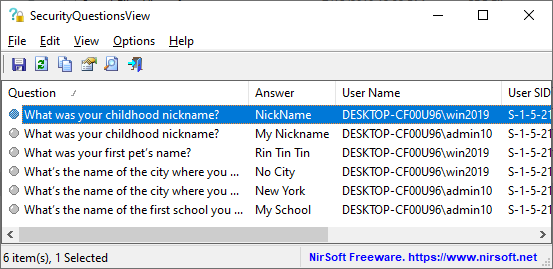
System RequirementsThis tool works on Windows 10, both 32-bit and 64-bit systems. For extracting the security questions from external drive, you can run this tool on earlier versions of Windows (Windows 7, Windows Vista).Start Using SecurityQuestionsViewSecurityQuestionsView doesn't require any installation process or additional DLL files. In order to start using it, simply run the executable file - SecurityQuestionsView.exeAfter running SecurityQuestionsView, you have to choose how to load the security questions - From your local system or from external drive. If you choose to load the security questions from your local system, SecurityQuestionsView will ask you to run this tool as Administrator (Elevation), because only Administrator can access and decrypt the security questions. If you choose to load the security questions from external drive, you have to type the folder where the Registry files are located, for example: K:\windows\system32\config The Registry hive needed to extract the security questions is SAM. After the security questions and their answers are displayed on the main window of SecurityQuestionsView, you can select the questions (Ctrl+A) and then export them to comma-delimited/tab-delimited/XML/HTML file by using the 'Save Selected Items' option (Ctrl+S). Translating SecurityQuestionsView to other languagesIn order to translate SecurityQuestionsView to other language, follow the instructions below:
LicenseThis utility is released as freeware. You are allowed to freely distribute this utility via floppy disk, CD-ROM, Internet, or in any other way, as long as you don't charge anything for this and you don't sell it or distribute it as a part of commercial product. If you distribute this utility, you must include all files in the distribution package, without any modification !DisclaimerThe software is provided "AS IS" without any warranty, either expressed or implied, including, but not limited to, the implied warranties of merchantability and fitness for a particular purpose. The author will not be liable for any special, incidental, consequential or indirect damages due to loss of data or any other reason.FeedbackIf you have any problem, suggestion, comment, or you found a bug in my utility, you can send a message to support@nirsoft.net
|
|||||||||||||||||||||||||||||||||||||||||||||||||||||||||||||||||