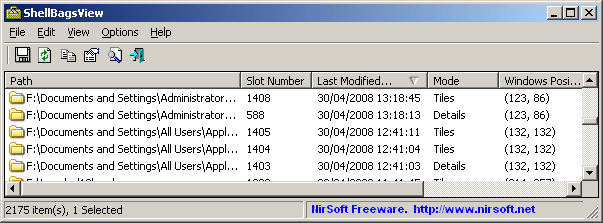|
|
|
|
| |

| ShellBagsView v1.35
Copyright (c) 2008 - 2023 Nir Sofer
|
Description
Each time that you open a folder in Explorer, Windows automatically save the settings of this folder into the Registry.
This utility displays the list of all folder settings saved by Windows.
For each folder, the following information is displayed: The date/time that you opened it, the entry number,
display mode (Details, Icons, Tiles, and so on...), the last position of the window, and the last size of the window.
System Requirements
This utility works on Windows XP, Windows Server 2003/2008, Windows Vista, Windows 7, Windows 8.x, and Windows 10.
Previous versions of Windows are not supported.
Registry Keys
Windows uses the following Registry keys to save the folders information:
- HKEY_CURRENT_USER\Software\Microsoft\Windows\ShellNoRoam
- HKEY_CURRENT_USER\Software\Microsoft\Windows\Shell
- HKEY_CURRENT_USER\Software\Classes\Local Settings\Software\Microsoft\Windows\Shell (Only in Windows Vista)
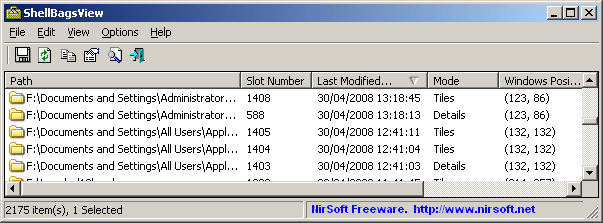
Versions History
- Version 1.35:
- Added 'BagMRU Key' column.
- Added 'Open BagMRU Key In RegEdit' option (Ctrl+F2).
- Version 1.30:
- Added option to connect a remote computer on your network. You can view the Explorer folders of the users currently logged on on the remote machine, as well as
modify their view mode (Tiles, Details, Content, List, Small Icons, Medium Icons, Large Icons)
- In order to connect a remote computer, simply go to the 'Advanced Options' window (F7), choose 'Remote Computer' as data source, type the name or IP address of the
remote computer, and press the OK button.
- Added 'User Name' column, which displays the user name when connecting a remote computer.
- Version 1.25:
- Added 'Set Mode' option (File -> Set Mode), which allows you to set the mode of the selected Windows Explorer folders: Tiles, Details, Content, List, Small Icons, Medium Icons, Large Icons.
- Added 'RegEdit Open Mode' option - 'Without Elevation' or 'With Elevation'.
- Added 'Icon Size' column.
- When pressing F5 (Refresh) the refresh process is smoother, keeping the selected item and scroll position.
- Version 1.21:
- Fixed bug: On Windows 10/8 - In some folder names, ShellBagsView omitted the first 2 characters.
- Version 1.20:
- Added option to read the information from external Registry hives (ntuser.dat and UsrClass.dat) - In 'Advanced Options' window (F7).
- Added 'Run As Administrator' option (Ctrl+F11), which allows you to easily run ShellBagsView as administrator on Windows Vista/7/8/2008/10 (Needed for the external Registry hive feature).
- Version 1.16:
- Fixed to show the folder path properly on Windows 8.1
- Version 1.15:
- The 'Last Modified Time' columns now takes the date/time from the BagMRU key (instead of the slot key), which displays more accurately represents the time that the folder was opened.
The date/time of the slot key is displayed under the new 'Slot Modified Time' column.
- Fixed issue: The properties and the other windows opened in the wrong monitor, on multi-monitors system.
- Version 1.09:
- Fixed bug: ShellBagsView crashed if there is a very deep folder hierarchy with 20 subfolders or more.
- Version 1.08:
- Fixed bug: ShellBagsView failed to read the folders information if the NodeSlots value was very large.
- Version 1.07:
- Fixed to work properly with the Registry keys of Windows 7.
- Version 1.06:
- Added command-line options for sorting.
- Version 1.05:
- Added 'Slot Key' column.
- Added 'Open Slot Key In RegEdit' option.
- Added 'Reset Selected Items' option (Reset the folders settings to the default of Windows)
- Added 'Open Selected Folder' option.
- Version 1.00 - First release.
Using ShellBagsView
ShellBagsView doesn't require any installation process or additional DLL files.
In order to start using it, simply run the executable file - ShellBagsView.exe
After running it, the main window of ShellBagsView displays the list of all folder entries in your system.
Command-Line Options
|
/stext <Filename>
| Save the list of folders into a regular text file.
| |
/stab <Filename>
| Save the list of folders into a tab-delimited text file.
| |
/scomma <Filename>
| Save the list of folders into a comma-delimited text file.
| |
/stabular <Filename>
| Save the list of folders into a tabular text file.
| |
/shtml <Filename>
| Save the list of folders into HTML file (Horizontal).
| |
/sverhtml <Filename>
| Save the list of folders into HTML file (Vertical).
| |
/sxml <Filename>
| Save the list of folders to XML file.
| |
/sort <column>
|
This command-line option can be used with other save options for sorting by the desired column.
If you don't specify this option, the list is sorted according to the last sort that you made from the user interface.
The <column> parameter can specify the column index (0 for the first column, 1 for the second column, and so on) or
the name of the column, like "Path" and "Last Modified Time".
You can specify the '~' prefix character (e.g: "~Last Modified Time") if you want to sort in descending order.
You can put multiple /sort in the command-line if you want to sort by multiple columns.
Examples:
ShellBagsView.exe.exe /shtml "f:\temp\history.html" /sort 2 /sort ~1
ShellBagsView.exe.exe /shtml "f:\temp\history.html" /sort "Last Modified Time"
| |
/nosort
|
When you specify this command-line option, the list will be saved without any sorting.
|
Translating ShellBagsView to other languages
In order to translate ShellBagsView to other language, follow the instructions below:
- Run ShellBagsView with /savelangfile parameter:
ShellBagsView.exe /savelangfile
A file named ShellBagsView_lng.ini will be created in the folder of ShellBagsView utility.
- Open the created language file in Notepad or in any other text editor.
- Translate all string entries to the desired language.
Optionally, you can also add your name and/or a link to your Web site.
(TranslatorName and TranslatorURL values) If you add this information, it'll be
used in the 'About' window.
- After you finish the translation, Run ShellBagsView, and all translated
strings will be loaded from the language file.
If you want to run ShellBagsView without the translation, simply rename the language file, or move
it to another folder.
License
This utility is released as freeware.
You are allowed to freely distribute this utility via floppy disk, CD-ROM,
Internet, or in any other way, as long as you don't charge anything for this.
If you distribute this utility, you must include all files in
the distribution package, without any modification !
Disclaimer
The software is provided "AS IS" without any warranty, either expressed or implied,
including, but not limited to, the implied warranties of merchantability and fitness
for a particular purpose. The author will not be liable for any special, incidental,
consequential or indirect damages due to loss of data or any other reason.
Feedback
If you have any problem, suggestion, comment, or you found a bug in my utility,
you can send a message to nirsofer@yahoo.com
ShellBagsView is also available in other languages. In order to change the language of
ShellBagsView, download the appropriate language zip file, extract the 'shellbagsview_lng.ini',
and put it in the same folder that you Installed ShellBagsView utility.
|
|
|