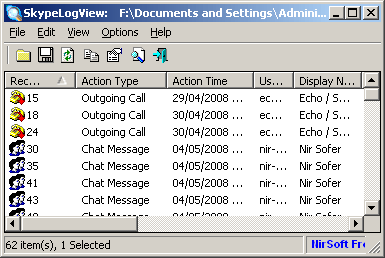| |

| SkypeLogView v1.55 - Skype Log Viewer (.dbb and main.db files)
Copyright (c) 2008 - 2014 Nir Sofer
|
See Also
Description
SkypeLogView reads the log files created by Skype application, and displays the details of incoming/outgoing calls, chat messages, and file
transfers made by the specified Skype account.
You can select one or more items from the logs list, and then copy them to the clipboard, or export them into text/html/csv/xml file.
Notice: In the latest versions of Skype the tables/fields structure of the Skype database were changed, and at this moment this tool cannot read the new database of Skype.
System Requirements
This utility works on any version of Windows starting from Windows 2000 and up to Windows 8.
You don't have to install Skype in order to use this utility. You only need the original log files created by skype,
even if they are on an external drive.
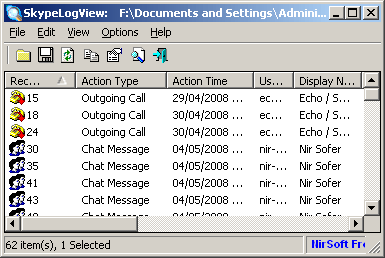
Versions History
- Version 1.55:
- Fixed to find the correct item when typing the string you want to search into the main List View.
- Added secondary sorting support: You can now get a secondary sorting, by holding down the shift key while clicking the column header. Be aware that you only have to hold down the shift key when clicking the second/third/fourth column. To sort the first column you should not hold down the Shift key.
- Version 1.52:
- Fixed SkypeLogView to work while Skype is running.
- Version 1.51:
- Added 'End Time' column. (Available only for records with duration value)
- Version 1.50:
- Added new actions: Voicemails and chats.
- Added 'Copy Selected Messages' option (Ctrl+M) - Copy only the messages of all selected items.
- Fixed to display date/time properly according to daylight saving time settings.
- Version 1.42:
- Fixed bug: SkypeLogView crashed when exporting long chat message to html file.
- Fixed issue: The properties and the other windows opened in the wrong monitor, on multi-monitors system.
- Version 1.41:
- You can now specify directly the main.db filename, instead of the skype folder where main.db is located.
(This feature works from the user interface and with the /logsfolder command-line option)
- Version 1.40:
- Added Duration Display Format option: HH:MM:SS, Seconds, Minutes, or Hours.
- Version 1.36:
- Fixed a problem with /SaveDirect command-line option.
- Version 1.35:
- Added 'Stop' menu item which allows you to stop the loading process of the Skype logs.
- SkypeLogView now loads the log items much faster and with less memory usage, especially if you have a large amount of items in the log.
- Added support for SMS messages.
- Version 1.30:
- Added 'Show Select Folder On Start' option. When it's turned on,
the 'Select Skype Logs Folder' window appears on the screen before loading the logs of Skype, so you can choose the
correct folder and/or choose a specific date/time range.
- Fixed bug: SkypeLogView failed to load the log file if the path contained non-English characters.
- Added /SaveDirect command line option, for using with the other save command-line options (/scomma, /stab, /sxml, and so on...)
When you use the SaveDirect mode, the log lines of Skype are saved directly to the disk, without loading them into the memory first.
This means that you can save a list with large amount of log lines into your disk without any memory problem, as long as you have enough disk space to store the saved file.
The drawback of this mode: You cannot sort the log lines according to the column you choose with /sort command-line option.
- The date/time range is now saved in the config file.
- Added 3 command-line options to set the date/time range: /UseTimeRange , /FromTime and /ToTime
- Version 1.21 - Fixed a crash problem when saving to HTML.
- Version 1.20 - Added option to load only the log records in the specified date/time range. (In the 'Select Logs Folder' window)
- Version 1.16 - SkypeLogView now displays an error message if Skype 5 is opened and locks the log file.
- Version 1.15 - Fixed bug: For some records, SkypeLogView displayed a wrong date/time, with year 2065-2067.
- Version 1.13 - Fixed issue: Removed the wrong encoding from the xml string, which caused problems to some xml viewers.
- Version 1.12 - Added command-line option for sorting.
- Version 1.11 - Fixed bug: SkypeLogView crashed on saving to html.
- Version 1.10 - Added support for the new 'main.db' that is created and used by Skype 4.
When this file is detected, SkypeLogView automatically loads the logs from this file instead of the old .dbb files.
- Version 1.06 - Added error message when Skype locks the log files.
- Version 1.05 - Added filter by action type (In Options menu).
- Version 1.00 - First release.
Skype Log Files Location
Skype Log files are stored under C:\Documents and Settings\[Profile Name]\Application Data\Skype\[Skype User].
In Windows Vista and 2008, the log files are stored under C:\Documents and Settings\[Profile Name]\AppData\Roaming\Skype\[Skype User].
Using SkypeLogView
SkypeLogView doesn't require any installation process or additional dll files.
In order to start using it, simply run the executable file - SkypeLogView.exe
If Skype is installed on your system, SkypeLogView automatically detect the last used account, and loads the logs from it.
You can select to view the logs of another account by using the "Select Logs Folder" option.
After you loaded the right logs, you can select one or more items from the list, and then save them to text/csv/html/xml file.
A Few Points To Notice...
- When Skype is opened, it also locks the logs file. before using SkypeLogView, you should close Skype completely.
- For calls and file transfers, the 'User Name' and 'Display Name' columns always display the user in the other side.
As opposed to calls and file transfers, in chat messages these columns always display the the user that sent the message.
This means that if you are the one that sent the message, you'll see your own name in these columns.
- For chat messages, the ChatID column is identical for all messages in the same chat session.
- The duration column is only displayed for incoming/outgoing calls.
Also, for calls tries that have been failed, the duration column won't display any value.
Command-Line Options
|
/SaveDirect
|
Save the log lines in SaveDirect mode. For using with the other save command-line options ( /scomma, /stab, /sxml, and so on...)
When you use the SaveDirect mode, the log lines of Skype are saved directly to the disk, without loading them into the memory first.
This means that you can save a list with large amount of log lines into your disk without any memory problem, as long as you have enough disk space to store the saved file.
The drawback of this mode: You cannot sort the log lines according to the column you choose with /sort command-line option.
| |
/UseTimeRange <0 | 1>
|
0 = Load all records.
1 = Load only records according to the specified date/time range.
|
/FromTime <date/time>
/ToTime <date/time>
|
Specifies the date/time range. You must specify the date/time in the following format: dd-mm-yyyy hh:mm:ss
For example:
SkypeLogView.exe /UseTimeRange 1 /FromTime "22-06-2011 10:40:17" /ToTime "25-07-2011 14:20:10"
| |
/stext <Filename>
| Save the list of all log items into a regular text file.
| |
/stab <Filename>
| Save the list of all log items into a tab-delimited text file.
| |
/scomma <Filename>
| Save the list of all log items into a comma-delimited text file.
| |
/stabular <Filename>
| Save the list of all log items into a tabular text file.
| |
/shtml <Filename>
| Save the list of all log items into HTML file (Horizontal).
| |
/sverhtml <Filename>
| Save the list of all log items into HTML file (Vertical).
| |
/sxml <Filename>
| Save the list of all log items to XML file.
| |
/logsfolder <Logs Folder>
|
Start SkypeLogView with the specified logs folder.
You can also specify the main.db filename instead of the log folder.
| |
/sort <column>
|
This command-line option can be used with other save options for sorting by the desired column.
If you don't specify this option, the list is sorted according to the last sort that you made from the user interface.
The <column> parameter can specify the column index (0 for the first column, 1 for the second column, and so on) or
the name of the column, like "Record Number" and "Action Time".
You can specify the '~' prefix character (e.g: "~User Name") if you want to sort in descending order.
You can put multiple /sort in the command-line if you want to sort by multiple columns.
Examples:
SkypeLogView.exe /shtml "f:\temp\logs.html" /sort 2 /sort ~1
SkypeLogView.exe /shtml "f:\temp\logs.html" /sort "User Name" /sort "Record Number"
| |
/nosort
|
When you specify this command-line option, the list will be saved without any sorting.
|
Translating SkypeLogView to other languages
In order to translate SkypeLogView to other language, follow the instructions below:
- Run SkypeLogView with /savelangfile parameter:
SkypeLogView.exe /savelangfile
A file named SkypeLogView_lng.ini will be created in the folder of SkypeLogView utility.
- Open the created language file in Notepad or in any other text editor.
- Translate all string entries to the desired language.
Optionally, you can also add your name and/or a link to your Web site.
(TranslatorName and TranslatorURL values) If you add this information, it'll be
used in the 'About' window.
- After you finish the translation, Run SkypeLogView, and all translated
strings will be loaded from the language file.
If you want to run SkypeLogView without the translation, simply rename the language file, or move
it to another folder.
License
This utility is released as freeware.
You are allowed to freely distribute this utility via floppy disk, CD-ROM,
Internet, or in any other way, as long as you don't charge anything for this.
If you distribute this utility, you must include all files in
the distribution package, without any modification !
Disclaimer
The software is provided "AS IS" without any warranty, either expressed or implied,
including, but not limited to, the implied warranties of merchantability and fitness
for a particular purpose. The author will not be liable for any special, incidental,
consequential or indirect damages due to loss of data or any other reason.
Feedback
If you have any problem, suggestion, comment, or you found a bug in my utility,
you can send a message to nirsofer@yahoo.com

SkypeLogView is also available in other languages. In order to change the language of
SkypeLogView, download the appropriate language zip file, extract the 'skypelogview_lng.ini',
and put it in the same folder that you Installed SkypeLogView utility.
|
|