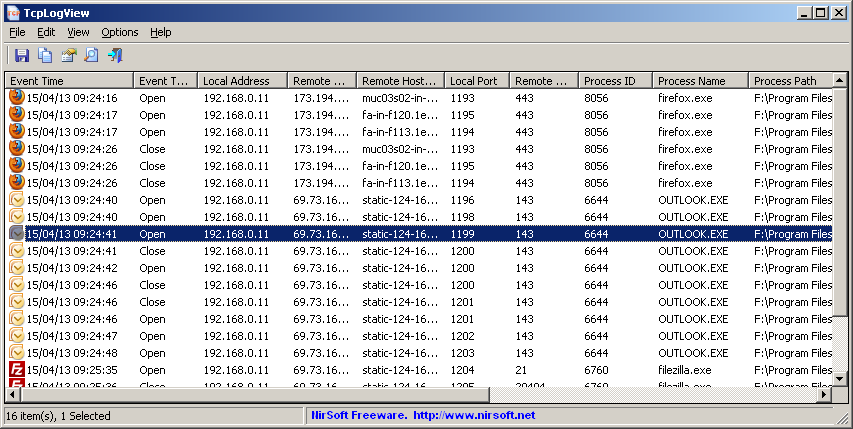|
|
|
|
| |

| TcpLogView v1.41
Copyright (c) 2013 - 2023 Nir Sofer
|
See Also
- NetworkTrafficView - Monitor the traffic on your network adapter.
- NK2Edit - Edit, merge and repair the AutoComplete files (.NK2) of Microsoft Outlook.
Description
TcpLogView is a simple utility that monitors the opened TCP connections on your system, and adds a new log line every time that a
TCP connection is opened or closed.
For every log line, the following information is displayed:
Even Time, Event Type (Open, Close, Listen), Local Address, Remote Address, Remote Host Name, Local Port, Remote Port, Process ID,
Process Name, and the country information of the Remote IP (Requires to download IP to country file separately.)
System Requirements & Limitations
- This utility works on any version of Windows, starting from Windows 2000 and up to Windows 11.
On 64-bit systems, you should use the x64 build of TcpLogView.
- This utility creates the TCP log by taking a snapshot of currently open TCP connections, and comparing it to the previous snapshot.
This means that if a TCP connection is opened for a very short time, then TcpLogView will not be able to capture it.
Starting from version 1.41, you can manually set the capture interval in the TcpLogView.cfg file (CaptureInterval value).
The default interval is 100 milliseconds.
- On Windows Vista/7/8 with UAC turned on, you should run TcpLogView as administrator if you want to get full process information.
Versions History
- Version 1.41:
- Added 'CaptureInterval' value to the .cfg file. This value determines the number of milliseconds that TcpLogView waits before taking the next
TCP connections snapshot. The default interval is 100 milliseconds (In previous versions it was 250 milliseconds). You can manually decrease this value if you want to capture TCP connections
opened for very short time.
- Version 1.40:
- Added 'Show Only Incoming Connections' option. When this option is turned on, TcpLogView shows only connections with associated listening port.
- Version 1.38:
- Added support for using the IP-Location files from https://github.com/sapics/ip-location-db for viewing country/city information of remote IP addresses.
- In order to use these IP-Location files, simply download the desired file and put it in the same folder of TcpLogView.exe with its original filename (For example: asn-country-ipv4.csv , dbip-city-ipv4.csv)
- Version 1.37:
- Fixed bug: TcpLogView randomly crashed when using the GeoLite2 City database.
- Added secondary sorting support: You can now get a secondary sorting, by holding down the shift key while clicking the column header. Be aware that you only have to hold down the shift key when clicking the second/third/fourth column. To sort the first column you should not hold down the Shift key.
- Added option to change the sorting column from the menu (View -> Sort By). Like the column header click sorting, if you click again the same sorting menu item, it'll switch between ascending and descending order. Also, if you hold down the shift key while choosing the sort menu item, you'll get a secondary sorting.
- Added 'Sort By' dropdown to the toolbar.
- Version 1.36:
- Fixed a bug that caused a token handle leak (Related to the 'Process User' column).
- Version 1.35:
- Added 'Process User' column.
- Updated to work properly in high DPI mode.
- Version 1.32:
- Added support for GeoLite2 City and GeoLite2 Country database in CSV format.
- In order to use it, extract all files into the folder of TcpLogView.exe
- Be aware that the loading process of the GeoLite2 City database is quite slow.
- Versions 1.31:
- Fixed bug: When exporting the log items while the 'Write To Log File' option was active,
TcpLogView started to write the csv log file in Unicode, causing the file to be corrupted.
- Versions 1.30:
- The 'Remote Host Name' is now also displayed for IPv6 addresses.
- Versions 1.27:
- When the log file is created in the first time ('Write To Log File' option), TcpLogView now adds header line to the file.
- Versions 1.26:
- Versions 1.25:
- TcpLogView now displays the process names (Some of them without the full path) for most processes when you run it without elevation ('Run As Administrator').
Also, the 32-bit version of TcpLogView now detects 64-bit processes properly.
- Versions 1.20:
- Added 'Run As Administrator' option (Ctrl+F11), which allows you to easily run TcpLogView as administrator on Windows Vista/7/8/2008.
It's needed in order to view the information of other processes running as admin.
- Versions 1.16:
- Added 'Start As Hidden' option. (This option is available when the tray icon is enabled)
- Versions 1.15:
- Added 'Write To Log File' option. When it's turned on, all log lines are automatically written to TcpLogView.csv located in the same folder of TcpLogView.exe
- Versions 1.12:
- Versions 1.11:
- 'No Local-Host Connections' option now also works with IPv6 loopback address.
- Versions 1.10:
- Added 'No Local-Host Connections' option. When it's turned on, connections with 127.0.0.1 in both 'Local Address' and 'Remote Address' will not be added.
- Versions 1.06:
- Fixed bug: The 'Resolve IP Addresses' feature failed to work on some versions of Windows. (Ooops... I forgot to initialize the Winsock DLL...)
- Versions 1.05:
- Added 'Scroll Down On New Line' option. If it's turned on, TcpLogView automatically scrolls to the bottom when a new line is added.
- Versions 1.00 - First release.
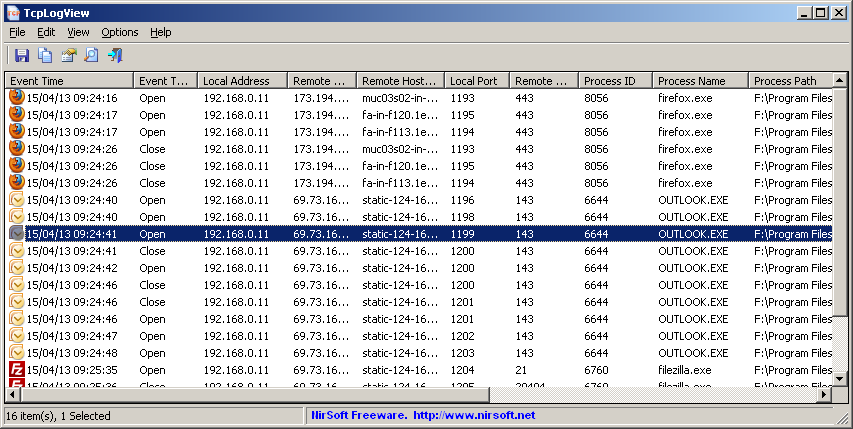
Start Using TcpLogView
TcpLogView doesn't require any installation process or additional dll files. In order to start using it, simply run the executable file - TcpLogView.exe
After running TcpLogView, it starts logging the TCP connections, and adds a new line every time that TCP connection is opened or closed.
You can clear the current log by using the Clear Log option (Ctrl+X)
IP Address Country/City Information
TcpLogView allows you to view country/city information for every remote IP address ('Remote IP Country' column).
In order to use this feature, simply download the desired city or country file from https://github.com/sapics/ip-location-db,
and then put it in the same folder of TcpLogView.exe with its original filename (For example: asn-country-ipv4.csv , dbip-city-ipv4.csv)
Integration with IPNetInfo utility
If you want to get more information about the remote IP address displayed in TcpLogView utility,
you can use the Integration with IPNetInfo utility in order to easily view the IP address information loaded directly from WHOIS servers:
- Download and run the latest version of IPNetInfo utility.
- Select the desired connections, and then choose "IPNetInfo - Remote Address" from the File menu (or simply click Ctrl+I).
- IPNetInfo will retrieve the information about remote IP addresses of the selected items.
Translating TcpLogView to other languages
In order to translate TcpLogView to other language, follow the instructions below:
- Run TcpLogView with /savelangfile parameter:
TcpLogView.exe /savelangfile
A file named TcpLogView_lng.ini will be created in the folder of TcpLogView utility.
- Open the created language file in Notepad or in any other text editor.
- Translate all string entries to the desired language.
Optionally, you can also add your name and/or a link to your Web site.
(TranslatorName and TranslatorURL values) If you add this information, it'll be
used in the 'About' window.
- After you finish the translation, Run TcpLogView, and all translated
strings will be loaded from the language file.
If you want to run TcpLogView without the translation, simply rename the language file, or move
it to another folder.
License
This utility is released as freeware.
You are allowed to freely distribute this utility via floppy disk, CD-ROM,
Internet, or in any other way, as long as you don't charge anything for this and you don't
sell it or distribute it as a part of commercial product.
If you distribute this utility, you must include all files in
the distribution package, without any modification !
Disclaimer
The software is provided "AS IS" without any warranty, either expressed or implied,
including, but not limited to, the implied warranties of merchantability and fitness
for a particular purpose. The author will not be liable for any special, incidental,
consequential or indirect damages due to loss of data or any other reason.
Feedback
If you have any problem, suggestion, comment, or you found a bug in my utility,
you can send a message to nirsofer@yahoo.com
TcpLogView is also available in other languages. In order to change the language of
TcpLogView, download the appropriate language zip file, extract the 'tcplogview_lng.ini',
and put it in the same folder that you Installed TcpLogView utility.
|
|
|