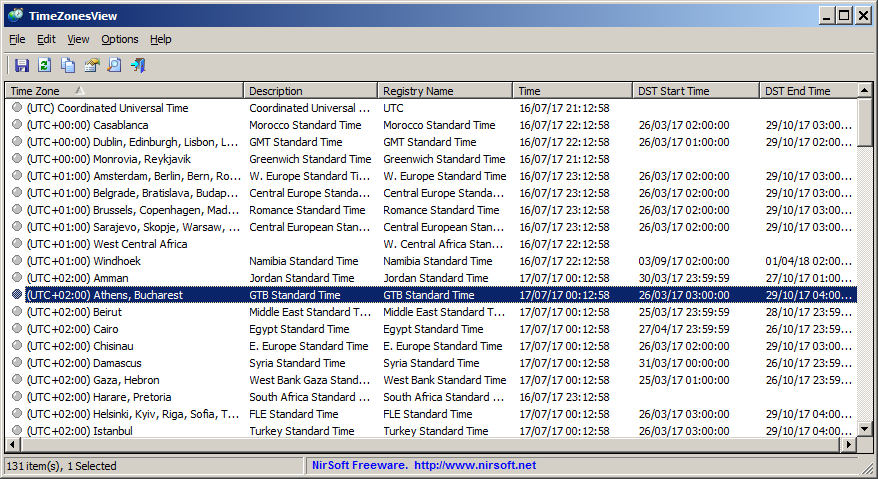| |
| Main Page |
| Blog |
| Search |
| FAQ |
| TOP 10 |
| Pad Files |
| Contact |
| About... |
| Donate |
| All Utilities |
| Password Tools |
| System Tools |
| Browser Tools |
| Programmer Tools |
| Network Tools |
| Outlook/Office |
| 64-bit Download |
| Panel |
| Forensics |
| Pre-Release Tools |
| Articles |
DescriptionTimeZonesView is a simple tool for Windows that displays all world time zones. For every time zone, the following information is displayed: name, description, current date/time in this time zone and date/time that daylight saving time begins and ends.
System RequirementsThis utility works on any versions of Windows, starting from Windows XP and up to Windows 10. Both 32-bit and 64-bit systems are supported. Be aware that in order to display accurate time information, the current time and time zone on your system must be correct (Including the settings of daylight saving time). Also, the time zone information is taken from the following Registry key: HKEY_LOCAL_MACHINE\Software\Microsoft\Windows NT\CurrentVersion\Time Zones. So the information on this Registry key must be correct too.
Versions History
Start Using TimeZonesViewTimeZonesView doesn't require any installation process or additional DLL files. In order to start using it, simply run the executable file - TimeZonesView.exeAfter running TimeZonesView, the main window will display the list of all time zones.
Command-Line Options
Translating TimeZonesView to other languagesIn order to translate TimeZonesView to other language, follow the instructions below:
LicenseThis utility is released as freeware. You are allowed to freely distribute this utility via floppy disk, CD-ROM, Internet, or in any other way, as long as you don't charge anything for this and you don't sell it or distribute it as a part of commercial product. If you distribute this utility, you must include all files in the distribution package, without any modification !
DisclaimerThe software is provided "AS IS" without any warranty, either expressed or implied, including, but not limited to, the implied warranties of merchantability and fitness for a particular purpose. The author will not be liable for any special, incidental, consequential or indirect damages due to loss of data or any other reason.
FeedbackIf you have any problem, suggestion, comment, or you found a bug in my utility, you can send a message to nirsofer@yahoo.com
|
||||||||||||||||||||||||||||||||||||||||||||||||||||||||||||||||||||||||||||||||||||||||||||||||||||||||||||||||||||