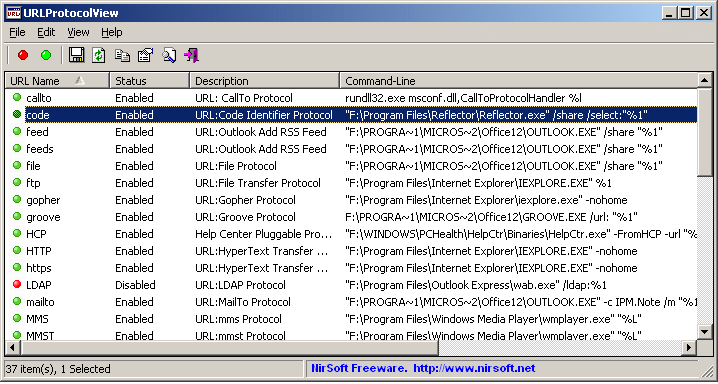| |

| URLProtocolView v1.15 - View/Enable/Disable URL protocols
Copyright (c) 2007 - 2009 Nir Sofer
|
Description
URLProtocolView is a simple utility that displays all URL protocols (for example: ftp:, telnet:, mailto:)
that are currently installed on your system.
For each URL protocol, the following information is displayed:
The protocol name, the protocol description, the command-line that is executed when you type or click the
URL, the product name, and the company name.
This utility also allows you to easily enable/disable the URL protocols.
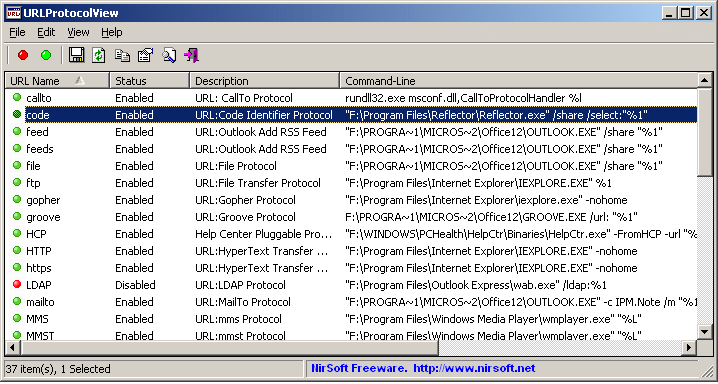
System Requirements
This utility works on the following operating systems: Windows 98/ME, Windows 2000, Windows XP,
Windows Server 2003, and Windows Vista.
Versions History
- Version 1.15:
- Added support for x64 systems. (In previous versions, URLProtocolView displayed the files path of 32-bit applications)
- Added sorting support from command-line.
- Version 1.12:
- Added 'Modified Time' column
- Version 1.11:
- Fixed bug: The main window lost the focus when the user switched to another application and then returned back to URLProtocolView.
- Version 1.10:
- Added support for pluggable protocol handlers.
- Version 1.02:
- Fixed bug: Product Name and Company Name displayed wrong values from another item.
- Improved Product Name and Company Name detection.
- Version 1.01 - Under Vista, URLProtocolView now automatically requires to run as administrator.
- Version 1.00 - First release.
Using URLProtocolView
URLProtocolView doesn't require any installation process or additional DLLs.
Just copy the executable file (URLProtocolView.exe) to any folder you like, and run it.
The main window of URLProtocolView displays all URL protocols installed on your system.
You can easily disable a protocol by selecting it and pressing F8.
To enable it back, press F7.
Warning: don't disable the mailto protocol
Windows operating system has a strange bug with mailto: protocol.
When the mailto protocol is disabled (which means that there is no default email program for handling 'mailto:' URLs),
and you click or type a mailto: URL, Windows displays an error message saying that there is no default email program, and
then, unexpectedly, dozens of Internet Explorer windows (35 - 55) are opened quite rapidly, until there are no system resources to open more windows...
Due to this bug, it's recommended to avoid disabling the mailto protocol.
However, if you want to watch this bug, just for fun, here's the steps to reproduce it:
- Run URLProtocolView, select the 'mailto' protocol entry, and press F8 to disable it.
- Go to the 'Run' dialog-box of Windows or to the address bar of Internet explorer and type something that
begins with mailto: , for example - mailto:nirsoft@nirsoft.net
(You can type any email you like)
press enter to activate the URL, and wait 5 - 20 seconds.
- Windows will display an error message. click the 'OK' button
- Watch the opening windows show :-)
This bug is reproducible on Windows 98 SE, Windows XP/SP2, Windows Vista, and possibly on other versions of Windows.
Command-Line Options
|
/stext <Filename>
| Save the list of all URL Protocol entries into a regular text file.
| |
/stab <Filename>
| Save the list of all URL Protocol entries into a tab-delimited text file.
| |
/stabular <Filename>
| Save the list of all URL Protocol entries into a tabular text file.
| |
/shtml <Filename>
| Save the list of all URL Protocol entries into HTML file (Horizontal).
| |
/sverhtml <Filename>
| Save the list of all URL Protocol entries into HTML file (Vertical).
| |
/sxml <Filename>
| Save the list of all URL Protocol entries to XML file.
| |
/sort <column>
|
This command-line option can be used with other save options for sorting by the desired column.
If you don't specify this option, the list is sorted according to the last sort that you made from the user interface.
The <column> parameter can specify the column index (0 for the first column, 1 for the second column, and so on) or
the name of the column, like "Description" and "URL Name".
You can specify the '~' prefix character (e.g: "~URL Name") if you want to sort in descending order.
You can put multiple /sort in the command-line if you want to sort by multiple columns.
Examples:
URLProtocolView.exe /shtml "f:\temp\u.html" /sort 2 /sort ~1
URLProtocolView.exe /shtml "f:\temp\u.html" /sort "Type" /sort "URL Name"
| |
/nosort
|
When you specify this command-line option, the list will be saved without any sorting.
| |
/wow64
| Only for x64 systems.
By default, URLProtocolView displays the URL Protocol information for x64 applications.
If you specify this parameter, URLProtocolView displays the URL Protocol for 32-bit applications running under WOW64.
|
Translating URLProtocolView to other languages
In order to translate URLProtocolView to other language, follow the instructions below:
- Run URLProtocolView with /savelangfile parameter:
URLProtocolView.exe /savelangfile
A file named URLProtocolView_lng.ini will be created in the folder of URLProtocolView utility.
- Open the created language file in Notepad or in any other text editor.
- Translate all string entries to the desired language.
Optionally, you can also add your name and/or a link to your Web site.
(TranslatorName and TranslatorURL values) If you add this information, it'll be
used in the 'About' window.
- After you finish the translation, Run URLProtocolView, and all translated
strings will be loaded from the language file.
If you want to run URLProtocolView without the translation, simply rename the language file, or move
it to another folder.
License
This utility is released as freeware.
You are allowed to freely distribute this utility via floppy disk, CD-ROM,
Internet, or in any other way, as long as you don't charge anything for this.
If you distribute this utility, you must include all files in
the distribution package, without any modification !
Disclaimer
The software is provided "AS IS" without any warranty, either expressed or implied,
including, but not limited to, the implied warranties of merchantability and fitness
for a particular purpose. The author will not be liable for any special, incidental,
consequential or indirect damages due to loss of data or any other reason.
Feedback
If you have any problem, suggestion, comment, or you found a bug in my utility,
you can send a message to nirsofer@yahoo.com
URLProtocolView is also available in other languages. In order to change the language of
URLProtocolView, download the appropriate language zip file, extract the 'urlprotocolview_lng.ini',
and put it in the same folder that you Installed URLProtocolView utility.
|
|