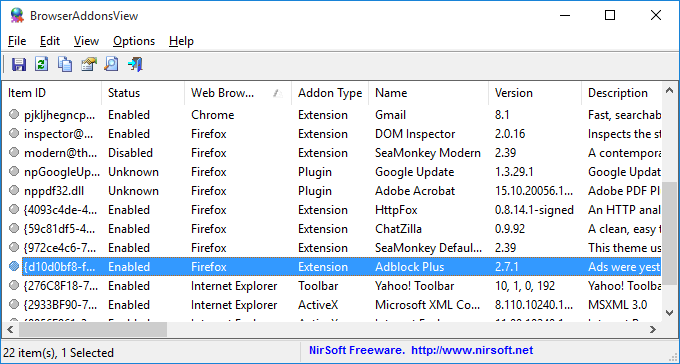| |

| BrowserAddonsView v1.30 - Web browser addons/plugins viewer
Copyright (c) 2016 - 2024 Nir Sofer
|
Description
BrowserAddonsView is a simple tool that displays the details of all Web browser addons/plugins installed in your system.
BrowserAddonsView can scan and detect the addons of most popular Web browsers: Chrome, Firefox, and Internet Explorer. For Chrome and Firefox,
BrowserAddonsView detects and scans all Web browser profiles if there are multiple profiles.
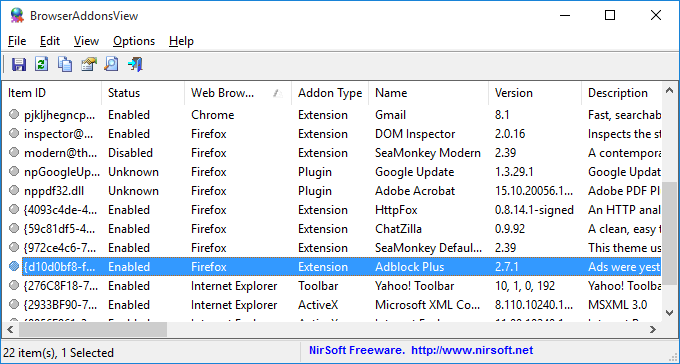
System Requirements
This utility works on any version of Windows, starting from Windows XP and up to Windows 11.
Both 32-bit and 64-bit systems are supported.
Known Issues
- When Firefox has more than one profile, the installed plugins will be displayed multiple times (one item for each profile), even
if the plugins are linked to the same dll file.
Versions History
- Version 1.30:
- Added 'Black Background' option (Under the View menu). When it's turned on, the main table is displayed in black background and white text, instead of default system colors.
- Version 1.29:
- Added 'Sort By' toolbar button.
- Version 1.28:
- Added /Columns command-line option, which allows you to set the columns to display or the columns to export from command-line, for example:
BrowserAddonsView.exe /scomma "c:\temp\addons.csv" /Columns "Name,Version,Description,Web Browser,Status"
- Version 1.27:
- Added option to choose another font (name and size) to display in the main window.
- Version 1.26:
- Added option to change the sorting column from the menu (View -> Sort By). Like the column header click sorting, if you click again the same sorting menu item, it'll switch between ascending and descending order. Also, if you hold down the shift key while choosing the sort menu item, you'll get a secondary sorting.
- Fixed some high DPI mode issues (Toolbar, Properties Window).
- Version 1.25:
- You can now use any variable inside BrowserAddonsView.cfg as command-line option in order to load the BrowserAddonsView tool with the desired configuration.
- For example, the following command will load the Web browser addons from the remote computer - 192.168.0.40 :
BrowserAddonsView.exe /DataSourceMode 4 /RemoteComputer 192.168.0.40
- Version 1.23:
- Added 'Copy Clicked Cell' option to the right-click context menu, which copies to the clipboard the text of cell that you right-clicked with the mouse.
- Version 1.22:
- BrowserAddonsView now automatically displays the installed add-ons of Microsoft Edge Web browser.
- Fixed the /cfg command-line option to load the .cfg file from the current directory if full path is not specified.
- Version 1.21:
- Added 'Select All' and 'Deselect All' to the 'Column Settings' window.
- Version 1.20:
- Added 'Data Source Mode', which allows you to view the installed plugins on all Windows profiles on your system, on external hard drive, and on remote computer on your network (Admin share is needed).
This feature works only for Firefox and Chrome Web browsers.
- When pressing F5 (Refresh) the refresh process is smoother, keeping the selected item and scroll position.
- Version 1.16:
- Added 'Add Header Line To CSV/Tab-Delimited File' option (Turned on by default).
- Added /cfg command-line option to start BrowserAddonsView with the specified config file.
- Version 1.15:
- In the 'Advanced Options' window - You can now use environment variables in the specified profile folder of Chrome and Firefox (e.g: %LocalAppdata%\Google\Chrome\User Data\Profile 1 )
- In the 'Advanced Options' window - You can now specify the base profiles folder instead of a single profile (e.g: %LocalAppdata%\Google\Chrome\User Data )
- Version 1.12:
- Added support for saving as JSON file.
- Version 1.11:
- Fixed issue: BrowserAddonsView failed to display the extensions of Chrome on some systems, because on new installions of Chrome the extensions list is stored in 'Preferences' file instead of the 'Secure Preferences' file.
- Version 1.10:
- Added 'Quick Filter' feature (View -> Use Quick Filter or Ctrl+Q). When it's turned on, you can type a string in the text-box added under the toolbar and BrowserAddonsView will instantly filter the addons table, showing only items that contain the string you typed.
- Version 1.05:
- You can now choose the desired encoding (ANSI, UTF-8, UTF-16) to save the csv/xml/text/html files. (Under the Options menu)
- Version 1.00 - First release.
Start Using BrowserAddonsView
BrowserAddonsView doesn't require any installation process or additional DLL files. In order to start using it, simply run the executable file - BrowserAddonsView.exe
After running BrowserAddonsView, the main window displays the list of all addons found on your system.
You can select one or more addon items, and export the addons list to text/csv/tab-delimited/xml/html file using the 'Save Selected Items' option, or copy the addons list to the clipboard (Ctrl+C) and paste it to Excel or any other spreadsheet application.
View plugins / extensions of Chrome and Firefox for all Windows profiles
In order to view the plugins/extensions of Chrome and Firefox for all Windows profiles, press F9 (Advanced Options) and from the 'Data Source Mode' combo-box choose 'This computer - All Windows Profiles'.
This feature will work only if you have read permission to all Windows profiles on your system (all folders under C:\users ).
Viewing the addons list from remote system or external drive
BrowserAddonsView also allows you to view the addons list of Firefox and Chrome Web browsers from a remote computer on your network and from external disk plugged to your system.
Currently, this feature is not supported for Internet Explorer.
In order to view the addons of another system, go to the 'Advanced Options' window (F9), choose the 'Load the addons from custom Web browser profiles list' option and then
type one or more profile folders of the Web browser (comma delimited list).
Here's a few examples for profile folders of Chrome and Firefox:
\\192.168.0.7\c$\Users\user01\AppData\Local\Google\Chrome\User Data\Profile 1
\\192.168.0.4\c$\Users\admin\AppData\Roaming\Mozilla\Firefox\Profiles\ardkodcy.default
K:\Documents and Settings\nir1\Application Data\Mozilla\Firefox\Profiles\5c1ggx6u.default
Starting from version 1.20, you can also use the 'Remote Computer' option in the 'Data Source Mode' field, type the computer name, and
BrowserAddonsView will automatically enumerate all profiles on the remote computer.
For external drive - you can choose the 'Windows Profiles - External Drive' option in the 'Data Source Mode' field, type the
base profiles folder (e.g: F:\Users) and BrowserAddonsView will automatically enumerate all profiles on the specified drive.
Command-Line Options
|
/cfg <Filename>
|
Start BrowserAddonsView with the specified configuration file.
For example:
BrowserAddonsView.exe /cfg "c:\config\bav.cfg"
BrowserAddonsView.exe /cfg "%AppData%\BrowserAddonsView.cfg"
| |
/stext <Filename>
| Save the Web browser addons list into a simple text file.
| |
/stab <Filename>
| Save the Web browser addons list into a tab-delimited text file.
| |
/scomma <Filename>
| Save the Web browser addons list into a comma-delimited text file (csv).
| |
/stabular <Filename>
| Save the Web browser addons list into a tabular text file.
| |
/shtml <Filename>
| Save the Web browser addons list into HTML file (Horizontal).
| |
/sverhtml <Filename>
| Save the Web browser addons list into HTML file (Vertical).
| |
/sxml <Filename>
| Save the Web browser addons list into XML file.
| |
/sjson <Filename>
| Save the Web browser addons list into JSON file.
| |
/sort <column>
|
This command-line option can be used with other save options for sorting by the desired column.
The <column> parameter can specify the column index (0 for the first column, 1 for the second column, and so on) or
the name of the column, like "Web Browser" and "Name".
You can specify the '~' prefix character (e.g: "~Name") if you want to sort in descending order.
You can put multiple /sort in the command-line if you want to sort by multiple columns.
| |
/Columns <Comma Delimited Columns List>
|
Allows you to set the columns to display or the columns to export from command-line.
You have to specify the column names, delimited by comma, for example:
BrowserAddonsView.exe /scomma c:\temp\addons-list.csv /Columns "Name,Version,Description,Web Browser,Status"
You can also specify the column names without space characters, for example:
BrowserAddonsView.exe /Columns "Name,Version,Description,WebBrowser,Status"
|
/DataSourceMode [1 - 4]
/RemoteComputer [Computer Name]
/DataSourceFirefox [0 | 1]
/FirefoxProfiles [Profiles]
/DataSourceChrome [0 | 1]
/ChromeProfiles [Profiles]
/ExternalWindowsProfiles [Windows Profiles]
.
.
.
|
You can use any variable inside BrowserAddonsView.cfg as command-line option in order to load the BrowserAddonsView tool with the desired configuration.
Here's a few examples:
- Load Web browser addons from all profiles on your computer:
BrowserAddonsView.exe /DataSourceMode 2
- Load Web browser addons from profiles on external drive - K:\users
BrowserAddonsView.exe /DataSourceMode 3 /ExternalWindowsProfiles "K:\users"
- Load browser addons from remote computer - 192.168.0.100 :
BrowserAddonsView.exe /DataSourceMode 4 /RemoteComputer 192.168.0.100
|
Translating BrowserAddonsView to other languages
In order to translate BrowserAddonsView to other language, follow the instructions below:
- Run BrowserAddonsView with /savelangfile parameter:
BrowserAddonsView.exe /savelangfile
A file named BrowserAddonsView_lng.ini will be created in the folder of BrowserAddonsView utility.
- Open the created language file in Notepad or in any other text editor.
- Translate all string entries to the desired language.
Optionally, you can also add your name and/or a link to your Web site.
(TranslatorName and TranslatorURL values) If you add this information, it'll be
used in the 'About' window.
- After you finish the translation, Run BrowserAddonsView, and all translated
strings will be loaded from the language file.
If you want to run BrowserAddonsView without the translation, simply rename the language file, or move
it to another folder.
License
This utility is released as freeware.
You are allowed to freely distribute this utility via floppy disk, CD-ROM,
Internet, or in any other way, as long as you don't charge anything for this and you don't
sell it or distribute it as a part of commercial product.
If you distribute this utility, you must include all files in
the distribution package, without any modification !
Disclaimer
The software is provided "AS IS" without any warranty, either expressed or implied,
including, but not limited to, the implied warranties of merchantability and fitness
for a particular purpose. The author will not be liable for any special, incidental,
consequential or indirect damages due to loss of data or any other reason.
Feedback
If you have any problem, suggestion, comment, or you found a bug in my utility,
you can send a message to nirsofer@yahoo.com
BrowserAddonsView is also available in other languages. In order to change the language of
BrowserAddonsView, download the appropriate language zip file, extract the 'browseraddonsview_lng.ini',
and put it in the same folder that you Installed BrowserAddonsView utility.
|
|