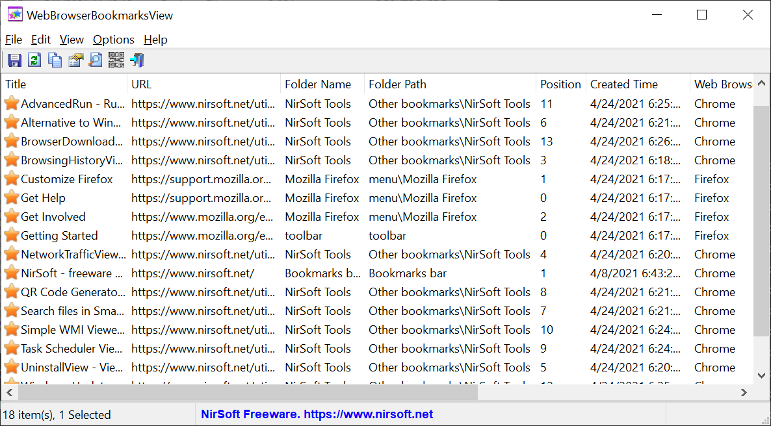|
|
|
|
| |

| WebBrowserBookmarksView v1.13
Copyright (c) 2021 - 2024 Nir Sofer
|
Description
WebBrowserBookmarksView is a simple tool for Windows that displays the details of all bookmarks stored in Chrome and Firefox Web browsers.
For every bookmark, the following information is displayed: Title, URL, Folder Name, Folder Path, Position, Created Time, Modified Time (Only Firefox), ID, Guid, Web Browser, and Bookmarks File.
WebBrowserBookmarksView allows you to load the bookmarks list from your current running system (current logged in user or all user profiles), from remote computer on your network , and from external hard drive.
You can also export the bookmarks list to csv/tab-delimited/html/xml file, copy the bookmarks to the clipboard and then paste them to Excel or other spreadsheet application, and
open a Web site from your bookmark in your Smartphone by using QR Code.
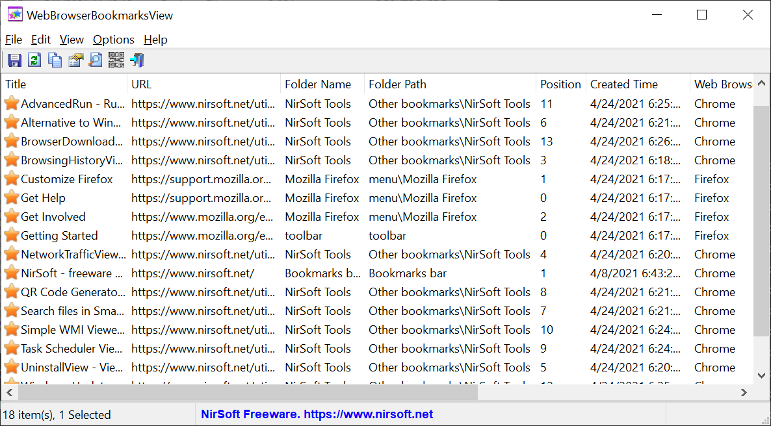
System Requirements
- This tool works on any version of Windows, starting from Windows XP and up to Windows 11. Both 32-bit and 64-bit systems are supported.
- This tool is just a small standalone .exe file that you can run on any system without installing anything.
Supported Web Browsers
WebBrowserBookmarksView automatically detects and scans the bookmarks of the following Web browsers:
Chrome, Firefox, Edge, Opera, Brave, Pale Moon, SeaMonkey, Waterfox, Vivaldi.
Even if your Web browser is not in the list, but it's based on Chrome or Firefox, you can try to load its bookmark, by choosing the 'Load bookmarks from the specified Web browser profile folders' option in
the 'Advanced Options' window, and then typing the profile folder of your Web browser.
Version History
- Version 1.13:
- Added 'Black Background' option (Under the View menu). When it's turned on, the main table is displayed in black background and white text, instead of default system colors.
- Added 'Full Screen' mode (View -> Full Screen or F11 key).
- Version 1.12:
- Updated the database reader to read properly the latest versions of Chrome/Firefox Web browsers.
- Fixed issue: When copying data to the clipboard or exporting to tab-delimited file, every line contained an empty field in the end of the line.
- Fixed the default columns size in high DPI mode.
- Version 1.11:
- Added 'Sort By' toolbar button.
- Version 1.10:
- Added 'Copy QR Code' option (Under the Edit menu), which allows you to copy the QR Code image to the clipboard.
- Added 'Double-Click Action' option to choose what to do when you double-click a bookmark item (Open Properties Window, Open URL In Web Browser).
- Added 'Enter Action' option to choose what to do when you press the Enter key on a bookmark item (Open Properties Window, Open URL In Web Browser).
- Version 1.06:
- Added /Columns command-line option, which allows you to set the columns to display or the columns to export from command-line, for example:
WebBrowserBookmarksView.exe /Columns "Title,URL,Folder Path,Modified Time,Web Browser"
- Version 1.05:
- Added new quick filter option: Find a string begins with...
- Version 1.03:
- Added 'Copy Clicked Cell' option to the right-click context menu, which copies to the clipboard the text of cell that you right-clicked with the mouse.
- Version 1.02:
- Added 'Open URL In Web Browser' option.
- Version 1.01:
- Added option to choose another font (name and size) to display in the main window.
- Version 1.00 - First release.
Start Using WebBrowserBookmarksView
WebBrowserBookmarksView doesn't require any installation process or additional DLL files. In order to start using it, simply run the executable file - WebBrowserBookmarksView.exe
After running WebBrowserBookmarksView, it scans the bookmarks on your system and then displays all of them in the main window of WebBrowserBookmarksView.
If you want to view the bookmarks on remote network computer (with admin access) or on external hard drive, go to the 'Advanced Options' window (F9), and choose the desired data source.
Quick Filter
You can easily search a bookmark by using the 'Quick Filter' feature. Simply press Ctrl+Q, and then in the Filter text-box type the string you want to search.
You can also choose to find a bookmark the contain one of the specified strings/words ('Find multiple words' and 'Find multiple strings' options), or to find a bookmark that contain all the specified words/strings ('Find records with all words' and 'Find records with all strings' options)
QR Code
If you want to open a Web site from your bookmark in your Smartphone, simply select the desired bookmark, press F2 (View -> Display QR Code), and then scan the QR Code with QR Code reader on your Smartphone.
Command-Line Options
|
/stext <Filename>
|
Save the bookmarks list to a simple text file.
|
|
/stab <Filename>
|
Save the bookmarks list to a tab-delimited text file.
|
|
/scomma <Filename>
|
Save the bookmarks list to a comma-delimited text file (csv).
|
|
/shtml <Filename>
|
Save the bookmarks list to HTML5 file (Horizontal).
|
|
/sverhtml <Filename>
|
Save the bookmarks list to HTML5 file (Vertical).
|
|
/sxml <Filename>
|
Save the bookmarks list to XML file.
|
|
/sjson <Filename>
|
Save the bookmarks list to JSON file.
|
|
/sort <column>
|
This command-line option can be used with other save options for sorting by the desired column. The <column> parameter can specify the column index (0 for the first column, 1 for the second column, and so on) or the name of the column, like "Title" and "URL". You can specify the '~' prefix character (e.g: "~Folder Name") if you want to sort in descending order. You can put multiple /sort in the command-line if you want to sort by multiple columns.
|
|
/cfg <Config Filename>
|
Start WebBrowserBookmarksView with the specified config file.
|
|
/Columns <Comma Delimited Columns List>
|
Allows you to set the columns to display or the columns to export from command-line.
You have to specify the column names, delimited by comma, for example:
WebBrowserBookmarksView.exe /scomma c:\temp\web-browser-bookmarks-list.csv /Columns "Title,URL,Folder Path,Modified Time,Web Browser"
You can also specify the column names without space characters, for example:
WebBrowserBookmarksView.exe /Columns "Title,URL,FolderPath,ModifiedTime,WebBrowser"
|
Translating WebBrowserBookmarksView to other languages
In order to translate WebBrowserBookmarksView to other language, follow the instructions below:
- Run WebBrowserBookmarksView with /savelangfile parameter:
WebBrowserBookmarksView.exe /savelangfile
A file named WebBrowserBookmarksView_lng.ini will be created in the folder of WebBrowserBookmarksView utility.
- Open the created language file in Notepad or in any other text editor.
- Translate all string entries to the desired language.
Optionally, you can also add your name and/or a link to your Web site.
(TranslatorName and TranslatorURL values) If you add this information, it'll be
used in the 'About' window.
- After you finish the translation, Run WebBrowserBookmarksView, and all translated
strings will be loaded from the language file.
If you want to run WebBrowserBookmarksView without the translation, simply rename the language file, or move
it to another folder.
License
This utility is released as freeware.
You are allowed to freely distribute this utility via CD-ROM, DVD,
Internet, or in any other way, as long as you don't charge anything for this and you don't
sell it or distribute it as a part of commercial product.
If you distribute this utility, you must include all files in
the distribution package, without any modification !
Disclaimer
The software is provided "AS IS" without any warranty, either expressed or implied,
including, but not limited to, the implied warranties of merchantability and fitness
for a particular purpose. The author will not be liable for any special, incidental,
consequential or indirect damages due to loss of data or any other reason.
Feedback
If you have any problem, suggestion, comment, or you found a bug in my utility,
you can send a message to support@nirsoft.net
WebBrowserBookmarksView is also available in other languages. In order to change the language of
WebBrowserBookmarksView, download the appropriate language zip file, extract the 'webbrowserbookmarksview_lng.ini',
and put it in the same folder that you Installed WebBrowserBookmarksView utility.
|
|
|