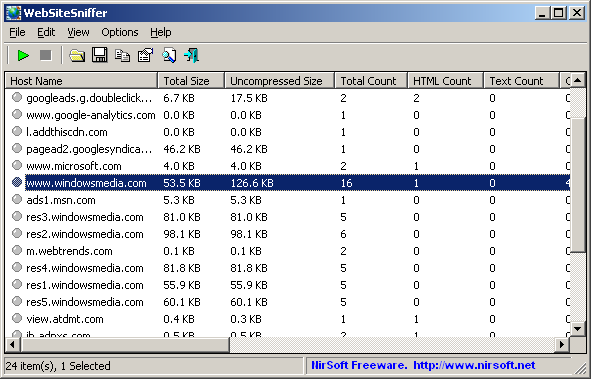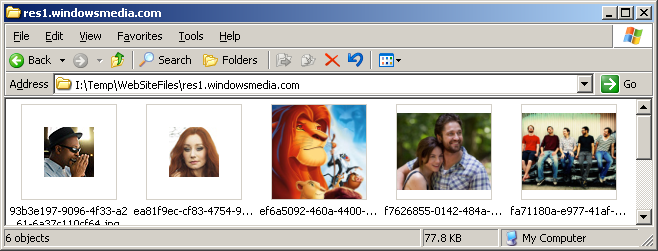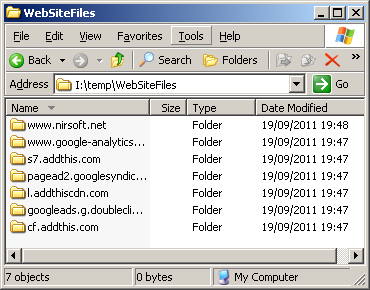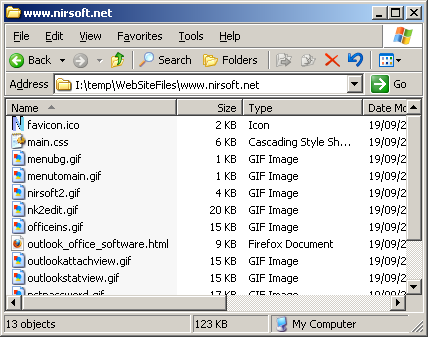| |

| WebSiteSniffer v1.51
Copyright (c) 2011 - 2017 Nir Sofer
|
See Also
- HTTPNetworkSniffer - Shows HTTP requests/responses sent between the Web browser and the Web server.
- NK2Edit - Edit, merge and repair the AutoComplete files (.NK2) of Microsoft Outlook.
Description
WebSiteSniffer is a packet sniffer tool that captures all Web site files downloaded by your Web browser while browsing the Internet,
and stores them on your hard drive under the base folder that you choose. WebSiteSniffer allows you to choose which type of Web site files will be captured:
HTML Files, Text Files, XML Files, CSS Files, Video/Audio Files, Images, Scripts, and Flash (.swf) files.
While capturing the Web site files, the main window of WebSiteSniffer displays
general statistics about the downloaded files for every Web site / host name, including
the total size of all files (compressed and uncompressed) and total number of files for every file type (HTML, Text, Images, and so on)
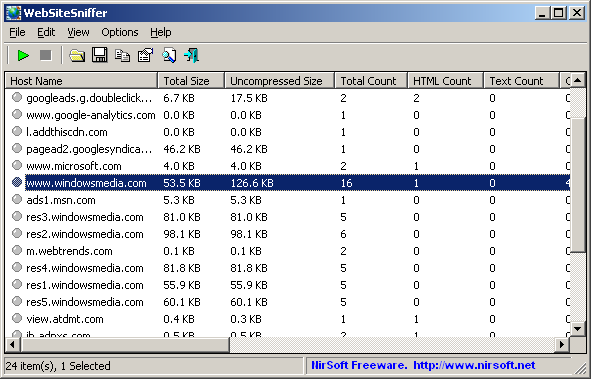
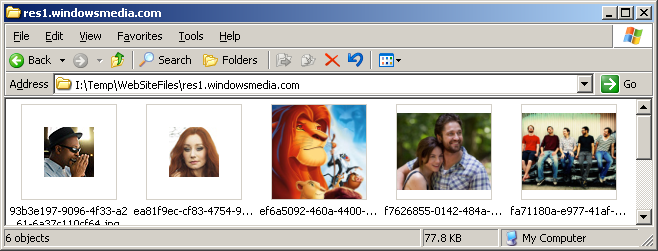
System Requirements
- This utility works on any version of Windows, starting from Windows 2000 and up to Windows 10, including 64-bit systems.
- One of the following capture drivers is required to use WebSiteSniffer:
- WinPcap Capture Driver:
WinPcap is an open source capture driver that allows you to capture network packets on any version of Windows.
You can download and install the WinPcap driver from this Web page.
- Microsoft Network Monitor Driver version 2.x (Only for Windows 2000/XP/2003):
Microsoft provides a free capture driver under Windows 2000/XP/2003 that can be used by WebSiteSniffer,
but this driver is not installed by default, and you have to manually install it, by using one of the following options:
- Microsoft Network Monitor Driver version 3.x:
Microsoft provides a new version of Microsoft Network Monitor driver (3.x) that is also supported under Windows 7/Vista/2008.
The new version of Microsoft Network Monitor (3.x) is available to download from Microsoft Web site.
- You can also try to use WebSiteSniffer without installing any driver, by using the 'Raw Sockets'
method. Unfortunately, Raw Sockets method has many problems:
- It doesn't work in all Windows systems, depending on Windows version, service pack, and the updates installed on your system.
- On Windows 7 with UAC turned on, 'Raw Sockets' method only works when you run WebSiteSniffer with 'Run As Administrator'.
Versions History
- Version 1.51:
- Added /cfg command-line option, which instructs WebSiteSniffer to use a config file in another location instead if the default config file, for example:
WebSiteSniffer.exe /cfg "%AppData%\WebSiteSniffer.cfg"
- Version 1.50:
- Added 'If filename already exists' option: Generate different filename (default), Overwrite the existing file, Don't save the file if it already exists.
- WebSiteSniffer now automatically loads the new version of WinPCap driver from https://nmap.org/npcap/ if it's installed on your system.
- Version 1.45:
- Added 4 columns to the adapters list in the 'Capture Options' window: 'Connection Name', 'MAC Address', 'Instance ID', 'Interface Guid'.
- When using WinPCap driver , WebSiteSniffer now displays more accurate information in the adapters list of the 'Capture Options' window.
- Version 1.41:
- WebSiteSniffer now offers you to run it as administrator (Under Windows Vista/7/8 with UAC) if you start to capture using Raw Sockets method.
- Version 1.40:
- WebSiteSniffer now allows you to automatically add it to the allowed programs list of Windows firewall when starting to capture and remove it when you stop capturing. This option is needed when using the 'Raw Socket' capture method while Windows firewall is turned on, because if WebSiteSniffer is not added to Windows firewall, the incoming traffic is not captured at all.
- Version 1.37:
- Added 'Sort On Every Update' option.
- Version 1.36:
- Fixed bug: The 'Promiscuous Mode' check-box in the 'Capture Options' window was not saved to the configuration file.
- Version 1.35:
- Added option to save and load the entire configuration of WebSiteSniffer ('Save Configuration' and 'Load Configuration' under the File menu).
- Version 1.31:
- Fixed the flickering problem on Windows 7.
- Version 1.30:
- Added 'Load Capture File' option, which allows you to load a capture file created by WinPcap/Wireshark (Requires the WinPcap driver) or
a capture file created by Microsoft Network Monitor driver (Requires the Network Monitor driver 3.x).
When you use this option, WebSiteSniffer will analyze the packets stored inside the capture file, and then it'll
extract all Web site files according to the current 'Capture Options', exactly like it's done with a live capture.
- Version 1.27:
- Added 'Mark Odd/Even Rows' option, under the View menu. When it's turned on, the odd and even rows are displayed in different color, to make it easier to read a single line.
- Added 'Auto Size Columns+Headers' option, which allows you to automatically resize the columns according to the row values and column headers.
- Fixed issue: Dialog-boxes opened in the wrong monitor, on multi-monitors system.
- Version 1.26:
- Fixed bug: When opening the 'Capture Options' dialog-box after Network Monitor Driver 3.x was previously selected, WebSiteSniffer
switched back to Raw Sockets mode.
- Version 1.25:
- Added option to specify domains/host names to skip (comma-delimited list)
- Version 1.20:
- Added option to download only files from the domains/host names you choose (comma-delimited list)
- Version 1.15:
- Added new option: Set the modified time of the downloaded files according to the modified time on the Web server.
- Version 1.11:
- Fixed the accelerator key of 'Stop Capture' (F6)
- Version 1.10:
- Added 'Start As Hidden' option. When this option and 'Put Icon On Tray' option are turned on, the main window of WebSiteSniffer will be invisible on start.
- Version 1.06:
- Fixed a crash problem occurred while browsing into some Web pages.
- Version 1.05:
- Added 'Put Icon On Tray' option.
- Version 1.01:
- Fixed bug: WebSiteSniffer created files with double extension (like image.gifgif) if the
MIME type database in the Registry contained extension name without a dot.
- Version 1.00 - First release.
Known Limitations
- WebSiteSniffer cannot capture files of a secured Web site (HTTPS)
- When downloading a large file with a fast Internet connection, WebSiteSniffer might lose some of the packets, and
thus the captured file will be corrupted.
- If some of the Web site files are taken from the cache of your Web browser, WebSiteSniffer won't be
able to capture them. To ensure that all Web site files are captured by WebSiteSniffer,
clear the cache of your Web browser, or use the 'Start Private Browsing' option of Firefox.
Captured Files Directory Structure
For every Web site or host name, WebSiteSniffer creates a separated subfolder under the main download
folder that you choose.
For example, if you browse into www.nirsoft.net Web site, all files downloaded from www.nirsoft.net are
stored under www.nirsoft.net subfolder.
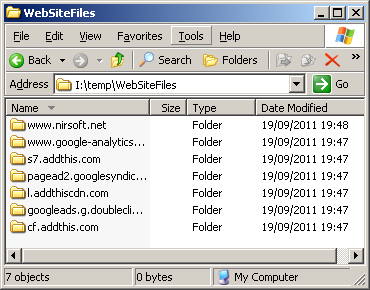
When opening the subfolder of specific host name/Web site, you'll find all files captured from this Web site:
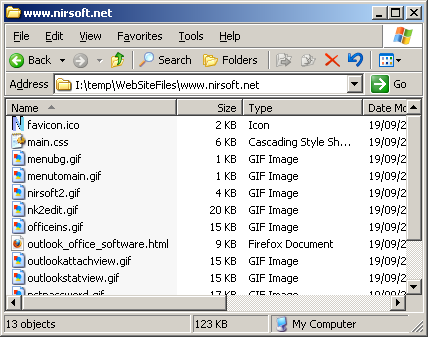
Start Using WebSiteSniffer
Except of a capture driver needed for capturing network packets,
WebSiteSniffer doesn't require any installation process or additional dll files.
In order to start using it, simply run the executable file - WebSiteSniffer.exe
After running WebSiteSniffer in the first time, the 'Capture Options' window appears on the screen,
and you're requested to choose the base folder to download and extract all Web site files,
the file types that you wish to capture (html, image, video, audio, scripts, and so on...),
the capture method, and the desired network adapter.
In the next time that you use WebSiteSniffer, it'll automatically start capturing the web site files
according to the last selected settings.
After clicking the 'Ok' button, WebSiteSniffer starts capturing the network packets on your network adapter.
You can simply open your Web browser, browse into any Web site you like, and you'll see the files of the Web site you visit
accumulated under the base folder that you chose.
The main window of WebSiteSniffer also displays the statistics about captured files for every Web site.
You can also select the desired Web site item and press F8 (Open Web Site Folder) to open the folder
of the selected Web site in Windows Explorer, and easily view all files captured from this Web site.
Translating WebSiteSniffer to other languages
In order to translate WebSiteSniffer to other language, follow the instructions below:
- Run WebSiteSniffer with /savelangfile parameter:
WebSiteSniffer.exe /savelangfile
A file named WebSiteSniffer_lng.ini will be created in the folder of WebSiteSniffer utility.
- Open the created language file in Notepad or in any other text editor.
- Translate all string entries to the desired language.
Optionally, you can also add your name and/or a link to your Web site.
(TranslatorName and TranslatorURL values) If you add this information, it'll be
used in the 'About' window.
- After you finish the translation, Run WebSiteSniffer, and all translated
strings will be loaded from the language file.
If you want to run WebSiteSniffer without the translation, simply rename the language file, or move
it to another folder.
License
This utility is released as freeware.
You are allowed to freely distribute this utility via floppy disk, CD-ROM,
Internet, or in any other way, as long as you don't charge anything for this and you don't
sell it or distribute it as a part of commercial product.
If you distribute this utility, you must include all files in
the distribution package, without any modification !
Disclaimer
The software is provided "AS IS" without any warranty, either expressed or implied,
including, but not limited to, the implied warranties of merchantability and fitness
for a particular purpose. The author will not be liable for any special, incidental,
consequential or indirect damages due to loss of data or any other reason.
Feedback
If you have any problem, suggestion, comment, or you found a bug in my utility,
you can send a message to nirsofer@yahoo.com
WebSiteSniffer is also available in other languages. In order to change the language of
WebSiteSniffer, download the appropriate language zip file, extract the 'websitesniffer_lng.ini',
and put it in the same folder that you Installed WebSiteSniffer utility.
|
|