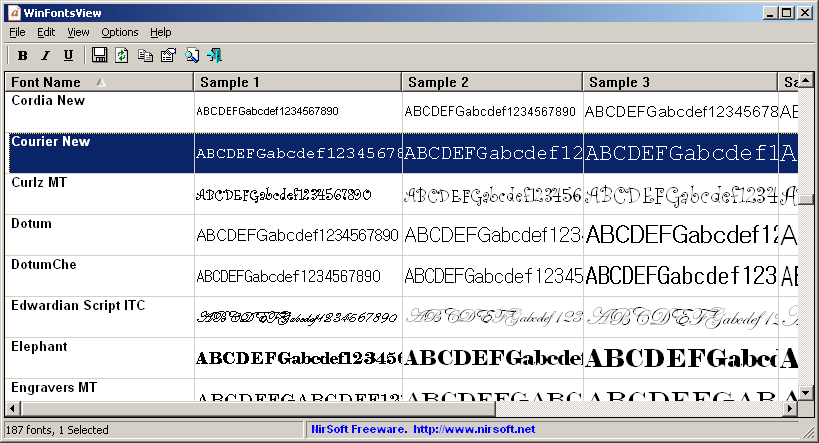| |
| Main Page |
| Blog |
| Search |
| FAQ |
| TOP 10 |
| Pad Files |
| Contact |
| About... |
| Donate |
| All Utilities |
| Password Tools |
| System Tools |
| Browser Tools |
| Programmer Tools |
| Network Tools |
| Outlook/Office |
| 64-bit Download |
| Panel |
| Forensics |
| Pre-Release Tools |
| Articles |
DescriptionWinFontsView is a small utility that enumerates all fonts installed on your system, and displays them in one simple table. For each font, WinFontsView draws 5 samples of the font in different sizes, in order to allow you to easily find and choose the desired font that you need. WinFontsView also allows you to view the fonts as Bold, as Italic or with underline, as well as it allows you to export the fonts list into html file.If you need to find a font in non-English character set, WinFontsView also allows you to choose the right characters set of the fonts and to type the characters displayed in the sample text of each font.
System RequirementsWinFontsView works with the following versions of Windows: Windows 2000, Windows XP, Windows Server 2003, Windows Server 2008, Winodws Vista, Windows 7, Windows 8, and Windows 10.
Versions History
Using WinFontsViewWinFontsView doesn't require any installation process or additional DLL files. In order to start using it, simply run the executable file - WinFontsView.exeAfter running WinFontsView, the main window displays all ANSI fonts installed on your system. If you want to view fonts in non-English language, Go to Options->Advanced Options (or press F8), choose the desired character set and type the characters of your language to view in the sample text. You can also choose to view the fonts as Bold (Ctrl+B), as Italic (Ctrl+I) or with underline (Ctrl+U). If you want to view the font samples in HTML, you can use the save option (Ctrl+S) or the HTML report options under the View menu. However, be aware that you cannot view the HTML file in another computer that these fonts are not installed.
Command-Line Options
Examples:
Translating WinFontsView to other languagesIn order to translate WinFontsView to other language, follow the instructions below:
LicenseThis utility is released as freeware. You are allowed to freely distribute this utility via floppy disk, CD-ROM, Internet, or in any other way, as long as you don't charge anything for this. If you distribute this utility, you must include all files in the distribution package, without any modification !
DisclaimerThe software is provided "AS IS" without any warranty, either expressed or implied, including, but not limited to, the implied warranties of merchantability and fitness for a particular purpose. The author will not be liable for any special, incidental, consequential or indirect damages due to loss of data or any other reason.
FeedbackIf you have any problem, suggestion, comment, or you found a bug in my utility, you can send a message to nirsofer@yahoo.com
WinFontsView is also available in other languages. In order to change the language of WinFontsView, download the appropriate language zip file, extract the 'winfontsview_lng.ini', and put it in the same folder that you Installed WinFontsView utility.
|
||||||||||||||||||||||||||||||||||||||||||||||||||||||||||||||||||||||||||||||||||||||||||||||