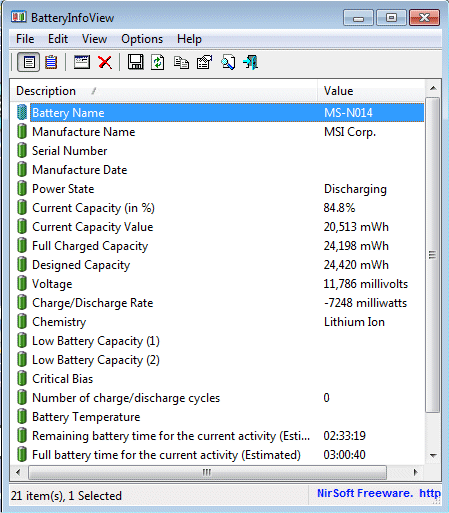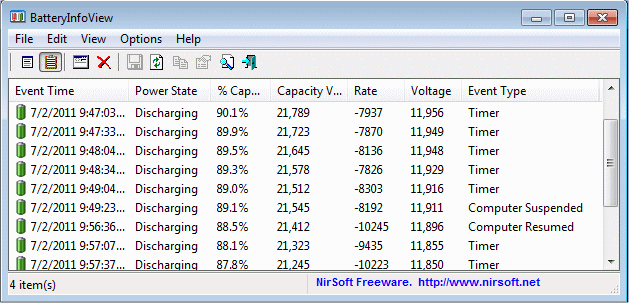| |

| BatteryInfoView v1.26
Copyright (c) 2011 - 2024 Nir Sofer
|
See Also
- NK2Edit - Edit, merge and fix the AutoComplete files (.NK2) of Microsoft Outlook.
- DevManView - Alternative to device manager of Windows.
- DriverView - List all device drivers currently loaded on your Windows
Description
BatteryInfoView is a small utility for laptops and netbook computers that displays
the current status and information about your battery.
The displayed battery information includes the battery name,
manufacture name, serial number, manufacture date, power state (charging/discharging),
current battery capacity, full charged capacity, voltage, charge/discharge rate, and more...
BatteryInfoView also provides a log window, which adds a new log line containing the battery status every 30 seconds or
any other time interval that you choose.
System Requirements And Limitations
- This utility works on any version of Windows, starting from windows 2000 and up to Windows 11.
- Some information, like serial number and manufacture date is only displayed if the battery provides this information.
Versions History
- Version 1.26:
- Added 'Sort Log On Every Update' option. When it's turned on, BatteryInfoView sorts the battery log every time that a new item is added.
- Added 64-bit version.
- Version 1.25:
- Updated the tray icon tooltip to display information of multiple batteries.
- Version 1.23:
- Changed the 'Battery Wear Level' caption to 'Battery Health', which is the right term to use (Battery Wear Level is the opposite).
- Version 1.22:
- Added option to display the battery capacity in mAh (milliampere-hour). This option works only if the voltage of the battery is available.
- Version 1.21:
- Added 'Always On Top' option.
- Fixed bug: BatteryInfoView failed to remember the last size/position of the main window if it was not located in the primary monitor.
- Version 1.20:
- Added 'Automatically Scroll Down On New Log Item' option.
- Added option to automatically save every new log line into a file, in comma-delimited or tab-delimited format (You can activate this feature in the 'Advanced Options' window).
- Version 1.16:
- Fixed issue: The properties and the options windows opened in the wrong monitor, on multi-monitors system.
- Version 1.15:
- Added 'Start As Hidden' option. When this option and 'Put Icon On Tray' option are turned on, the main window of BatteryInfoView will be invisible on start.
- Version 1.13:
- Added thousands separator to the 'Charge/Discharge Rate' value.
- Version 1.12:
- Added more options to control the event types added to the battery log. (In the 'Advanced Options' window)
- Version 1.11:
- Added 'Mark Odd/Even Rows' option, under the View menu. When it's turned on, the odd and even rows are displayed in different color, to make it easier to read a single line.
- Version 1.10:
- Added command-line options for saving the battery information into a file.
- Version 1.05:
- Added 'Battery Wear Level' field, which is calculated according to the
Full Charged Capacity and Designed Capacity values of the battery.
- Version 1.00 - First release.
Using BatteryInfoView
BatteryInfoView doesn't require any installation process or additional dll files.
In order to start using it, simply run the executable file - BatteryInfoView.exe
The main window of BatteryInfoView provides 2 view modes:
- Battery Information:
(Press F7 to switch into this mode)
Displays general status and information about your battery.
The information is updated every 10 seconds by default, and you change this update rate
in the 'Advanced Options' window (F9). There are 4 calculated fields that are updated
only every 30 seconds or more.
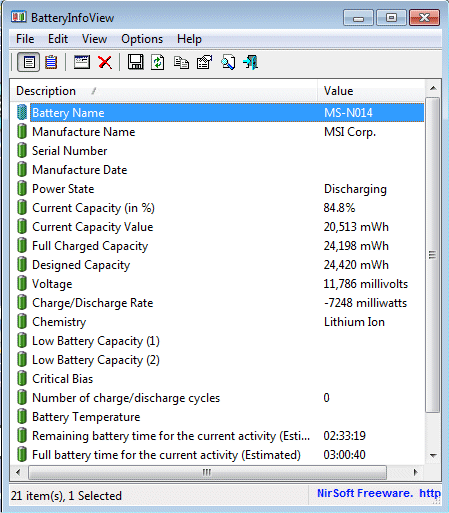
- Battery Log:
(Press F8 to switch into this mode)
In this window, a new log containing the status of the battery (Power State,
% Capacity, and so on) is added every 30 seconds. You can change the log interval in the 'Advanced Options' window (F9).
A new log line is also added when the computer is suspended (standby/hibernate) and resumed,
so you can easily find out in which rate the battery is discharged while the computer is on standby mode.
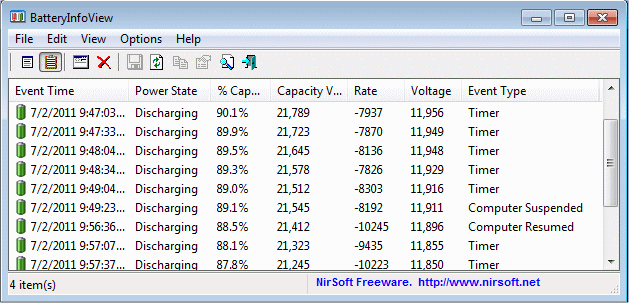
In both view modes, you can export the battery information into csv/tab-delimited/html/xml file,
by using the 'Save Selected Items' option (Ctrl+S).
You can also copy the information into the clipboard, and then paste it into Excel
or other spreadsheet application.
Columns Description
- Battery Name:
The name of your battery.
- Manufacture Name:
The name of the company that manufactured the battery.
- Serial Number:
The serial number of your battery. This value is displayed only if the battery supports it.
- Manufacture Date:
The date that the battery was manufactured. This value is displayed only if the battery supports it.
- Power State:
The current power state of the battery: Charging, Discharging, AC Power, or Critical.
- Current Capacity (in %):
The current % capacity, which is the same capacity value displayed by Windows.
- Current Capacity Value:
The current absolute capacity, which is usually displayed in mWh units (milliwatt-hours).
- Full Charged Capacity:
The capacity of the battery, when it's fully charged.
This value is usually displayed in mWh units (milliwatt-hours).
- Designed Capacity:
The full capacity of the battery, when it's completely new.
- Battery Health:
Health the battery, in %
The Health of a new battery should be around 100%, and
it gradually decreases.
This value is calculated according to the 'Designed Capacity' and 'Full Charged Capacity' values.
- Voltage:
Current battery voltage across the battery terminals, in millivolts.
- Charge/Discharge Rate:
The current charge or discharge rate, usually displayed in milliwatts.
- Chemistry:
Battery's chemistry: Lithium Ion, Nickel Cadmium, Nickel Metal Hydride, and so on.
- Low Battery Capacity:
Manufacturer�s suggestion of a capacity, in mWh, at which a low battery alert should occur.
- Number of charge/discharge cycles:
Number of charge/discharge cycles the battery has experienced.
This value is displayed only if the battery supports it.
- Remaining battery time for the current activity (Estimated):
The remaining battery time according to the current activity.
This value is calculated according to the change of the
'Current Capacity Value' in the last 30 seconds.
- Full battery time for the current activity (Estimated):
The time that the battery can hold when it's fully charged, according to the current activity.
This value is calculated according to the change of the
'Current Capacity Value' in the last 30 seconds.
- Remaining time for charging the battery (Estimated):
The remaining time for charging the battery.
This value is calculated according to the change of the
'Current Capacity Value' in the last 30 seconds.
- Total time for charging the battery (Estimated):
The total time that you need to wait in order to charge the battery.
(Displayed only when the battery is in 'charging' status)
This value is calculated according to the change of the
'Current Capacity Value' in the last 30 seconds.
Command-Line Options
|
/stext <Filename>
| Save the battery information into a regular text file.
| |
/stab <Filename>
| Save the battery information into a tab-delimited text file.
| |
/scomma <Filename>
| Save the battery information into a comma-delimited text file.
| |
/stabular <Filename>
| Save the battery information into a tabular text file.
| |
/shtml <Filename>
| Save the battery information into HTML file (Horizontal).
| |
/sverhtml <Filename>
| Save the battery information into HTML file (Vertical).
| |
/sxml <Filename>
| Save the battery information to XML file.
|
Translating BatteryInfoView to other languages
In order to translate BatteryInfoView to other language, follow the instructions below:
- Run BatteryInfoView with /savelangfile parameter:
BatteryInfoView.exe /savelangfile
A file named BatteryInfoView_lng.ini will be created in the folder of BatteryInfoView utility.
- Open the created language file in Notepad or in any other text editor.
- Translate all string entries to the desired language.
Optionally, you can also add your name and/or a link to your Web site.
(TranslatorName and TranslatorURL values) If you add this information, it'll be
used in the 'About' window.
- After you finish the translation, Run BatteryInfoView, and all translated
strings will be loaded from the language file.
If you want to run BatteryInfoView without the translation, simply rename the language file, or move
it to another folder.
License
This utility is released as freeware.
You are allowed to freely distribute this utility via floppy disk, CD-ROM,
Internet, or in any other way, as long as you don't charge anything for this and you don't
sell it or distribute it as a part of commercial product.
If you distribute this utility, you must include all files in
the distribution package, without any modification !
Disclaimer
The software is provided "AS IS" without any warranty, either expressed or implied,
including, but not limited to, the implied warranties of merchantability and fitness
for a particular purpose. The author will not be liable for any special, incidental,
consequential or indirect damages due to loss of data or any other reason.
Feedback
If you have any problem, suggestion, comment, or you found a bug in my utility,
you can send a message to nirsofer@yahoo.com
BatteryInfoView is also available in other languages. In order to change the language of
BatteryInfoView, download the appropriate language zip file, extract the 'batteryinfoview_lng.ini',
and put it in the same folder that you Installed BatteryInfoView utility.
|
|